We published a lot of posts related to windows 10 bugs and the ways to fix them but in the comment section, I see many visitors asking how do I download windows 10 for free?
Let me help you in this to download windows 10 for free and legally.
Yeah, You heard right it’s legal to download windows 10. You don’t need to go for torrenting sites or adware sites where you’ll surf all day on the sites round and round on the same page and after that, you’ll be frustrated to download the windows 10 iso file.
That’s why I’m sharing with you simple methods to download a windows 10 iso file.
So let’s get start
1. Method: Download From Microsoft Official Website
- First go to the Microsoft official website by the following link: https://www.microsoft.com/software-download/windows10
Or you can search on google – “download windows 10” to find this link
- Now open the link and click on the Download tool now to download “Media creation tool”
- After downloading Media creation tool run it
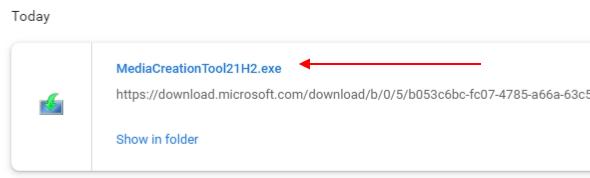
- Accept the “Applicable notices and license terms” and wait for a few minutes to load
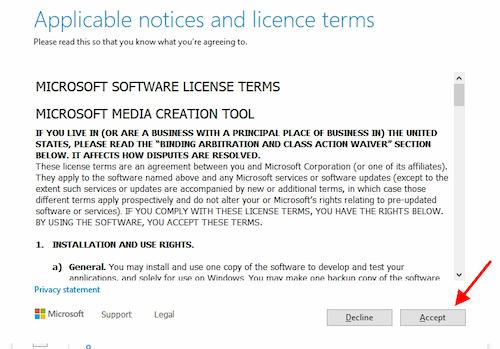
- After that, you’ll see two options
- Choose the second option Create installation media (USB flash drive, DVD, or iso file)
- Click on Next
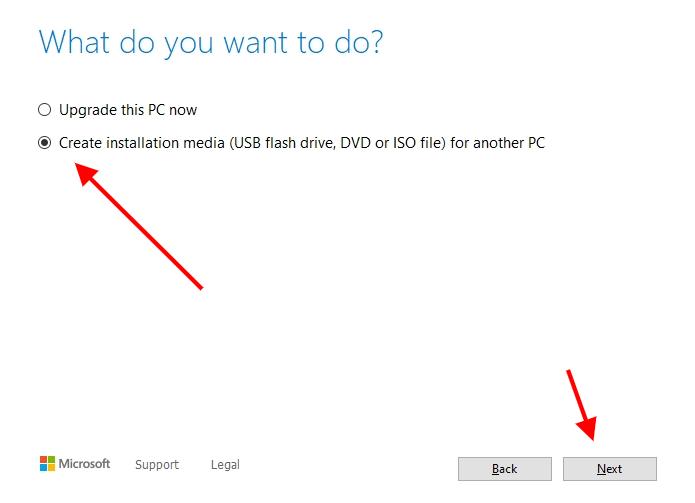
- And hereby default option Checked “Use the recommended options for this PC”
- You can uncheck change to change the language, architecture, and edition or leave this as the default
- Click on NEXT
- Now downloading will start automatically wait to complete download the ISO file
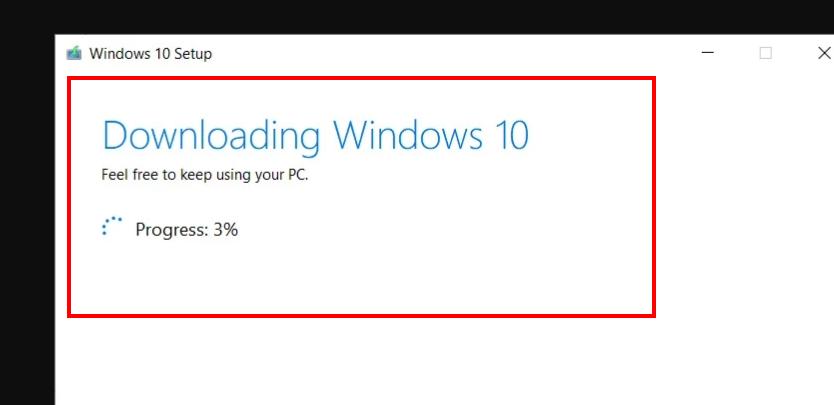
Make sure you must have 8GB of space in your C: drive to download the Windows 10 ISO file
2. Method: Use HeiDoc Windows ISO Downloader Tool
- Before starting first you have to download HeiDoc Windows ISO Downloader below link:
https://www.heidoc.net/php/Windows-ISO-Downloader.exe- After download Run the Windows-ISO-Downloader
- Click on Windows 10 Choose the Edition then select Confirm button
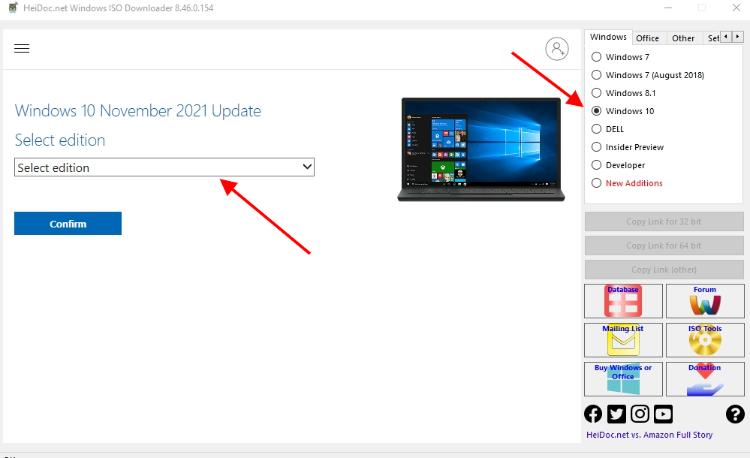
Now Choose the Language and click Confirm
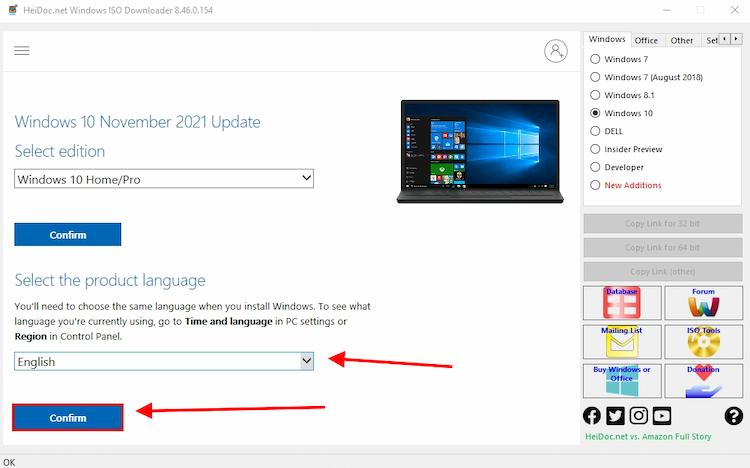
Select the architecture 32-bit or 64-bit to start downloading
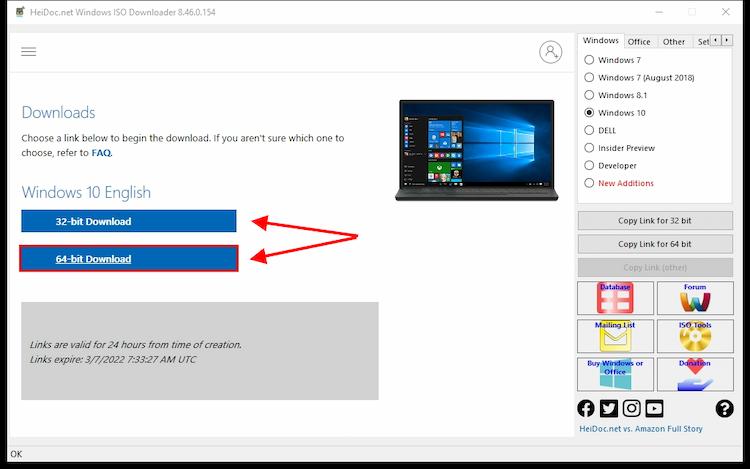
- A popup appears file download Click on Save
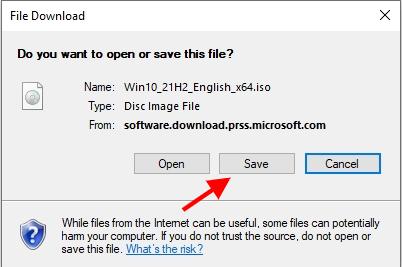
- Choose the Drive of the folder where you can Save the iso file
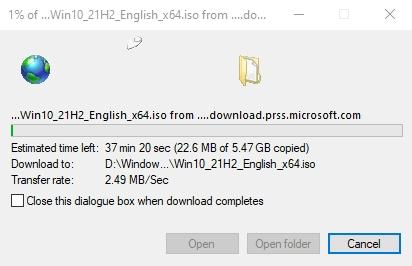
- After complete download, Create a bootable USB drive using Rufus utility to install windows 10 on your PC
To do this follow the step below
- Goto to Rufus’ official website through this link: https://rufus.ie/en/
- Under the Download, section select Rufus 3.17 to start downloading Rufus
Or here’s the direct download link:
https://github.com/pbatard/rufus/releases/download/v3.17/rufus-3.17.exe- After download run Rufus utility and plugin USB drive
- Click on the Select button to select iso file from the location where you save the file
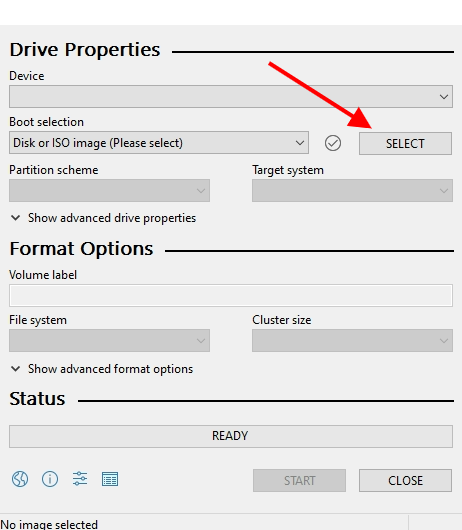
- Under the Partition Scheme select as you prefer the partition
- if you’re using Legacy Partition then select MBR or for UEFI select GPT
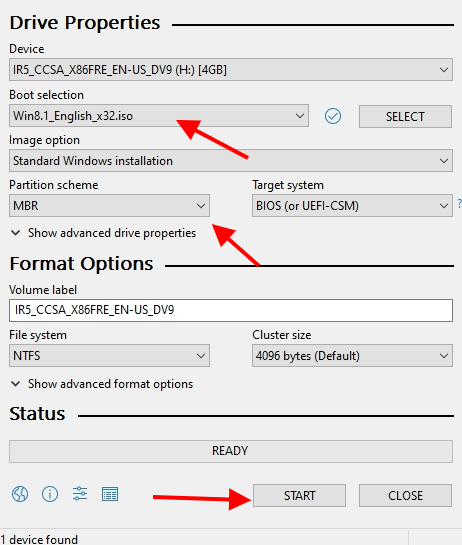
- Now Click on the START Button
- Accept the warning prompt Click OK

- Now Rufus will format your Pendrive and create a bootable USB drive
I hope this article can help you download Windows 10 for free without any problems. If you have any questions or doubts about this process, please leave a comment below.
We will try to answer your questions. Don’t forget to share this post on social media.
See Also:
if blikee.com articles are helpful for you then please support us to share our posts on social media Thanks!

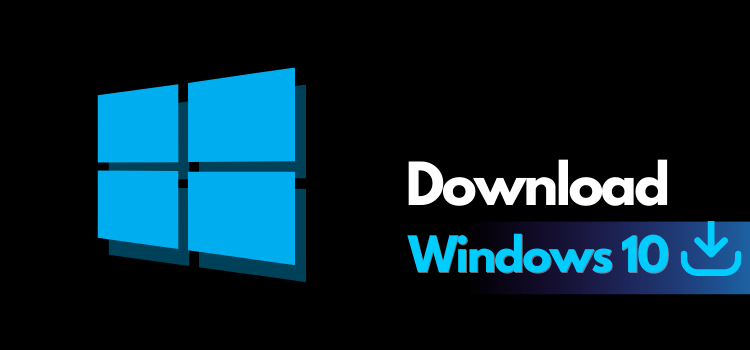
Leave a Reply