A lot has changed in recent years. The boot-up process for the systems has been shifted from the installation discs to the USB drives, transforming this process into quite a simpler one. With the increasing inclination of users to boot from external hard drives, designing simple and appropriate processes has also been increasing.
But the query that arises over here is about windows 10 boot from USB and the prerequisites required. There are several methods where the user can start or boot Windows 10 by using a USB drive. But there are a few things that one needs to ensure before processing to boot.
Prerequisites for booting into USB Windows 10
The operating system is the backbone of the computer that helps the system to work effectively and efficiently. If you are looking to boot into USB windows 10, there are a few things to ensure before starting the process:
- Keep the information in your system safe by creating a backup of all the data
- The USB drive that one intends to use should be of a minimum of 16GB to 32GB which offers better performance and storage.
- Must use a licensed version of Windows 10 will boot up from USB easily and safely.
Why choose to Boot Up from USB?
While there are plenty of choices that one selects to boot, using a USB is one of the easiest and finest options. The reasons to choose to boot up from USB are given below:
- It offers flexibility
- It is compatible with most of the windows versions.
- It is an all-in-one tool
- It helps to check disks, perform repairs, and other tasks
- It offers advanced startup options as well
How to Boot Windows 10 From USB?
Once all the prerequisites are completed, and the backup has been created, one can proceed with booting windows 10 from USB. The most common solutions are discussed below to help you with the process.
Tips: if you don’t know how you can download windows 10 iso file for must check this guide: How To Free Download Windows 10 Disc Image [ISO File]
Option 1. Complete steps to boot quickly Windows 10 from a USB drive
The steps that one requires to follow to boot from an external hard drive like the USB are listed down below:
- Plug the bootable USB drive into the computer
- Open Windows Settings > Update & Security > Recovery > Under the Advanced Startup Click on Restart now
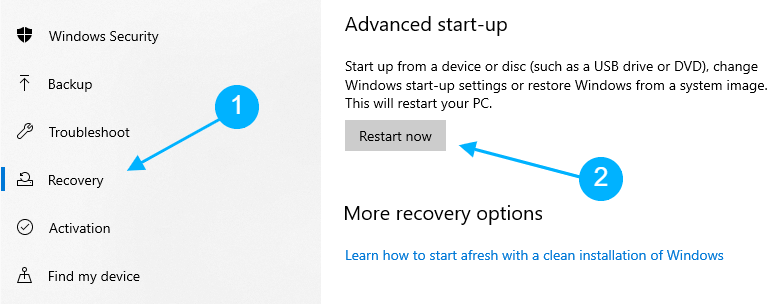
- After Restart follow the options screen Click on the item Use a device
- Click on the USB drive that is required to be used for the booting process
- Restart the system
- The boot will now be processed from the USB device
Option 2. Boot from a USB drive at a PC startup
If you are looking for the steps on how to boot from USB windows 10, then the basic steps to be followed are:
- Shut down the PC or laptop
- Connect your USB drive
- Restart the system
- Press the special key, to access the boot menu like F8, F9, F10, or F12 it’s depending on the manufacturer of your motherboard
- The boot menu will appear
- Select the USB device from the list opened
- Click on it to continue
- The boot process will now start
Option 3. Boot from a USB drive on the HP laptop
If you are looking for the process of how to boot from USB on a hp laptop, then the steps to be followed are listed down below:
- Plug the bootable USB drive into your HP Laptop to install Windows 10
- Turn on the HP Laptop
- Press F9 to Open Boot Manager in BIOS
- Select the USB Flash/Hard Drive option to Boot
- Install Windows 10 from Bootable USB Flash Drive
- Select the Language, Time with currency format” and the keyboard”
- Click on the Next button > Click on Install now button to start
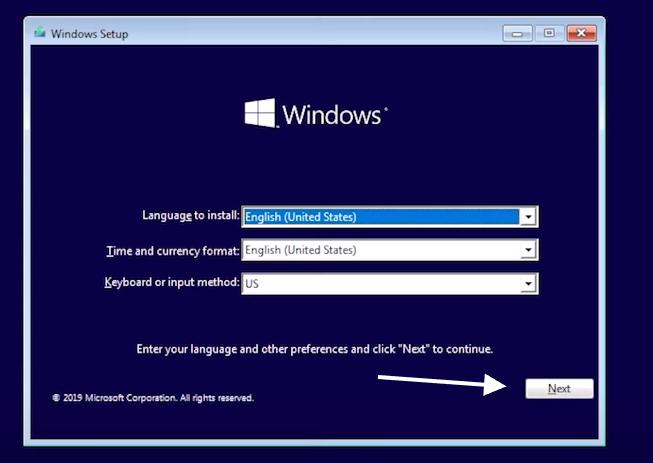
- Enter Activate Windows product key
- If the valid product key is not available then click on the tab “I don’t have a product key.”
- Select the Operating System to install and click Next
- Check the “I accept the license terms” box and click Next.
- Go for the “Custom: Install Windows only (advanced).”
- Select the drive to install the Operating System and click “Next.”
- Install windows 10 from USB and select the drive
- The boot process is complete
- Restart the system to check
Conclusion
With the right device information and tool, one can easily proceed with booting. Once the system is conveniently booted, ensure to restart to check whether the updates are made properly or not. Using the BIOS to boot and having a sufficient storage device is key to managing the system.
Follow the simple steps for windows 10 to boot from USB and enjoy the seamless performance.
See Also:
if Blikee.com articles are helpful for you then please support us to share our posts on social media Thanks!


Leave a Reply