Windows 10 is one of the finest user interfaces that one can opt for. Devised to be used at home or office, it offers a great range of features that will help users complete their daily tasks with ease and in no time. While the platform is perfect, certain errors might lead to the blue screen of death, causing the user to be irritated. One such error that is a cause of concern is the system_thread_exception_not_handled.
Let us see how to fix the ‘system_thread_exception_not_handled’ error in Windows 10/11 and why the user might need to do so.
About System_Thread_Exception_Not_Handled (nvlddmkm.sys)
System thread exception not handled is a BSOD error message. The error will reflect a blue or black screen on the system that will hinder the processing or work. It is usually caused by incompatible drivers, system incompatibility, memory conflicts, IRQ conflicts, and various other similar reasons that one can correct with simple processes.
When reflected on the system, the error will also display some codes that can help you identify the root cause of the problem. The codes are:
- Atikmdag.sys: It is displayed when an AMD graphics card is installed, and the driver is out of date or incorrectly installed.
- Nvlddmkm.sys: When an Nvidia-powered graphics card is installed, and the driver is out of date or incorrectly installed, the error message is displayed.
- Dxgmms2.sys: It is associated with the DirectX drivers installed.
- Ntfs.sys: It is for the Windows NT Server.
- Bcmwl63a.sys: It is Broadcom 802.11 Network Adapter, which means there is some problem with wireless drivers.
- CMUDA.sys: It is associated with USB device audio.
Fixing System_Thread_Exception_Not_Handled Error
Before understanding the potential solutions, it is important to switch the computer to boot into Windows or safe mode. The steps to follow to reach the boot mode are:
- Hold the power button of the computer for 10 seconds.
- As the logo is displayed on the screen, press the power button again for 10 seconds.
- Repeat until you enter the (WinRE) Windows Recovery Environment.
- Choose to Troubleshoot> Go to Advanced Options> Select Start-up Settings
- Click on Restart> The computer will Restart
- Press F5 to enter the Safe Mode with Networking.
Once you know the reason and can access the boot mode, it is simple to fix the system_thread_exception_not_handled by using either of the solutions listed below:
7 Ways To Fix System_Thread_Exception_Not_Handled in Windows 10/11
Update, Rollback, or Reinstall Drivers
This is the simplest and the best method to fix the system_thread_exception_not_handled Error on Windows 10. This method is applied only when the computer can boot into Windows or Safe Mode. One needs to follow the simple steps as below:
- Press Windows + X > Select Device Manager from the popup menu
- To update the driver, click on driver to select and then Right click and Choose Update driver
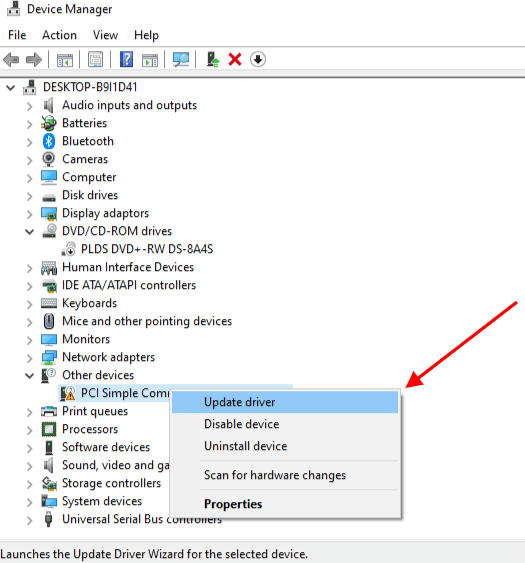
- Then select Search automatically for updated driver software in the popup window
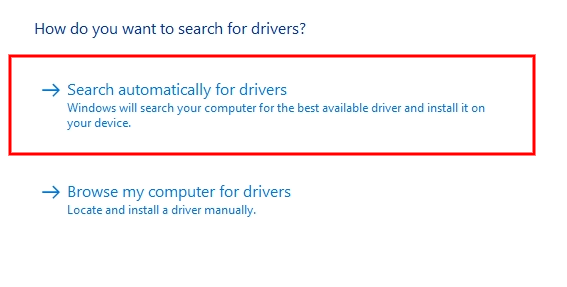
- To roll back the driver, expand the directory and click on driver to select properties. Then go to the Driver tab, click on Roll Back Driver, and Select Yes.
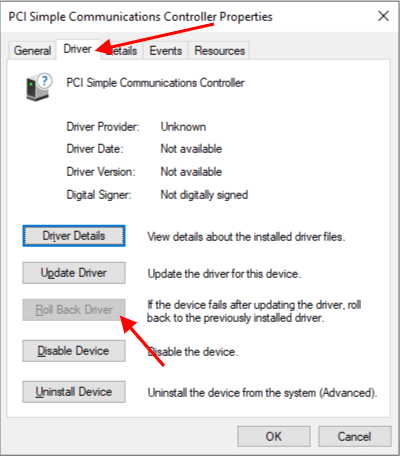
- To reinstall the driver, uninstall the driver first. From the manufacturer’s site, install the driver again following the instructions.
And here we have listed below some laptop/desktop manufacturer official websites to download a compatible driver for your Windows 10 PC.
Simply select your device and find a driver by entering your model number.
 | |
 | |
 | |
 | |
 | |
 | |
 | |
 | |
 |
Uninstall Display Adaptors Drivers
To uninstall the display driver (Graphics Driver) you have to follow the simple steps below:
- Press Windows + X > Select Device Manager from the popup menu
- Expand the Display Adaptors and Select Graphics Driver Then Right Click on it and Select Uninstall Device
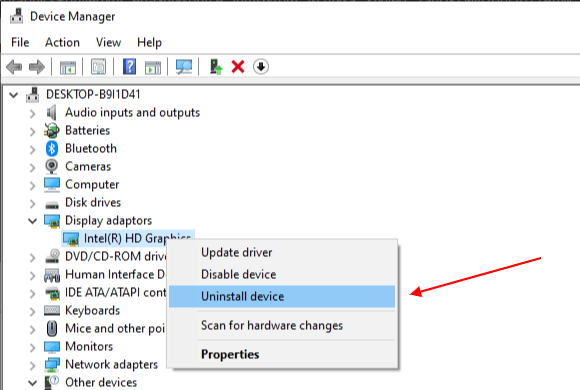
Run Memory Diagnosis
This method is applied only when the computer can boot into Windows or Safe Mode. It will run the memory check and fix the issues. One needs to follow the simple steps below:
- Press Windows + R and Type mdsched.exe hit Enter
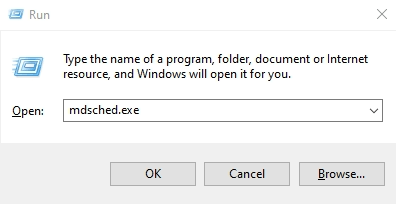
- Select Restart now and check for problems
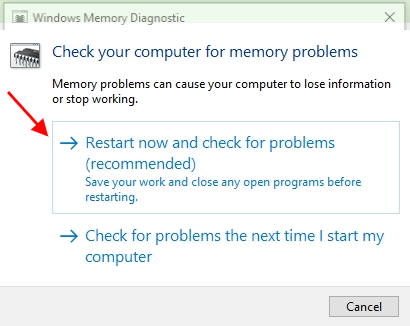
- Windows Memory Diagnostic program pops up.
- Wait for the diagnosis to end
- Check the result in Event Viewer to proceed.
Update Firmware
This method is applied only when the computer cannot boot into Windows or Safe Mode. One needs to follow the simple steps below:
- Press Windows + R and Type MSConfig To Open System Configuration
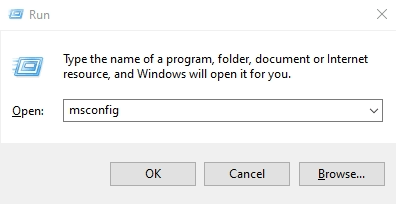
- Go to Tools Tab Here Select System Information and Click Launch
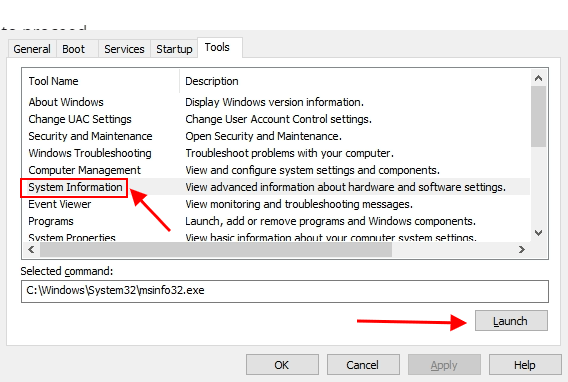
- Check and remember BIOS Version/Date
- Download the correct new BIOS version
- Plug-in USB containing the new BIOS version
- Update the firmware
Repair System Files
The steps are quite simple and straightforward to follow and rectify the system_thread_exception_not_handled error:
- Press Windows + R Type CMD and Press Ctrl + Shift + Enter To Run Command Prompt as administrator
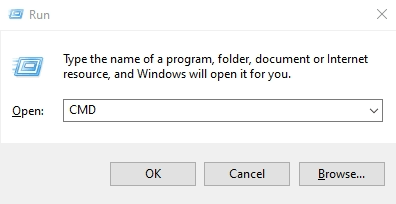
- Now Copy & Paste the following commands one by one and hit Enter
DISM /Online /Cleanup-Image /ScanHealth
DISM /Online /Cleanup-Image /RestoreHealth- After completing the process restart and check
System Restore
If none of the solutions seem to work, then the best solution is to restore the system. It is quite a simple process that will revert your computer to the latest correct version. The steps to be followed are:
- Insert the system repair disc into the computer
- Press Windows + i> Click on Update & Security> Choose Recovery
- Now here under the Advanced start-up click on Restart Now
- Go to Troubleshoot> Click on Advanced Options
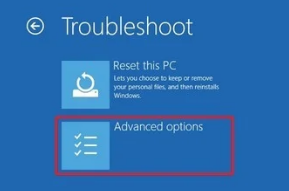
- Choose System Restore
- Follow the instructions given.
- Restart the system and check
Clean reinstallation of OS
This is the solution of last resort. You will be required to reinstall the complete operating system which will restore the basic functionalities on the computer. Ensure to take the backup of the data as it will delete the same. Uninstall, reboot, and reinstall the complete OS to restore and fix the system_thread_exception_not_handled error quickly.
and if you don’t know to how to download Windows 10 OS follow this post.
Conclusion
Windows 10/11 is an operating software that has enhanced the experience of users globally. It has offered a simple and straightforward operating platform that is not only user-friendly but easy to operate.
Yet, there are chances that a user might face issues while using the platform. Although the chances of occurrence of the same are quite low still, if one occurs, the user can easily tackle it by following the simple steps.
system_thread_exception_not_handled is one of the common errors that one can resolve quickly. Although the issue persists even after adopting the methods suggested, connecting with Windows 10 or 11 customer support can help you understand and pinpoint the best resolution.
See Also:
if Blikee.com articles are helpful for you then please support us to share our posts on social media Thanks!

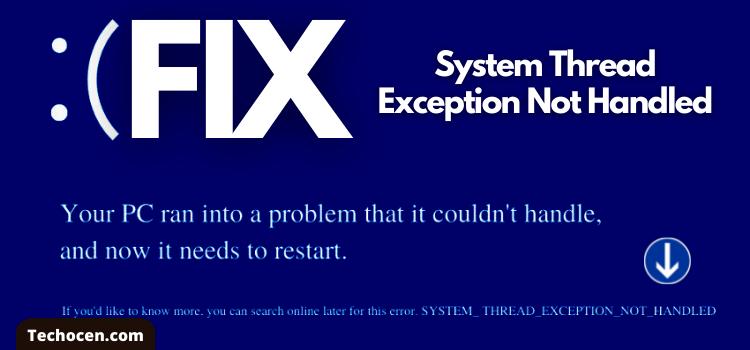
Leave a Reply