Remote Network Driver Interface Specification (RNDIS) can be explained as a proprietary protocol by Microsoft that is commonly used on top of USB.
RNDIS protocol provides us with virtual Ethernet links for most of operating systems like Windows, Android, Linux, etc.
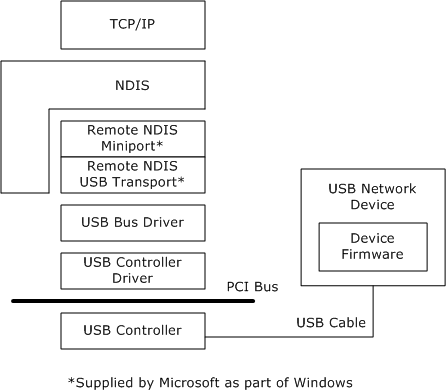
If you’re looking for remote network solutions for your Windows 10 system, having an RNDIS Driver is the best solution.
But we often come across a frustrating situation when you see a ⚠️ yellow icon next to your RNDIS driver in Device Manager as a warning⚠️. It indicates that your Windows 10 is encountering errors during the driver operation.
This is an issue that typically happens when you have an outdated or corrupt driver in your system.
Don’t panic if you face this situation. We have explained the steps of updating your RNDIS Driver on Windows 10 over here. But before updating your driver, learn how to install the RNDIS driver properly on your system.
How to install RNDIS Driver for Windows 10 via USB to connect with RFID Reader?
You need an RNDIS Driver on your Windows 10 PC to connect with the RFID Reader. The best way to install it would be through USB.
- To Download the RNDIS Driver Visit Microsoft Update Catalog or follow the link below.
Note: If downloading the link doesn’t work in Google Chrome then try with another browser like Microsoft Edge or Mozilla Firefox.
- Now Click on the Third button section for “Windows 7, Windows 8, Windows 8.1 and later drivers” to download the RNDIS driver.
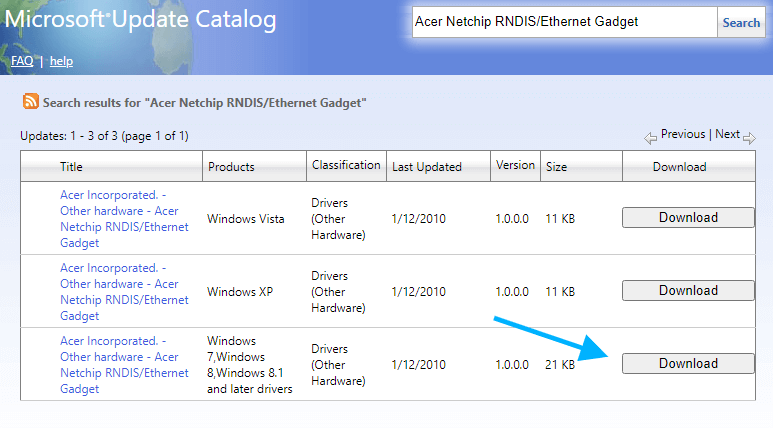
- Go to your “Downloads” section > Select the Downloaded “CAB file” and Right-Click then select Extract Files…
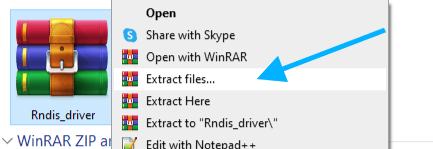
Note: If you’re not getting the “Extract Files” option you must install the WinRAR software on your Windows 10 PC or download it from the below link.
- Then Open the Extract Files Folder> and Right-Click on RNDIS.inf > Click Install and Then Click “YES”.
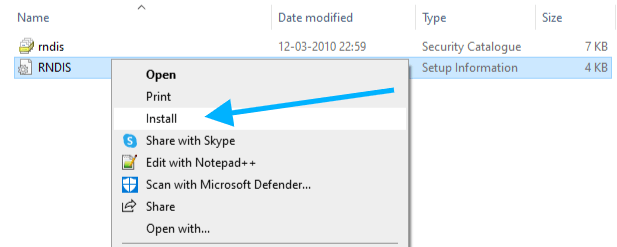
- After that, you’ll this screenshot… “The operation completed successfully.” Click On “OK”
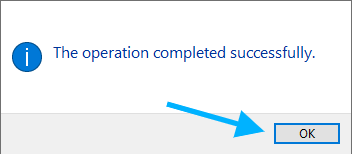
- Once the installation happens successfully, try to connect the RFID with USB between FX7500/FX9600 and the Windows 10 device.
You can also install the driver from Device Manager. Follow these steps to do the same.
- Press Windows Key + X + M to open “Device Manager”.
- Navigate to Network Adaptors >Scroll down Select “Unknown Drivers” and Right Click Select Update Driver.
- Now you’ll see new windows popup ask for how do you want to search for drivers? Then Select on “browse my computer for driver” software> Then Select “let me pick from a list of available drivers on my computer“.
- Now Select Network adapters Then Select Next.
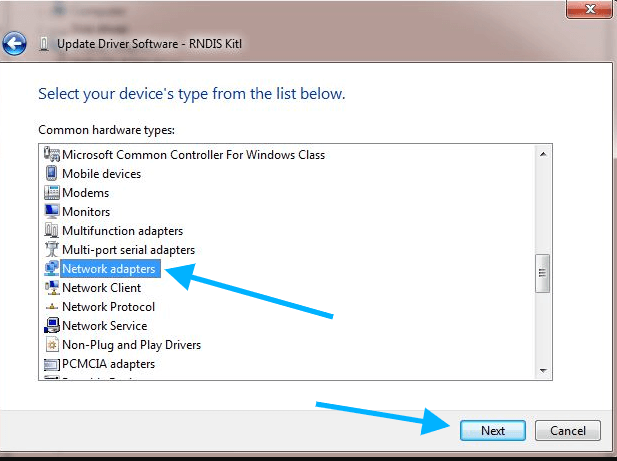
- From the Manufacturer list Select Microsoft Corporation and Under Network Adapter Select Remote NDIS compatible device Click Next.
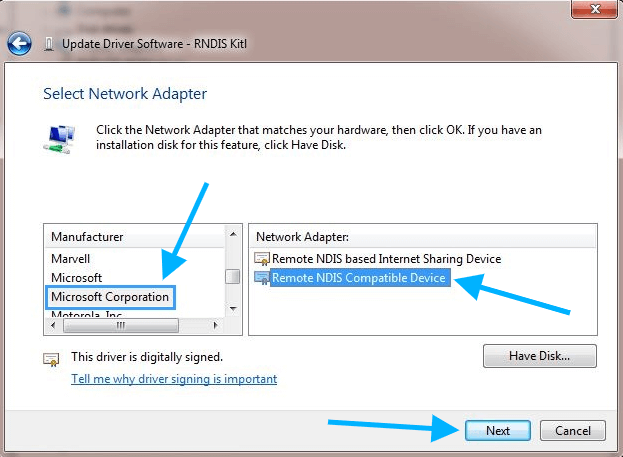
- Once you install the RNDIS Driver Windows 10 successfully, your system will start communicating with the RFID Reader through a USB connection.
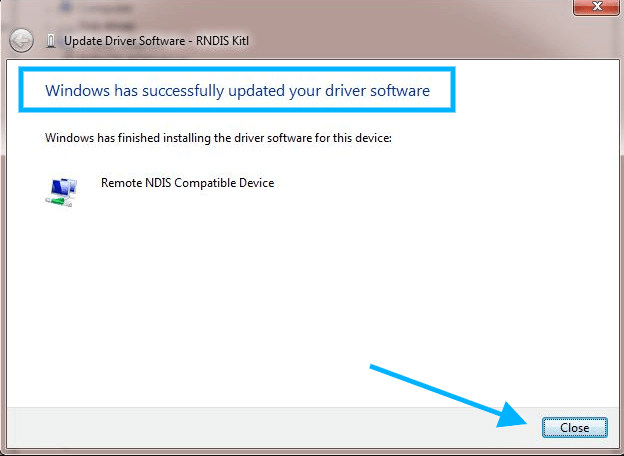
If you not understand the things then follow the resource page here: zebra.com
How to update your RNDIS Driver?
Like other Windows 10 drivers, you can update your RNDIS in two different ways- manually and automatically.
1. Manually updating your RNDIS Driver Windows 10:
- Press Windows Key + X + M to open “Device Manager”.
- In the Device Manager, right-click on “RNDIS” > Select the “Update Driver” option.
- Click on “Search automatically for updated driver software.“
- Follow the instructions on the screen to continue with the software update installation.
If Windows 10 is located on the RNDIS driver, then the installation happens smoothly, or else you need to fix the error to continue.
2. Updating the RNDIS Driver on Windows 10 automatically:
Automatically updating the RNDIS Driver is the easiest process, and it is meant for users who are not tech-savvy or don’t have enough time to do it manually.
You can get a third-party tool on your system to automatically detect outdated drivers and update them instantly.
Try below these best driver update software for Windows 10 PC recommended by TechRadar.com
DriverFix | Try Personal Pack $1.50/month Unlimited use |
AVG Driver Updater | Try Free trial | Or Go with Paid Version $39.99/year |
 Driver Reviver | Try for 12Month One user Only Just $29.99 |
 Driver Booster 10 PRO | 50% OFF for 1PC Just $19.95/year with 60-day money back guarantee |
 DriverFinder | Full version One-time low fee $29.95/year |
 Driver Genius 22 Platinum Edition | 60-day money-back guarantee. $59.99/year |
Conclusion
Sometimes, your Windows 10 might fail to recognize the RNDIS driver. If you face such issues, you need to locate the driver or reinstall them before updating them.
See Also:

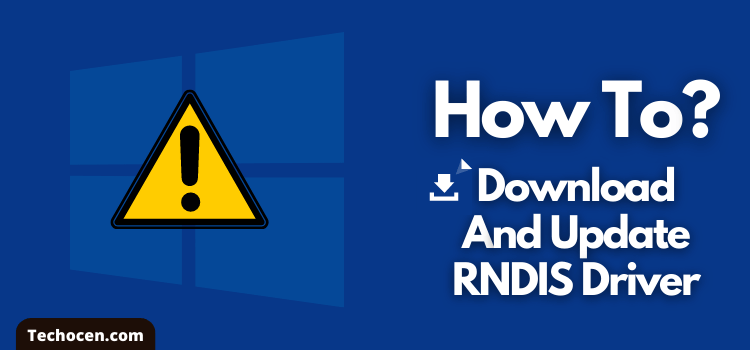
Leave a Reply