Are you looking for a free chrome extension to capture screenshots? Maybe you have heard of a tool named “Lightshot”. In this article, I will provide a download link and instructions on how to use the Lightshot Chrome extension.
Lightshot is very similar to another tool called ‘Snipaste’ except that it has a few more features. It is also free, which makes it a good addition to your toolkit if you are looking for an easy way to take screenshots on your computer.
What is Lightshot Chrome Extension?
Lightshot is a free chrome extension that allows you to take screenshots, annotate them and share them with your friends. The app has simplified my workflow by allowing me to manipulate the screenshots I take on my computer.
How to Install and Use Lightshot Chrome Extension
The Lightshot chrome extension is very easy to install. All you have to do is visit the Chrome Web Store via below the link.
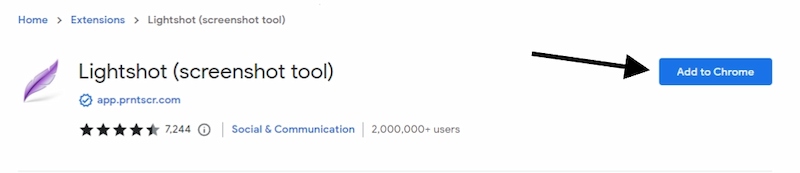
- Click on the ‘Add to Chrome’ button, and wait for it to appear in your toolbar
- Once installed, you will notice a camera icon next to your address bar
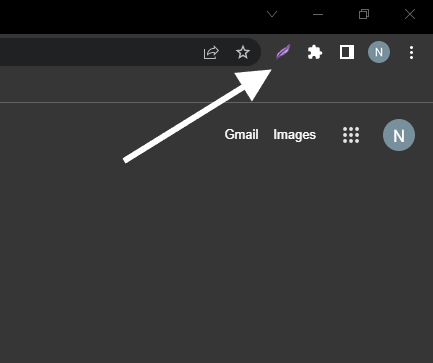
- Click on this icon and Select the area to take a screenshot
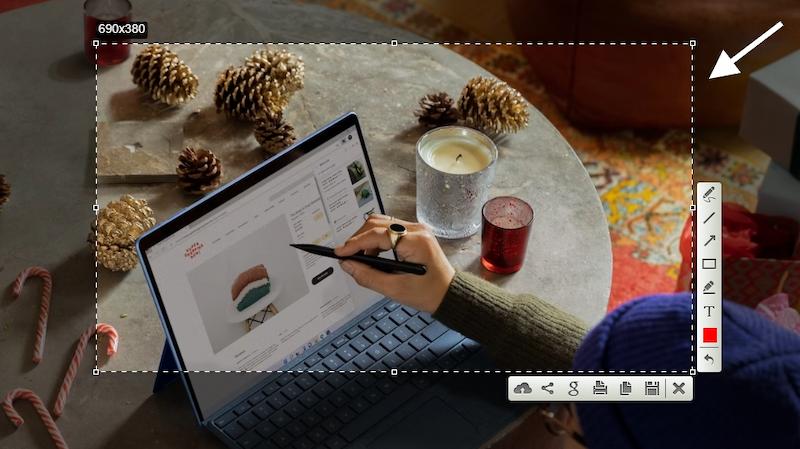
- Once you have taken your screenshot, you can add text, add lines, point arrow, even you can change the color of the text that you’re writing then click on the save icon to save it as a .PNG image file on your computer.
The lightshot app is available for Windows, Mac, Ubuntu Linux, and Android also.
Download Lightshot (Screenshot Tool) for…
How to remove lightshot from chrome
If you have installed the Lightshot extension and you want to remove it, then here are the steps that can help you do so.
- Open Chrome browser on your PC or Mac computer
- Right-Click on Lightshot chrome extension on your browser
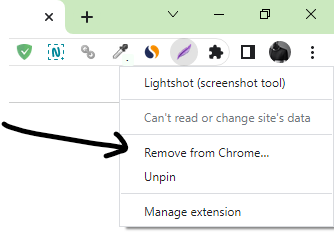
- Select Remove from Chrome and accept the prompt > Select Remove
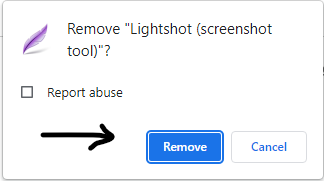
- You’re done
Features of Lightshot Chrome Extension
Lightshot is a free tool that allows you to take screenshots, edit them and share them with anyone. All of this can be done in just one click.
- The app also comes with other cool features for taking screenshots such as capturing the full page or any part of it, and uploading on https://prnt.sc/, quickly.
- The app also allows you to edit your screenshot. You can add text, and highlights and crop your screenshot with Lightshot.
- If you want more editing features, then you can switch over to the desktop version of the app by clicking on the “Open in browser” button.
- The app is compatible with all browsers, so you don’t have to worry about using it.
- You can download Lightshot from the Chrome Web Store and enjoy its features on your computer
Major Pros and Cons of this extension
Lightshot has many features that are useful for taking screenshots. The most popular feature is the ability to highlight an area on your screen, which allows you to crop out unnecessary parts of the image when saving it. This is useful for making sure that you don’t save images with too much white space around them.
Lightshot also features built-in editing capabilities that allow you to draw on top of your screenshot or add text before saving it. It’s a great tool if you want to illustrate something or add annotations to a screenshot before sharing it online.
Pros
- Excellent image quality
- Lightshot is free and easy to use
- Allows you to take screenshots of the specific section of the page
- Allows you to edit your screenshot before sharing it on social media sites
- Compatible with all browsers
- Lightshot captures images and stores them in the clipboard
Cons
- It doesn’t have as many editing tools as some other screenshot apps
- You cannot save your screenshots directly to Google Drive or Dropbox.
- The app cannot capture scrolling screenshots
Takeaway
Lightshot is a great screenshot app that has been around for a long time. It is easy to use and comes with some handy features such as the ability to upload your screenshots directly to social media sites. If you are looking for something more advanced, we recommend checking out the 12 best chrome extensions for taking screenshots of webpages.

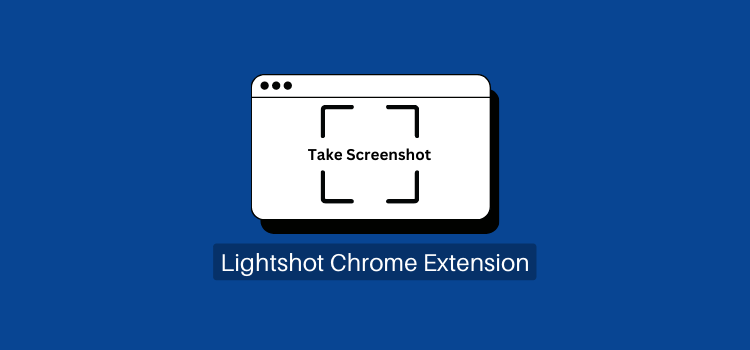
Leave a Reply