The Geforce ecosystem of products is an excellent resource for both gamers and graphics card users in general. However, if you’re looking to uninstall the GeForce experience, you’re probably having a bit of trouble doing so. In this article, we’ll talk about how to uninstall the GeForce experience and provide further information.
What is Geforce Experience?
Geforce Experience is a tool for your NVIDIA graphics card. It’sIt’s designed to make it easy to optimize your games, capture videos and screenshots, and share them with your friends.
What does it do?
Geforce Experience automatically optimizes game settings based on your PC’s hardware. You can also use it to capture in-game videos and screenshots, then upload them directly to Facebook or YouTube.
Let’s explore several ways to uninstall the GeForce Experience program.
Uninstall Geforce Experience Via Windows Settings
You can uninstall Geforce Experience via windows settings by clicking on Uninstall from the list of programs on your computer.
To do this, follow these steps to complete the process:
- Press Windows + I to Open Windows Settings
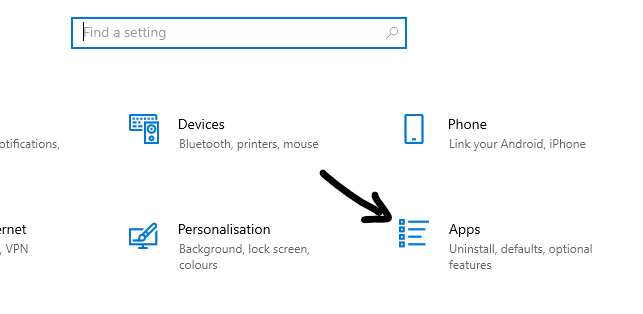
- Now here, Click on Apps > Under Apps and features, find the Geforce Experience Driver
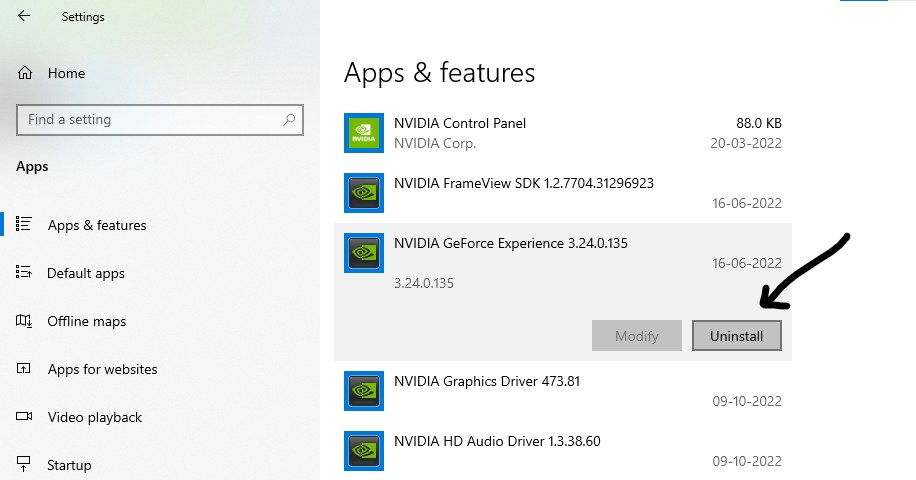
- Select and Click on Uninstall and Accept the Prompts
Uninstall Geforce Experience via the Control Panel
To uninstall Geforce Experience via the Control Panel, follow these steps:
- Press Windows + R and type appwiz.cpl to open Programs and Features
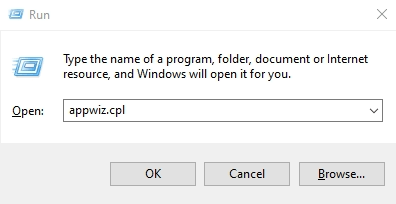
- From the list of Programs, find the Nvidia Geforce Experience
- Double-Click on Nvidia Geforce Experience and Accept the Prompts to Process the Uninstallation
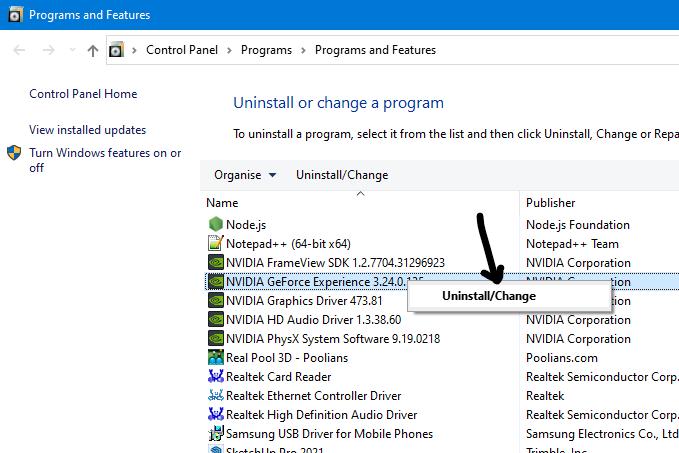
- Restart the PC
Uninstall Geforce Experience Via Command Line
You can also use Command Prompt to Uninstall Geforce Experience; you must type a few lines or copy-paste this command into Command Prompt.
To do this, follow the steps below.
- Press the Windows button and type CMD
- Now Click on Run as Administrator > Accept the UAC prompt Yes
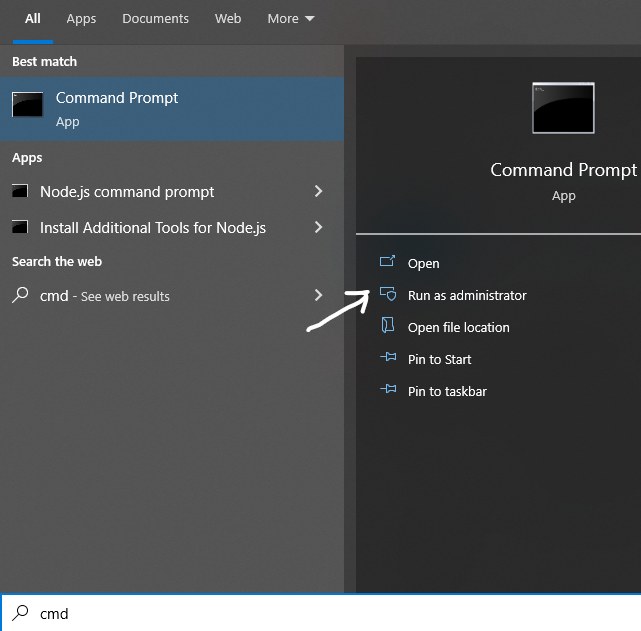
- Copy and Paste the following command below:
winget uninstall Nvidia.GeForceExperience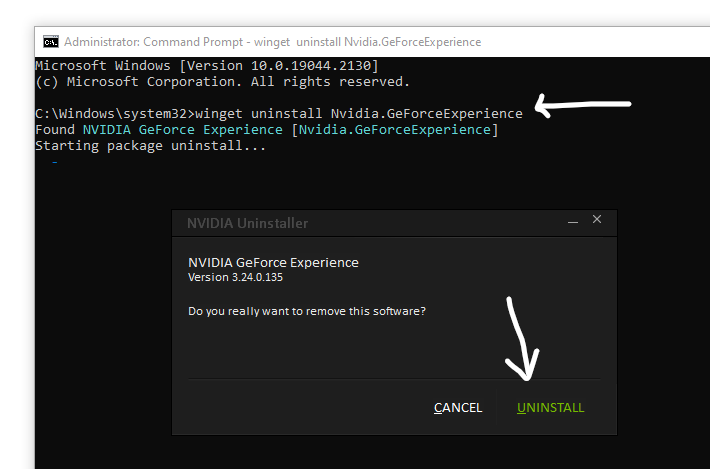
- Now you’ll get a popup of Nvidia Uninstaller Click on UNINSTALL
- Finally, Restart your PC
Use a Third-Party Uninstaller tool
If you don’t want to waste time trying to uninstall the Geforce Experience software yourself, use a third-party tool like CleanMy PC or IObit Uninstaller.
 | |
 |
Conclusion
So that’s how you can uninstall Geforce Experience on Windows 10. You should now be able to enjoy your PC without the annoying popups from Nvidia GeForce Experience popping up.
Related
if Blikee.com articles are helpful for you then please support us to share our posts on social media Thanks!

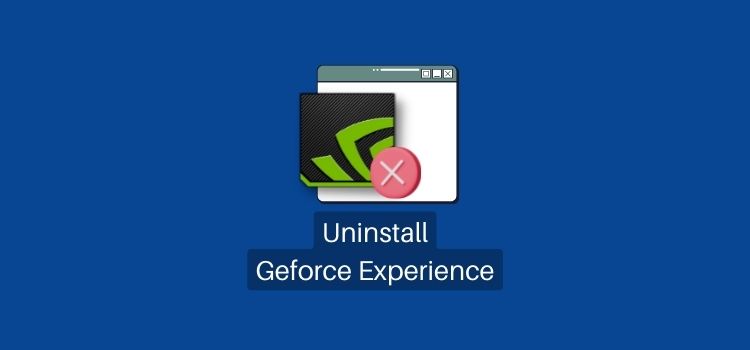
Leave a Reply