Windows 10 is one of the finest platforms to use. With the professional design and amazing application, the user interface enhances the working experience, allowing the user to move through the system seamlessly. While there are various tools on Windows 10, one such tool is Eclipse that is used for building Java applications. Although the tool offers a seamless experience, there are still chances that the issue might call to uninstall Eclipse.
Let us see how to uninstall Eclipse on windows 10 and why the user might need to do so?
What is Eclipse?
An eclipse is a tool that allows to build or modify Java applications. Further, it is a software that consists of tools for collaboration and between different global and local individuals and organizations. Although this is one of the finest tools to use, there are chances of some issues.
Why Windows 10 Users Can’t Uninstall Eclipse
The main issues that the user might face while uninstalling Windows 10 are:
- It is not visible on the ‘program and features’ of the control Panel.
- There is no Uninstall in the programs Installations folder.
It might be difficult, but there are still many options to uninstall Eclipse from Windows 10. The prominent ones are discussed below.
Manual Delete Eclipse IDE From Installation Directory
To Delete Eclipse from the installation directory follow this step;
- First, you have to Delete the Eclipse icon from the Desktop
- Then Delete Eclipse shortcut from the start menu
C:\Users\YourUserName\Start Menu\Programs\Eclipse- Now Delete the .p2 directory under your user home directory
C:\Users\YourUserName\NOTE: The .p2 directory stores cache, settings, temporary files that are automatically created by Eclipse IDE, and it’ll take time to Delete.
This information is taken from codejava.net to know more visit here.
Using The Uninstall Command In The Registry
When you try to uninstall Eclipse using the control panel or programs menu, but still the same appears back, then the following process might help you resolve the issue:
- Press Windows + R and Type in regedit in the command box
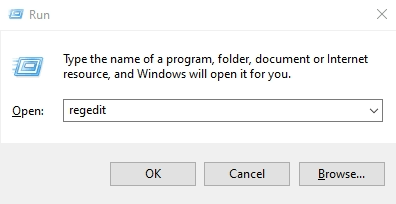
- Accept the prompt Yes to open Registry Editor
- Navigate using
HKEY_LOCAL_MACHINE\SOFTWARE\Microsoft\Windows\CurrentVersion\Uninstall
- Look for the Eclipse IDE and Double click on the Uninstall String value
- Copy the Value Data from it
- Again Press Windows + R and here Paste the Value Data and Hit Enter
- Follow the wizard to Uninstall instructions
Uninstallation from Add and Remove Programs Option
This is the simplest and the best method to uninstall Eclipse from Windows 10. One needs to follow the simple steps as below:
- Press Windows + R and Type appwiz.cpl and hit Enter to open Programs and Features
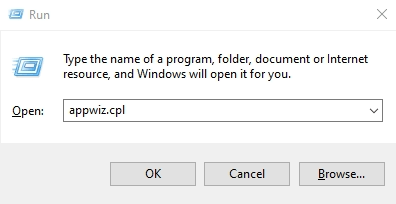
- A list of all softwares installed will appear
- Here Find the Eclipse and Right-Click on it and click on Uninstall
- Accept the prompt Yes to confirm the uninstallation process
Use Third-party Uninstaller
To remove the Eclipse software completely from your computer:
- Download an application called CleanMyPC or IObit Uninstaller, a very suitable option.
 | |
 |
- Open the software, and look for Eclipse to Uninstall completely
- After Uninstall Eclipse Restart your Computer
Using The System Restore Point to uninstall
This is yet another simple method to uninstall Eclipse from Windows 10. The steps are;
- First, you have to Close all the running applications
- Now Press Windows + S and Type Create Restore Point
- The list will appear and from that, Open the Create a Restore Point option.
- Click on the Next bar and Pick the restore point where Eclipse is installed
- Finish the ongoing process and Confirm your restore point
- A confirmation message will appear indicating uninstalling of Eclipse.
Using Antivirus To Uninstall Eclipse IDE
If the above options fail to uninstall Eclipse, then you can go for the antivirus to perform the action. Use the antivirus scan to check if there is any virus or not. IF yes, then the antivirus software will easily remove it from the computer.
Conclusion
These are the best solution to the question of how to uninstall Eclipse on Windows 10. A simple and straightforward method allows the user to uninstall the Eclipse and let the system work smoothly back again. Although most of the processes are quite simple and the chances of an error occurring are less, but still if one finds the issue, then connecting with customer support can help. So, while you uninstall Eclipse, make sure to remove all the files, restart the system, and check the performance once again.

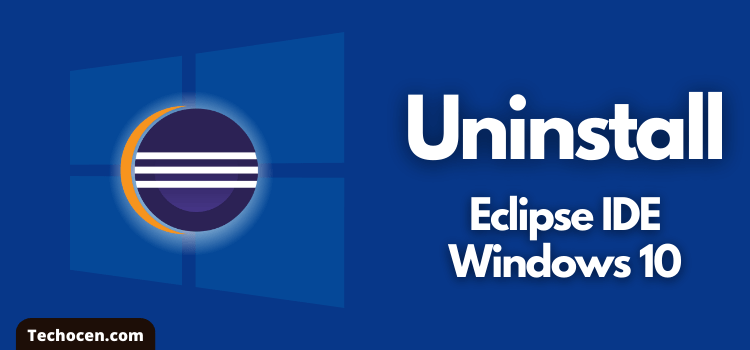
Leave a Reply