Windows 10 is the best platform for personal or professional use. Offering the applications and services most smoothly, Windows 10 allows us to complete the tasks without any hassle or errors.
Although all the features available on Windows 10 are pretty helpful for the user, there are some features that, when turned off, can prove better.
One such feature is mouse acceleration. This is enabled by default on Windows 10 PCs and can be helpful in most situations, but there are conditions where you will need to turn off mouse acceleration for better support.
Let us see how to turn off mouse acceleration windows 10 and why the user might need to do so?
About Mouse Acceleration
Mouse Acceleration is the system in Windows 10 that is intended to make your mouse work more effectively and efficiently. The basic idea behind the working of this function is that it makes the pointer move a little further when the mouse movements are quick and fast.
Likewise, the slower you move the mouse, the better the cursor’s accuracy and position on the screen.
Need To Turn off Mouse Acceleration
A user might not always need to turn off or disable mouse acceleration. But still, there are situations where one will be required to do so. The feature is most useful when you are trying to get from one end of the screen to another quickly. But while gaming or creating some online art, this feature might cause a hindrance in controlling the mouse and getting the desired result.
Games that are linked to first shooter themes need the precision and accuracy of the pointer in order to access and lock the target and win. In such a situation where the fixed response is required against the mouse movement, rather than being dependent on the speed of the mouse, one will need to turn off mouse acceleration.
How To Turn off Mouse Acceleration?
Once you know what mouse acceleration is and the need to turn it off, the next question that arises before you is how to turn off mouse acceleration windows 10. Fortunately, Windows 10 offers quite a straightforward and straightforward process that can help you turn off mouse acceleration and work smoothly.
The basic set of steps that one needs to follow for the same are:
Method 1: Use Run Command To Access Mouse Properties
- On your keyboard Press Windows + R Type main.cpl and hit Enter button
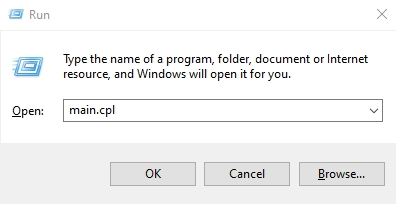
- A New windows popup will appear called Mouse Properties
- Now Click on the Pointer Options tab
- Here Uncheck the Box Enhance pointer precision > Click On OK to Save
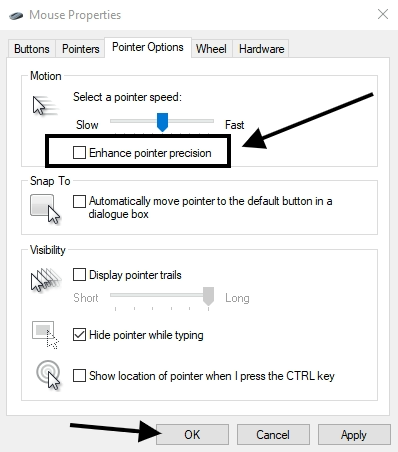
Method 2: Use Windows Settings To Access Mouse Properties
- Go to Windows Settings> Devices> Click on Mouse> Select the Additional mouse options
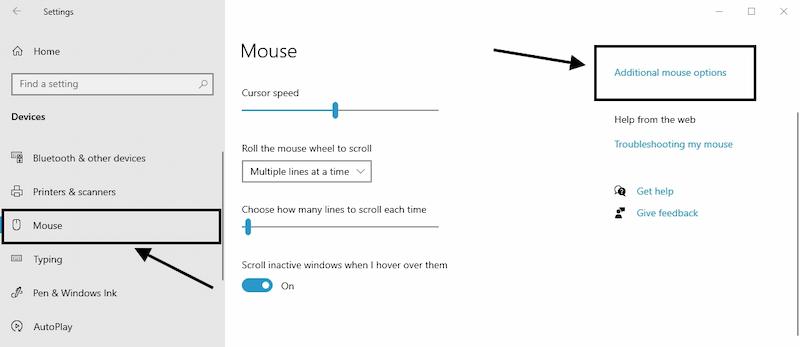
- The properties box will appear on the screen> Click on Pointer Options tab
- You will find the option of Enhance pointer precision> Uncheck the box > Click on OK
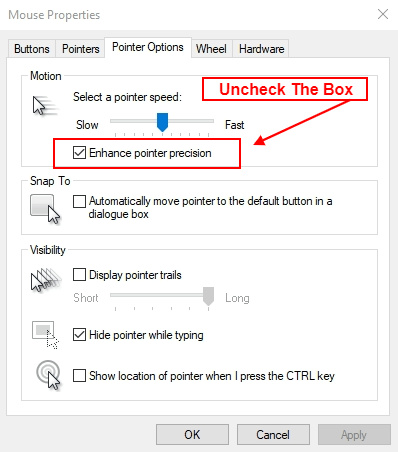
- Restart the system to check the performance
Additionally, one can reach the Mouse Option by going to the Control Panel, selecting Hardware and Sound, and then Devices and Printers, while the rest of the process remains constant.
Being one of the simplest methods, it is quite quick and easy to turn off and on the mouse acceleration with just a click.
Conclusion
Improving the user experience is one of the critical aspects of Windows 10. Offer a better experience to suit the needs of every user; Windows 10 offers various features that ensure smooth working and better response time.
Enhance pointer precision is one such feature that improves the pointe movement on the screen. There are certain conditions where the user will be required to turn off mouse acceleration to improve the working and overall experience.
Changing the option will make the pointer position more accurate and appropriate on the screen.
if Blikee.com articles are helpful for you then please support us to share our posts on social media Thanks!


Leave a Reply