With various user interfaces available in the market, Windows 10 has emerged to be the best in terms of personal use and professional use. With the wide range of applications already loaded in the system, working on Windows 10 is a smooth and straightforward experience. Usually, the system comes loaded with the Avast antivirus, which is generally not preferred by many users, and they look for methods to turn it off.
Let us see how to turn off avast on windows 10 and why the user might need to do so?
What is Avast Antivirus?
With various antiviruses available in the market, it is sometimes a bit hard to select the best suited to meet all the needs. Avast is one of the best antivirus software available that offers great service and security to the user. Though the application is smooth, there can be a need to turn it off due to the constant pop-ups and notifications. Also, Avast is known to block the websites that you might love to use, creating a whole lot of new hassle and trouble.
Though the process is simple and straightforward, yet one needs to be assured that the steps are followed correctly.
4 Ways To Turn off or Uninstall Avast Antivirus on Windows 10
If you are looking at how to turn off avast on windows 10, then the simple steps that one needs to be followed are:
Turn Off Avast Using System Tray
This is the first and most straightforward method that can be opted by the user to use the system tray to turn off the Avast.
The steps to be followed are:
- First Right-click on the Avast icon in System Tray
- And Then Select Avast Shields Control> A drop down will appear
- Select the time for which you need to turn off the Avast, say Disable for 10 minutes, 1 hour, or permanently.
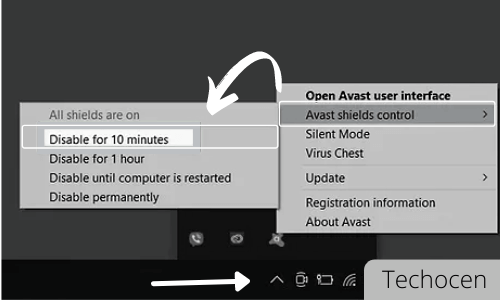
- Click on OK to confirm
- The Avast is turned off based on the time you entered.
Turn Off Avast Specific Core Shields
This is the second method that can be opted by the user to turn off Avast-specific Core Shields & features if that you are looking for. It is simple and straightforward.
The steps to be followed are:
- Open Avast dashboard> Click on Protection> And Select Core Shields
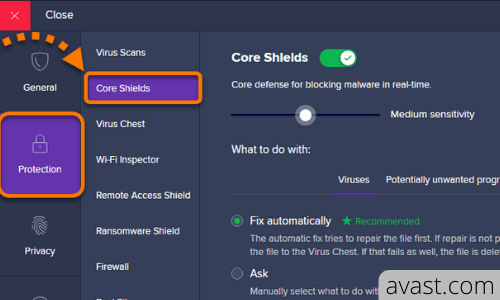
- There are Avast’s four shields available like File Shield, Behavior Shield, Web Shield, Mail Shield
- Select the one that you are looking to switch off
- Turn off one or more of the shields you want to disable
- Confirm and proceed.
Uninstall Avast Manually
If none of the above steps works properly, then uninstalling Avast is the best option.
The steps to be followed for manual uninstallation are:
- Press Windows + R and Type appwiz.cpl and hit Enter
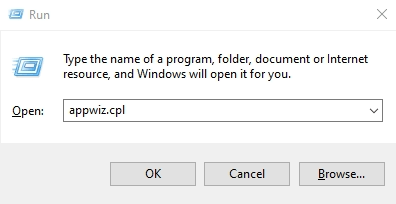
- The list of all applications will appear
- Select Avast and right-click on it and select Uninstall Then click Confirm to proceed
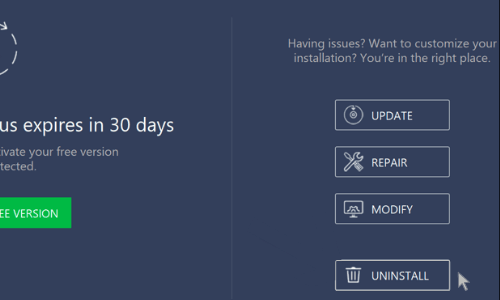
- This will turn off completely
The manual removal of the application from Windows 10 is proved to be quite effective and appropriate, yet if the user faces issues in uninstalling, using the Avast Uninstall Utility can help a great deal.
To ensure that the uninstallation process is effectively completed, restart the system and check.
Use Third-party Uninstaller To Remove
There are two highly recommended third-party uninstallers that can help you to completely uninstall avast antivirus are CleanMyPC and IObit Uninstaller.
 | |
 |
Conclusion
“How to turn off avast on Windows 10?” is one of the questions that might have come across a lot of users. Though the process is simple and straightforward, confirming the same has been completed appropriately is important.
Windows 10, being one of the finest applications, offers great assistance in turning off the same. Even when the user plans to turn off the Avast, an antivirus application, make sure to install some other application to safeguard the system from malware and viruses.
Ensure to use a genuine and licensed copy of the antivirus application to keep the system’s performance at its peak.
if Blikee.com articles are helpful for you then please support us to share our posts on social media Thanks!

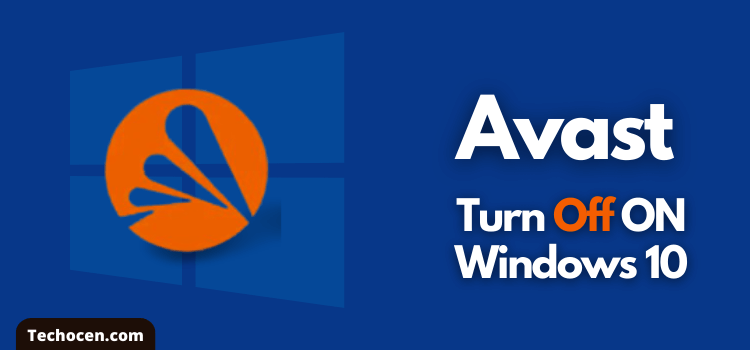
Leave a Reply