Windows is one of the finest operating systems available that can help you reduce time and improve your work quality simultaneously. The ease of using the platform has improved its positioning in the market. But still, there are a few errors that one might need to face. One such error is Socket Error 10060.
But what is socket error 10060 windows 10 all about? Well, let us find out the reasons and solutions to the same here in this article.
About Socket Error 10060
Socket error 10060 is a standard error that can occur in Windows 10. It is caused by the inability to communicate with the network. This error occurs when using the proxy system or the client to connect to the Internet or check your email.
The most common reasons for the socket error 10060 windows 10 are listed down below:
- Your computer may not be appropriately connected to the network.
- Your network may be experiencing issues.
- Your system is being attacked by malicious software.
- You may have a problem with your firewall or Antivirus software and need to update it.
- When the web proxy connection configuration doesn’t give enough time to receive a response from the destination website, the connection times out.
The error message displayed on the screen is:
Proxy Reports:10060 Connection timed out. The Web server specified in your URL could not be contacted.
How to Fix Socket Error 10060 on Your Windows 10/11 PC
When you encounter Socket Error 10060, you should understand that there is some issue with the network mainly. There are numerous solutions that you can apply to resolve this solution.
The best ones to resolve the socket error 10060 windows 10/11 are listed here for you:
With these solutions, you can fix socket errors 10060, 10061, 10064, and 10065 connection timed out on various software that throws this error, such as Citrix Workspace, Windows Live Mail, and MDaemon while email sending or by the wrong configuration.
1. Verify Proxy Web Connection
The main reason for facing the socket error 10060 windows 10 is a connection issue. Here are the steps that you should follow to resolve the issue are as follows:
- Pressing Windows + R type inetcpl.cpl click OK
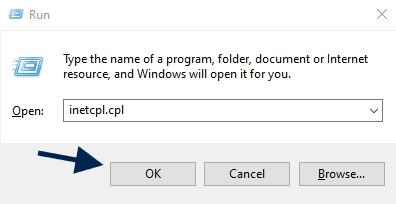
- Internet Properties will appear
- Click on the Connections Tab > Then Click on the Lan settings
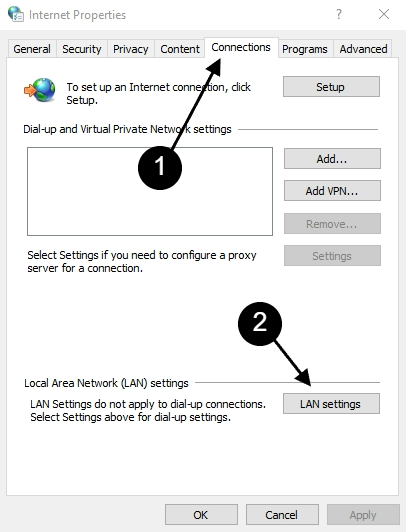
- Find the Use a proxy for your Lan box > Deselect this option > Click OK
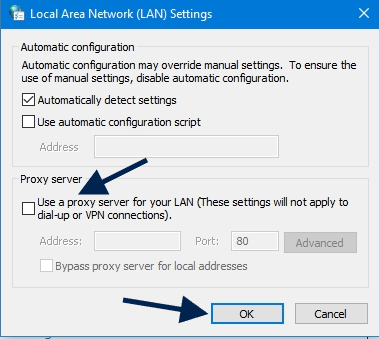
You should have now repaired socket error 10060. If you previously could not access a website, try doing so now. Check out the second approach if the error persists.
2. Flushdns Using Cmd
This problem can also be resolved by flushing DNS using the command prompt.
- Open a command prompt and type ipconfig /flushdns and then press Enter button. This will clear the DNS cache of all network adapters on your computer system.
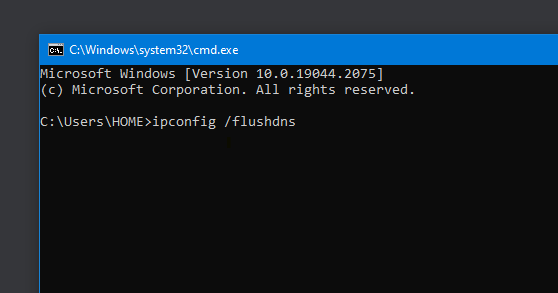
3. Use Public DNS
Using a Public DNS can resolve this “socket error 10060 connection timed out” error on your windows 10/11 to set up public DNS follow the instruction below.
- Press Windows + R type ncpa.cpl Click OK
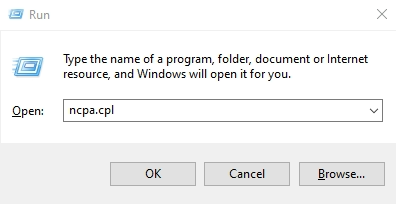
- Check your active connection and Right-click on it > Choose Properties
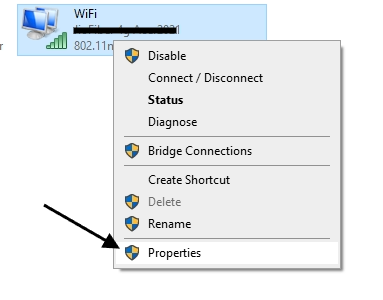
- Then Double Click on Internet Protocol Version 4 (TCP/IPv4)
- Select Use the following DNS server addresses
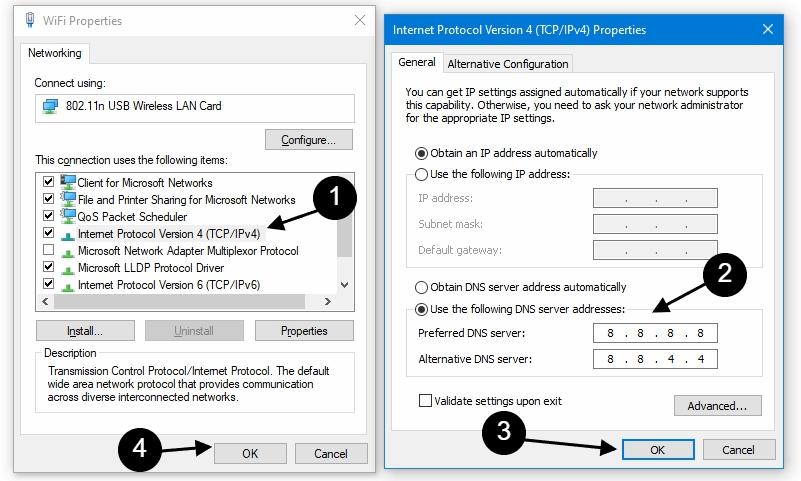
- Enter the following DNS servers in the provided fields:
Preferred DNS server: 8.8.8.8
Alternate DNS server: 8.8.4.4- Click on OK to save the changes
- Restart you PC
4. Increase Web Proxy Time Out Settings
Sometimes, socket error 10060 might not get resolved by the above solution. In this case, you can try increasing the time-out settings. You would need to follow the steps given below to make this work.
- Press Windows + R and type regedit hit enter
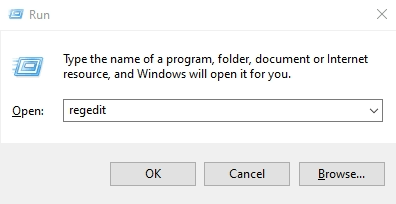
- Navigate using the following to the registry subkey:
HKEY_LOCAL_MACHINE\SYSTEM\CurrentControlSet\Services\Tcpip\Parameters- Go to the Right side of the Registry Editor and right-click > Select New > DWORD (32-bit) Value
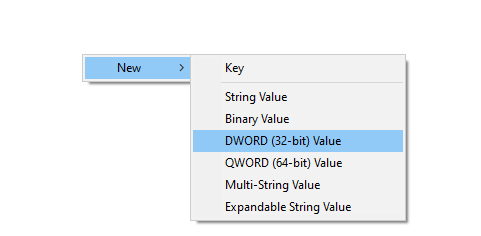
- Right-Click on the New Value#1 > and Rename it to TcpMaxDataRetransmissions
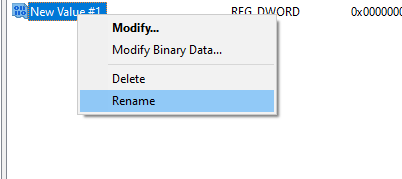
- Now again Right-Click on TcpMaxDataRetransmissions > Modify
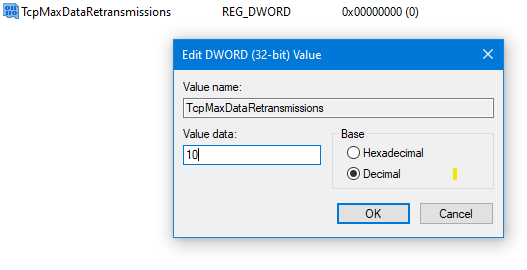
- Base Change – Decimal
- Value data – 10
- The final step is to Restart the WWW publishing service
- To do this again Press the Windows + R and type CMD Click OK
- Then type both commands below one by one and press enter
net stop iisadmin/y
net start iisadmin /y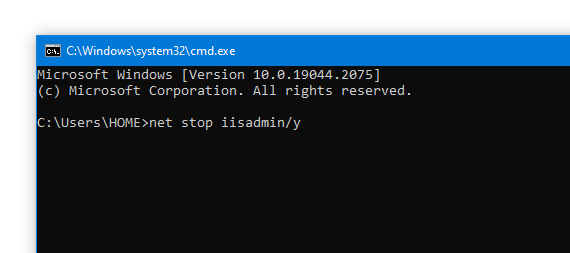
- Test the new setting to ensure the Socket Error 10060 message is not displayed now
5. Disconnect VPN
A VPN will change your IP address and make it seem like you’re accessing the web from a different location. That may generate this Socket Error 10060 so you have also to disconnect or disable VPN in your windows 10/11 Pc.
Disconnecting a VPN on Windows 10/11 is very easy. Here’s how:
- Open the Windows Settings Press windows + I > Select Network & Internet > VPN
- In the right pane, tap or click Disconnect VPN
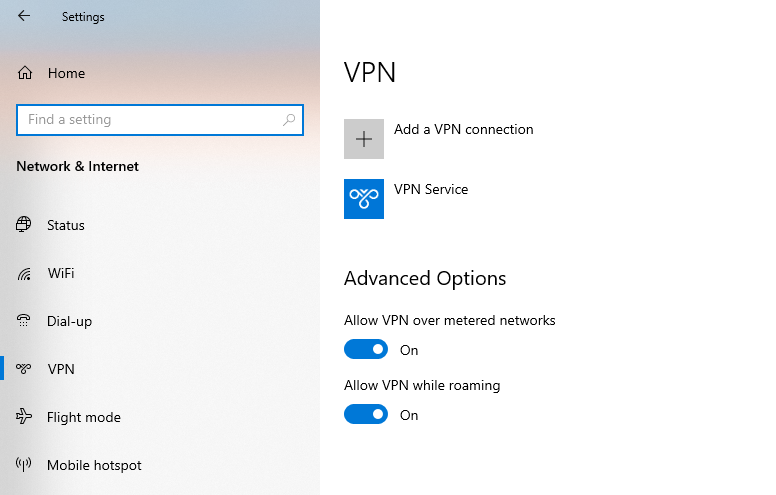
6. Disable the Firewall
Sometimes, socket error 10060 may also be caused by firewall security. As a third option, you should check the firewall settings to enable the FTP protocol or temporarily turn off the firewall.
- Press Windows + R type control hit enter
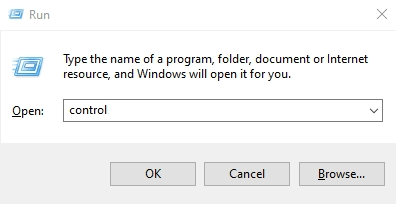
- Then Click on System and Security > Windows Defender Firewall > Turn Windows Defender Firewall on or off
- Change both Private and Publick network settings to [Turn off Windows Defender Firewall (not recommended)]
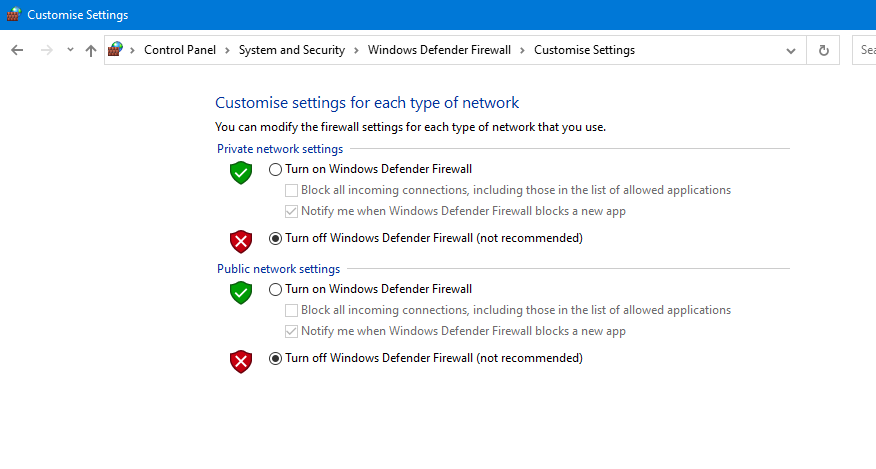
- Click OK to save changes
Visit the website that gave rise to the Socket Error 10060 Windows 10 warning to check the modified settings and determine whether the error is still there.
7. Check Antivirus
Verify that you are only using one antivirus program, not two. If there are two, remove one since you do not need two, as they could scan the same connection or file, causing it to become blocked and resulting in the time-out error.
If you have installed two different antivirus programs for protection, then you must uninstall the second antivirus software that is not required to use.
- To Uninstall your 2nd antivirus Press Windows + I > Click on Apps > Find the Antivirus from the list and Click Uninstall
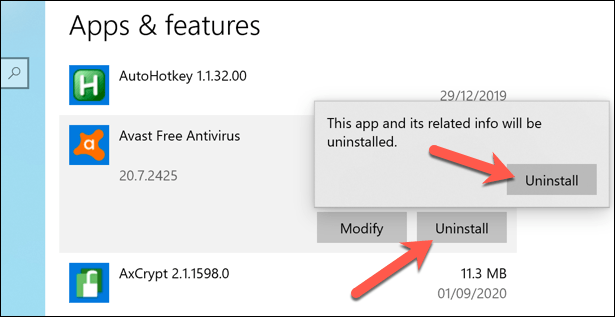
8. Check For PASV Mode
Attempting to connect in PASV mode to a server that prefers PORT for data connections will most frequently result in this happening. If you encounter an error log that resembles the one below, right-click the problematic website, select Site Properties, go to the TYPE tab, and switch the Data Connection Type setting to Use PORT.
9. Verify Email Client Settings
When sending emails from Microsoft Outlook, you should check your client settings if you encounter Socket Error 10060. Here are the steps that you should follow:
- Open Microsoft Outlook > Go to Tools > Open Accounts
- In the Internet Accounts window, look for the Mail tab
- Open it to find the list of accounts > Click on your account
- The Accounts Properties window will be displayed
- Select the Servers tab > Verify all the details
Now in case, all the details are right, then there might be some other issue causing the Socket Error 10060. The steps that you would be needed to follow next are as follows:
- Repeat the previously explained steps to open the Account Properties window
- Select the Server tab > Look for the My server requires authentication box
- Tick it > Click OK
Now, if you are still facing Socket Error 10060 error 10, it can be because of the Windows Live Mail you might be using. So, here are the steps to follow:
- Right-click on your account > Select Properties > Check the Advanced Tab
- Go to General Tab
- Ensure the right settings are selected > Click on the OK
- Apply button to apply changes
- You are now done.
Conclusion
The problem happens when the client uses the proxy system and connects to the Internet. The connection issue is indicated by the Windows socket error 10060. Though this is not a serious issue and can be resolved by following some simple solutions, it is important to know them.
The socket error 10060 windows 10 indicate the connection problem, so it’s best that you start by checking your connection. If none of the options above work for you, there is always an option to move ahead and go for support from Windows. Hope that you find all these solutions simple and helpful.

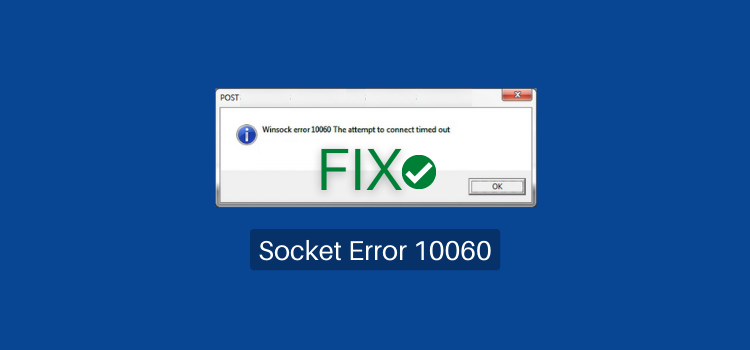
Leave a Reply