Over time, multiple cloud storage options are developed to help the users save their data safely using the power of the internet. While this is true, one of the finest in OneDrive. Though it is very simple and friendly, there are still a few associated issues. One of the most common ones is OneDrive error code 43. This error is linked to MacOS mainly.
So, read the article about why you couldn’t download OneDrive error code 43. Get to know the probable causes and practical solutions you can adopt to resolve the issue when you encounter it.
About OneDrive Error Code 43
Many people use Microsoft OneDrive to store their data and enable sync so that the data they have on their device can automatically be backed up on the Microsoft servers. If you currently have a Microsoft 360 membership, 1 TB of storage space is included, so you don’t need to purchase any additional space. However, you might still make a few mistakes.
Only MacBook users typically see OneDrive error code 43. The message under the error code informs you that there was a problem locating the file or application you wanted to open. Knowing the reason apart from software incompatibility is essential to look for the right solutions.
Reason For OneDrive Error Code 43
If you ever couldn’t download to OneDrive error code 43, the reasons can be one of the following:
- There are some special characters in the name of the file.
- Weak or unstable internet connection.
- Microsoft servers and OneDrive were not able to connect.
- The OneDrive program can’t run because of your browser.
- You accidentally erased the files you were looking for.
- The programs folder has several duplicate copies of OneDrive.
Similar OneDrive Errors:
8 Ways to Fix OneDrive Error Code 43 in MacBook
Before we look forward to the resolutions, we understand that OneDrive error code 43 is solely linked to the MAC computers. So, it is understandable that the OneDrive and MAC OS do not possess the required level of compatibility. So, now, let us look at a few helpful solutions:
1. Check the Internet
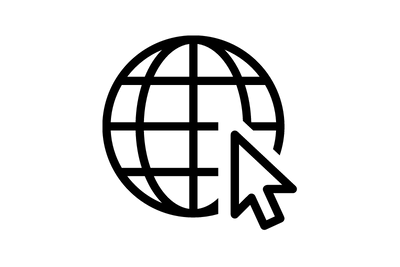
The first thing on your checklist should be to check the internet connection. Now, if you are using LAN or wired connection, try reconnecting the wire to check if there were any loose ends. If you are using the Wi-Fi, just switch it off and on to see if there is stability, and you can surf the internet. If you still face the issue, the problem is with the internet connection, and it’s your right to change your ISP to get better speed and connectivity.
2. Rename Files
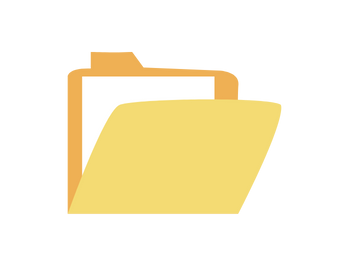
The OneDrive error code 43 can be due to the file name with special characters. Having special characters makes it hard to search the file and is a potential cause of the error. So, try looking for such files and updating their names in such a case. Make sure there is no special character so you can resolve the issue.
3. Issue With Microsoft Server
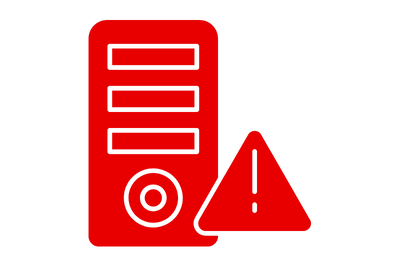
The Microsoft server going down from time to time could be the issue. You won’t be able to establish a connection if the servers are unavailable. As there is nothing you can do on your end if the server is down, submit a support ticket on the official Microsoft website to fix the issue. Mainly this issue is caused when you do not have the proper internet connection or service. So, if you get a better internet connection, you might be able to resolve the issue more quickly.
4. Check Your Applications Folder
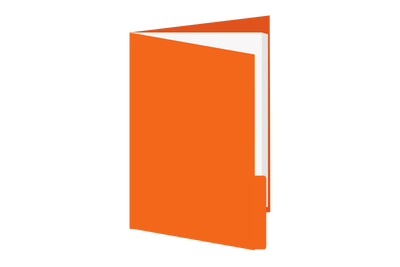
Look in the Applications folder to see whether different versions of OneDrive are installed. If so, remove the duplicates and only preserve the one-app version. Because of the confusion, this causes, the OS cannot choose which version to utilize. If you find multiple versions loaded on your system, keep the one you are using and delete the rest.
5. Try Another Browser
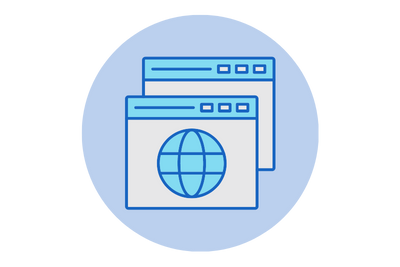
There are chances that you might be facing OneDrive error code 43 because of the browser. In such a case, you can try using another browser like Safari, Chrome, or Microsoft Edge, and there are chances that the issue will not surface again. While doing so, first, you need to close the OnDrive properly from one browser and then shift to the next. Also, it is good if you restart the system before switching to the next browser.
6. Deleted Files Cautiously
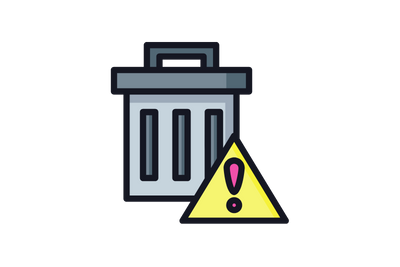
You might face the couldn’t download to OneDrive error code 43 if you have accidentally deleted the file from the server or drive. So the best solution is to be cautious and aware of what files you are deleting. Also, when you select to delete the file, ensure that you are sure of the one and that there are no residual files left.
7. Reset OneDrive
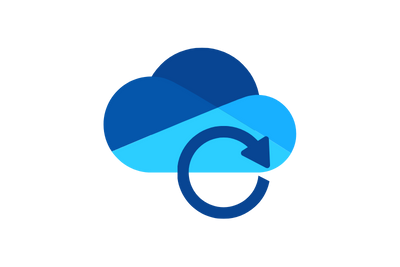
Resetting the OneDrive is one of the finest solutions to eliminate the OneDrive error code 43. Here are the steps to follow:
- Quit OneDrive
- Navigate to your Applications folder
- Locate OneDrive > Right-click on the app > Select Show Package Contents
- Go to Contents > Select the Resources folder
- Double-click ResetOneDriveApp.command
- Select ResetOneDriveAppStandalone.command for standalone app
- Launch OneDrive
- Check the results
8. Contact The Support Team
You can always contact the support staff if none of the solutions have worked for you. You also benefit in this situation because you may call Apple support in addition to Microsoft support for the same assistance.
Conclusion
There is nothing to worry about when you see OneDrive error code 43. One thing to understand here is that this error does not mean that you have lost the said file permanently, but it means that you are unable to access or download it due to some issues. Trying the solutions above can help seamlessly resolve the issue, and you can get back to working in no time. Hope you find the solutions helpful, and in case you still face the issue, you can always connect with customer support.

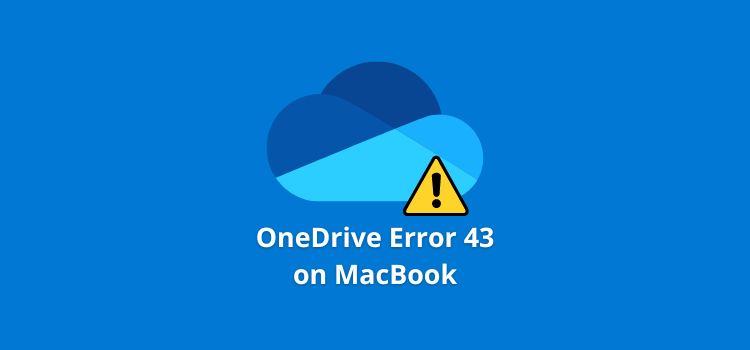
Leave a Reply