Google Chrome is indeed the best browser that you can use. It’s simple to access and has a lot of extensions available that make using it more straightforward. Additionally, the updates are pretty regular on the browser, which makes the chances of any errors relatively less. But still, there are a few errors like err_empty_response Chrome Windows 10 that can be daunting.
So, if you are also facing err_empty_response, we have the best solutions listed for you. So, let us find out more about the same here.
Quick Tips:
Without reading other tips I’m giving quick tips to resolve this issue. just uninstall your Google Chrome on your computer and uninstall and reinstall Chrome.
What is ERR_EMPTY_RESPONSE?
The error tells you that the website didn’t respond to your request, and the browser didn’t either. You cannot browse the website because of the limited data exchange. There are essentially the exact causes for all browsers to display the err_empty_response.
They are:
- Either your network connection
- The website is having trouble
- Your browser’s extensions are faulty
- Your network settings are incorrect
- Your browsing data is corrupt
- Third-party programs interfere with the browser’s operation
Whatever the root cause, using the fixes in the following section should quickly get everything working again.
Recommended: 12 Best Screenshot Extensions for Google Chrome
9 Ways to Fix ERR_EMPTY_RESPONSE on Google Chrome
So, if you are facing err_empty_response chrome windows 10/11, here are the solutions that can help you get out of the problem easily.
1. Clear The Browsing Data
If you are facing err_empty_response chrome windows 10, you need to clear the browsing data to ensure that you face no more issues. So, here are the steps that it will need you to follow:
- Open Google Chrome Press the Ctrl+Shift+Delete keys
- It will open the window for the head Clear browsing data utility
- Click on the Time range dropdown menu > Select All time
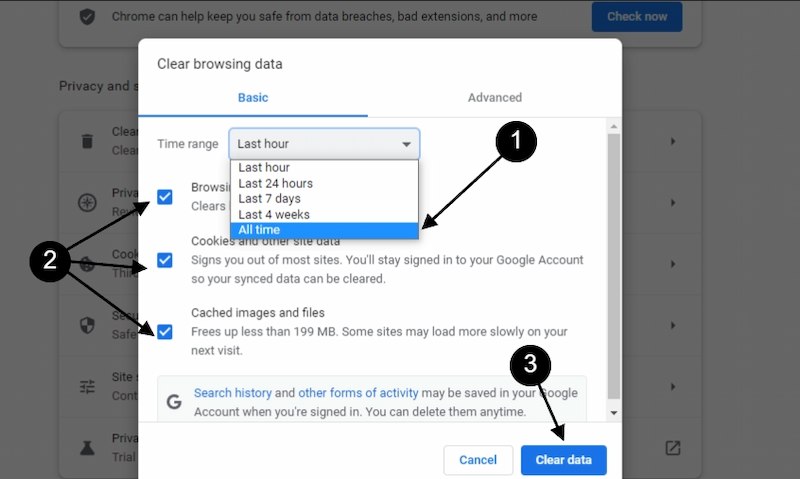
- Check Browsing history, Cookies, other site data, Cached images, and files
- Click the Clear data button
- Wait for the process to complete
Once you are done, you should restart the browser to see if the issue persists or not.
2. Use Command Prompt
You can also resolve the err_empty_response chrome windows 10 issue with the help of a command prompt. The steps that you should follow are as follows:
- Press Windows + X
- It will open the Power User menu
- Select Windows Powershell (admin)
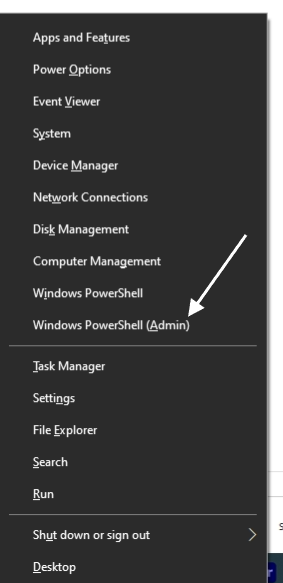
- A UAC prompt appears on the screen > Click Yes
- The Windows Powershell opens
- Paste the following commands one at a time and then hit Enter after each:
ipconfig /release
ipconfig /all
ipconfig /flushdns
ipconfig /renew
netsh int ip set DNS
netsh winsock reset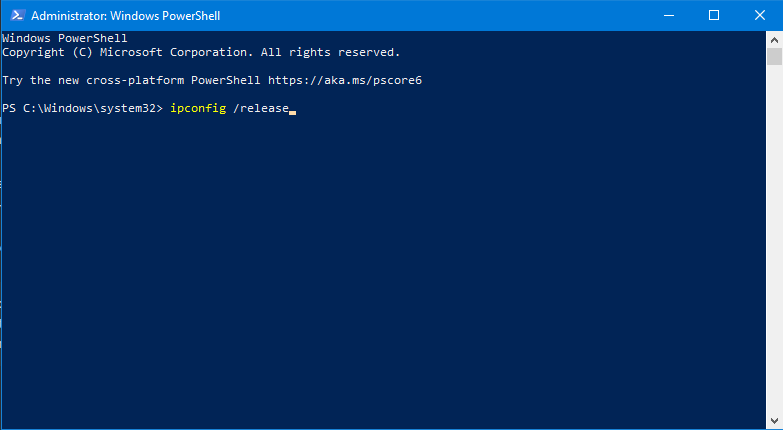
With these, you must close the Command Prompt window and resolve the issue.
3. Incognito mode
Google Chrome has the facility to go and use any link in the Incognito mode. Open Chrome’s Incognito Mode by pressing Ctrl + Shift + N, then try visiting the website right away.
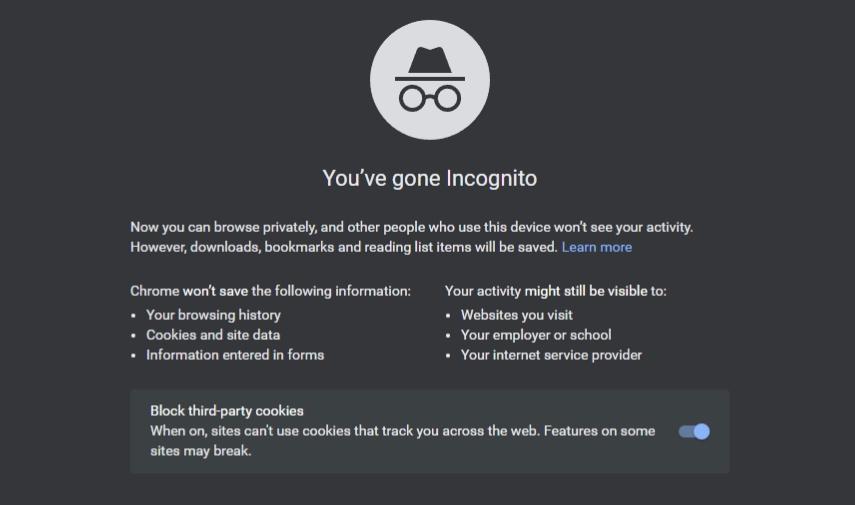
If a connection to the website is made, the extensions, which are by default disabled in incognito mode, are likely the problem, and the following technique should assist in resolving that. In contrast, the network settings are at fault if the issue continues.
4. Disable Extensions
As suggested in the previous solution for err_empty_response chrome windows 10, here are the steps that you need to follow to disable the extensions:
- Launch Google Chrome
- Paste chrome://extensions in the address bar Hit Enter
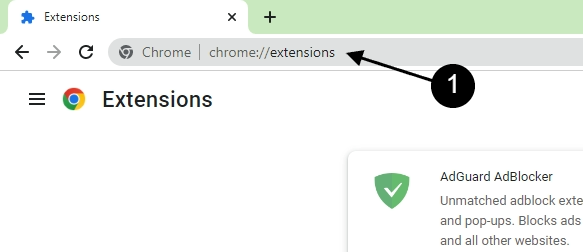
- Toggle off all the extensions > This will disable them
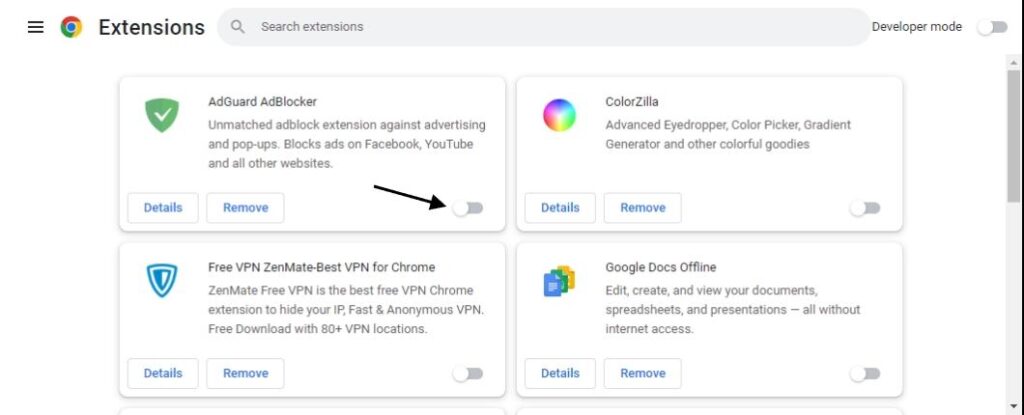
- Wait for the process to complete
- Relaunch the browser
- If the issue disappears, try activating each extension separately until you identify the one to blame
- Click on the Remove button for the problematic extensions
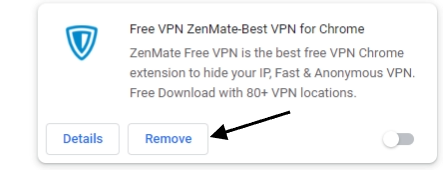
- In the confirmation prompt, click Remove to confirm
- Now try and see if you are still facing the issue
5. Disable VPN
VPNs are generally used when trying to access some website to which the access is restricted or when trying to keep your identity private while using the internet.
This can be a reason for the err_empty_response mac chrome. Ensure to disable or uninstall any installed VPN software before determining whether the issue is resolved.
Steps to uninstall VPN:
- Press Windows + R and type appwiz.cpl hit Enter
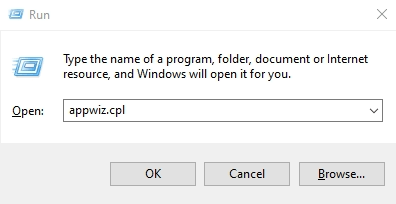
- From list of installed program find the VPN Softwares
- Select and Right-Click and Uninstall
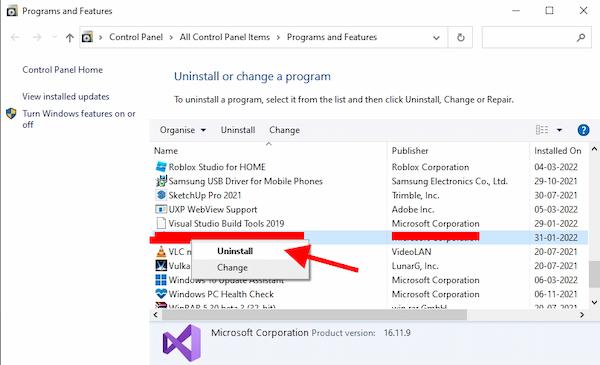
- Then restart your computer and check
6. Clear Google Chrome DNS Cache
You can also resolve the err_empty_response when you clear the Chrome DNS cache using the following steps:
- Open Google Chrome
- Paste the chrome://net-internals/#dns in the address bar Hit Enter
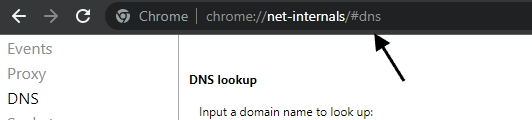
- Click the Clear host cache button
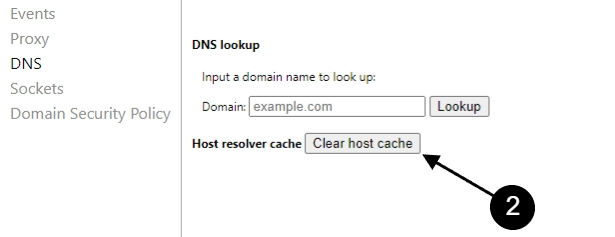
- Well, you are done, and the issue is resolved now
7. Clean The Temp Folder
A folder with temp files is generated whenever we use any application or software or visit any website. This can be a cause for the issue err_empty_response mac chrome. The solution is quite simple, and the steps that you should follow are as follows:
- Press Windows + R type %temp% Click OK
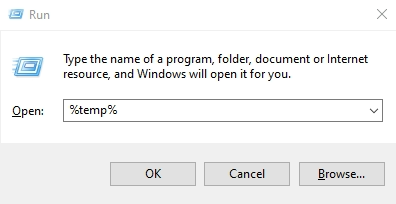
- Press Ctrl + A to select all the files
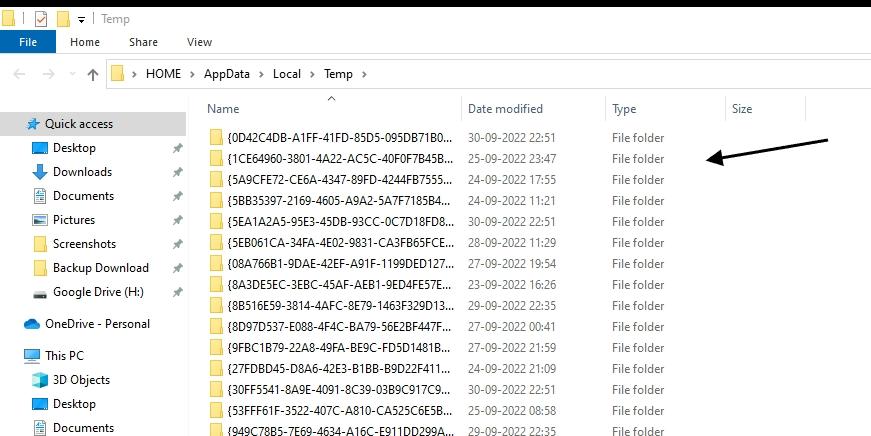
- Hit the Del key to delete the files selected in the previous step
- A prompt will appear. Follow the instructions
- Wait for the files to get deleted
- Ensure to remove them from the Recycle Bin as well
Cleaning the Temp folder should fix the err_empty_response chrome windows 10.
8. Change DNS
This is one of the finest solutions to resolve the err_empty_response chrome windows 10. Follow the steps mentioned below:
- Press Windows + R type ncpa.cpl Click OK
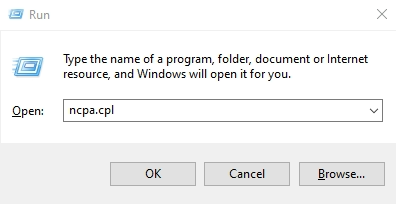
- Locate your active connection
- Right-click on it > Choose Properties
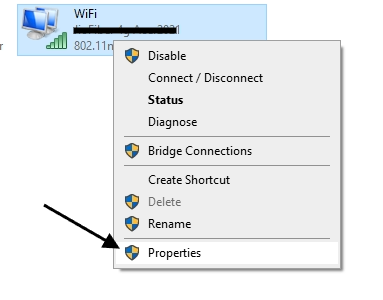
- Double Click on Internet Protocol Version 4 (TCP/IPv4)
- Select Use the following DNS server addresses
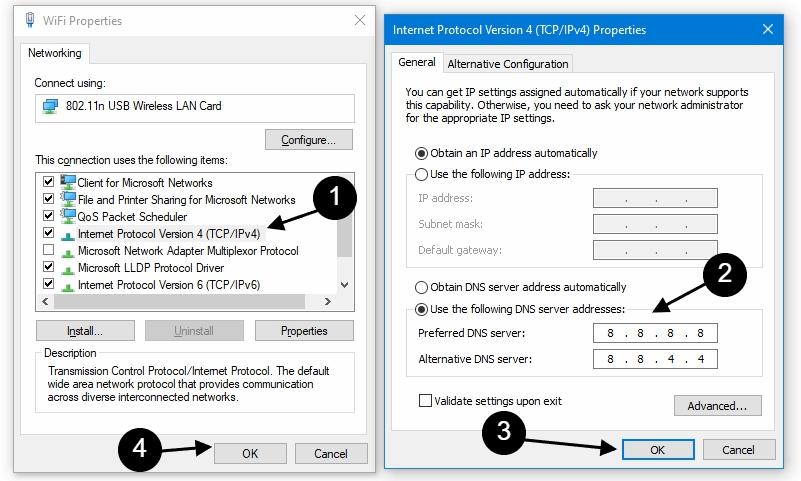
- Select Use the following DNS server addresses
- Enter the following DNS servers in the provided fields:
Preferred DNS server: 8.8.8.8
Alternate DNS server: 8.8.4.4- Click on OK to save the changes
- This will resolve the issue, and now you can work around it quickly
9. Update Device Drivers
Maybe the incorrect or out-of-date device driver is the cause of your encountering the err_empty_response chrome windows 10. Update your drivers and check to see if that corrects the issue. By visiting the hardware manufacturers’ websites and looking up the most recent drivers for your devices, you can manually update your drivers.
If you choose this route, pick a driver that works with your specific hardware model number and Windows version.
And here we have listed below some laptop/desktop manufacturers’ official websites to download a compatible driver for your Windows 10-11 PC.
Simply select your device and find the driver by entering your model number.
 | |
 | |
 | |
 | |
 | |
 | |
 | |
 | |
 |
Conclusion
The err_empty_response chrome windows 10 might appear to be a significant issue, but when you have access to the right set of solutions, you can easily resolve the same in no time. Though all these solutions are pretty easy to implement, ensure that you follow the right steps to avoid any issues in the future. Once you are done with solutions, ensure to restart your system.
Hope these solutions help you with the problem.


Leave a Reply