Have you ever thought to change the boot drive to Windows 10/11?
Most of the time, the reason to take one such decision is to help make the system work faster and quicker. Even while one is planning to upgrade the system, there is a need for changing the boot drive on your laptop/desktop.
While most of the systems work on a single operating system but the ones that operate on the dual operating system might need the answer to the question, “how to switch boot drives to windows 10?” Let us look at the simple steps that one needs to take to change the boot drive of windows 10 or 11.
Why is There the Need to Change Boot Drive to Windows 10?
The most common reason why the user might need to change the boot drive of windows 10 is when there is a need for updating. Simultaneously, updating the existing SSD to one newer, lighter, and speedier SSD offers better storage.
While having the HDD and SSD both in the system, it is wiser to use the SSD as the primary boot drive and the HDD as the primary storage drive. This will ensure not only better performance but also a higher degree of safety.
Now the question that arises here is how to change the boot drive of windows 10. But there are a few things that need to be completed before proceeding.
What to Do Before You Change Boot Drive Windows 10?
If you are actually planning to change your booting drive, then the first thing to do is secure a backup of the important documents and files that you have in the system. Additionally, ensuring that the system is up to date and all the applications are upgraded can save from loss of data. Saving the data of the external drive is a great option before changing the boot drive has opted.
How to Change Boot up Drive Windows 10?
Once you are done with saving the important files and folders, you can move ahead with the process of changing the boot drive.
Recommended: How to Change Boot Order/Priority on Windows 10/11
1. Change the boot options from the system settings window
The steps that one requires to follow to change the boot options from the system settings window are:
- Press Windows + R Type MSConfig Press the Enter Key
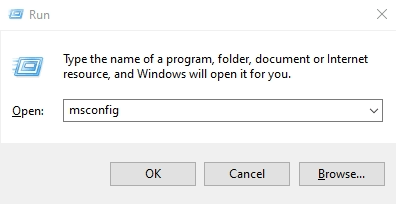
- Click on the Boot tab > Check if OS-installed drives are displayed
- Click on the operating system to boot from > Click on Set as default
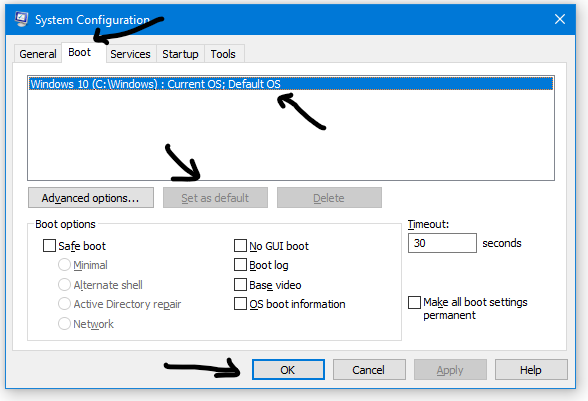
- Click on OK to save changes
- Close the window to save the changes
- Reboot the PC and check
2. Change the boot drive HDD to SSD in Windows 10/11
If you are looking for the steps on changing the boot drive from hdd to ssd, then the basic steps to be followed are:
- Turn on your laptop > Continue to Press F2 to enter in Bios settings
(Different laptops have different bios keys like for hp F10, dell f2, Acer del or f2, etc.)
- Go to the Boot option > Change the boot order
- Set the operating system to boot from the new SSD by Pressing + & – keys
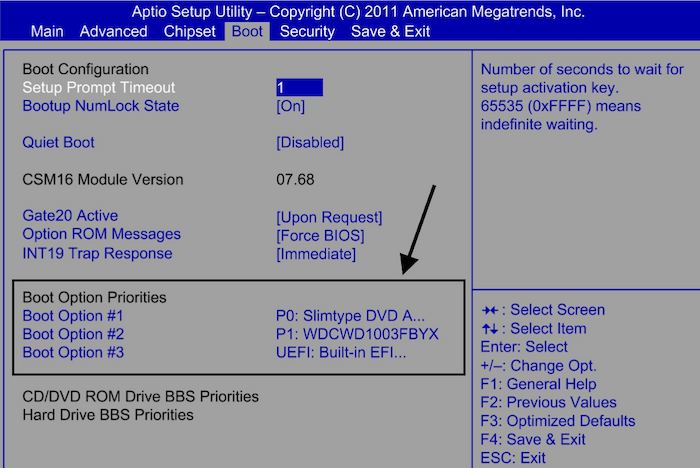
- Then Press F10 to Save the changes
- Pc will automatically Restart
- Check for the changes, and ensure that the boot-up process is smooth
Conclusion
The SSD boot drive is a disk that contains the OS, OS data, and personal data. When you are looking for the change boot drive windows 10, one thing to ensure is that the system is being updated. Cloning the data will help secure the information.
Migrating the booting process to another drive or SSD is a complete process of data transfer. Ensure that the changes are subtly saved so that the performance of the system is not compromised. Check the changes saved to ensure the effectiveness and efficiency of the system.

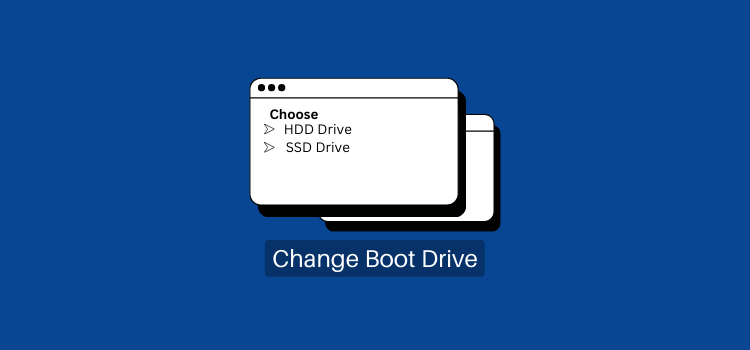
Leave a Reply