The Twitch 2000: Network Error Please try again in Google Chrome can be annoying when you are trying to watch your favorite streamer. Let’s analyze it and see how to get rid of it for good!
What is Twitch and Twitch 2000 Network Error
Twitch is one of the most famous online streaming platforms known for broadcasting music, sports, creative content, live-streaming games, and various other entertainment content. Designed to offer perfect entertainment, there are chances of errors, of which Twitch error 2000 is quite common.
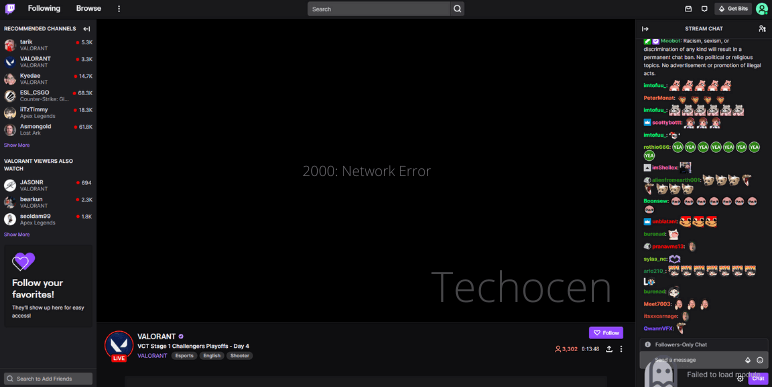
Due to a faulty network connection or troubles with the web browser (typically Chrome), ad blocker, browser extension, or antivirus software, Twitch Error 2000 occurs. Twitch content will be inaccessible until the problem is rectified, which will require reconnecting to the platform. A poor Internet connection or network interference are examples of this. Antivirus and ad-blocking software are the most common sources of this information.
Causes of Twitch Error 2000
The main causes of the Twitch error 2000 are as follows:
- The issue with the internet network
- Problem with the adblocker or other chrome extensions
- Loading issues due to cache and cookies
- Antivirus Protection Blocking Streaming Online
- Bugs during connection live streaming
10 Quick Ways To Fix Twitch 2000 Network Error
The potential solutions to fix the Twitch Error 2000 are as follows:
1. Restart The Your (Desktop/Laptop)
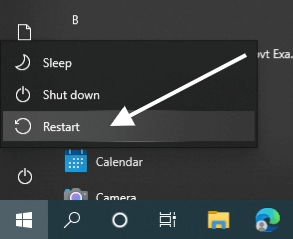
The first and most common solution to fix the twitch app network error is to restart the system. Just switch off the computer from the Start Menu and then wait for a couple of minutes. Restart the system again and try using Twitch again. If the issue is still there, try refreshing the web browser.
2. Refresh The Web Browser Press F5
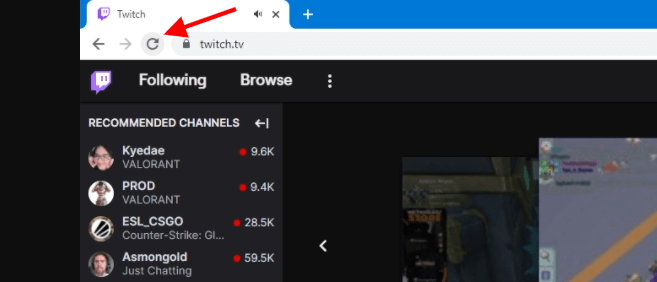
Since the Twitch Error 2000 is mainly linked to the network issue. So, if you are facing it even after restarting the system, try refreshing the browser and using Twitch again. This is one of the most simple and common solutions linked to the issue.
3. Try Using Another Browser
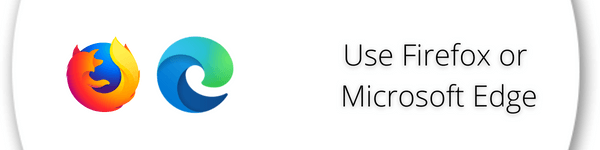
Sometimes, the Twitch Error 2000 is due to the browser. You can switch the browser and try using Twitch again in such a situation. Making a simple transition can help resolve the issue to a great extent.
4. Log In Again On Twitch
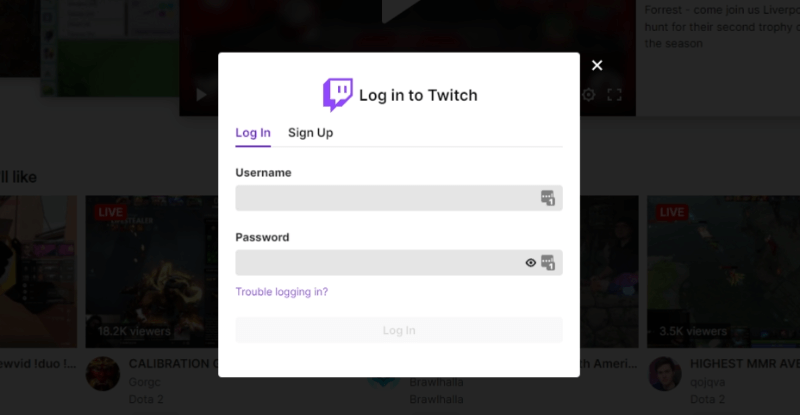
If the issue of the Twitch Error 2000 still pertains, log out of the Twitch and log in again. This will help to reload the application from the beginning, and in case of an issue, it will resolve the same. The chances of this solution being effective are quite high.
5. Disable Ad Blocking Extension
Sometimes ad blocking extensions cause an error 2000 in Twitch, you’ll need to disable it from your chrome browser. Follow the steps below:
- Click on the three dots at the right-hand side of the Chrome
- Select More tools > Choose Extensions
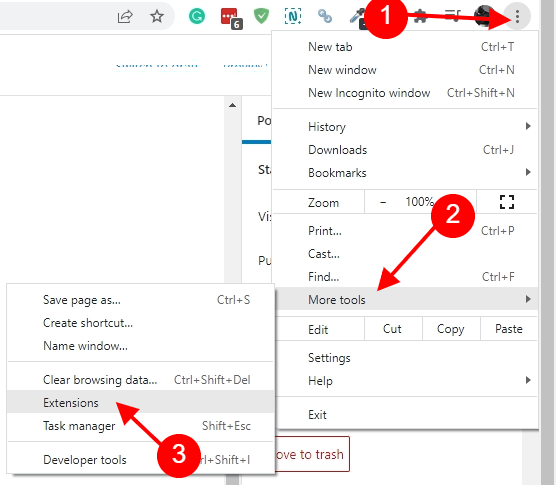
- The list of extensions will open
- Search for the adblocking extension > Disable it
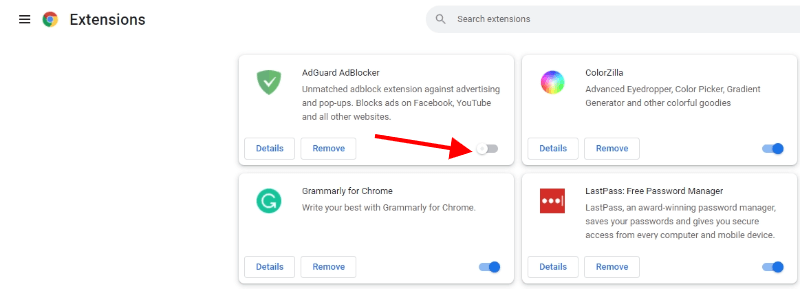
- Now try using Twitch again
6. Clear Browsing Data And Cookies
This method works for me that’s why I’m including it in this list it helps to fix loading, formatting, steaming issues on sites like Twitch.
The steps to follow to clear the cache are as follows:
- Open Chrome and Press Ctrl+ Shift+ Del
- OR Click on the Three dots given in the browser window
- Go to More Tools > Select Clear browsing data
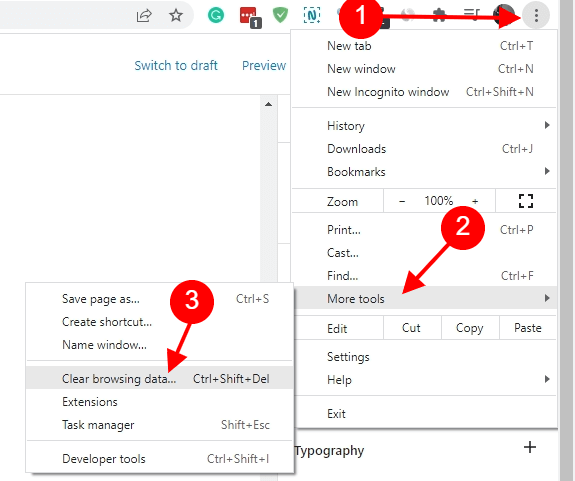
- Click Advanced Tab > Must check below these options
Cookies and other site data
Cached images and files- Select Duration > Click on Clear data
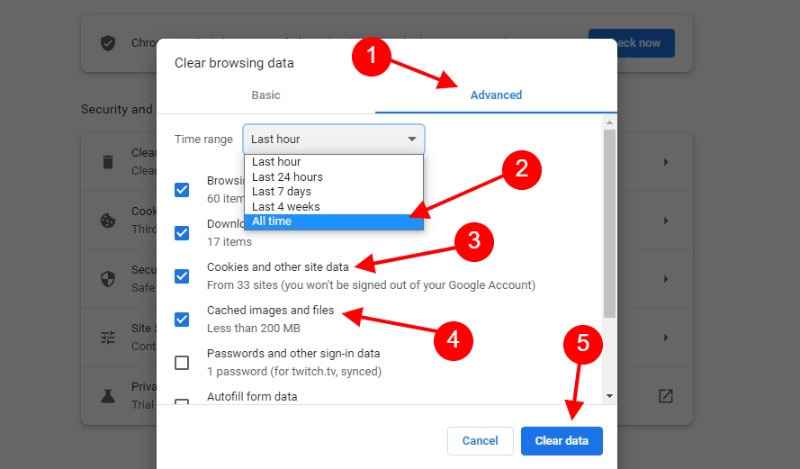
- Now close the browser once done
- Open again and try using Twitch now
7. Update Your Browser Chrome Browser
To keep up to date with your chrome browser you need to do this:
- First, open your chrome browser
- At the top right, you’ll see three-dot Just click on it > Select ‘Help’
- Under help Select ‘About Google Chrome‘
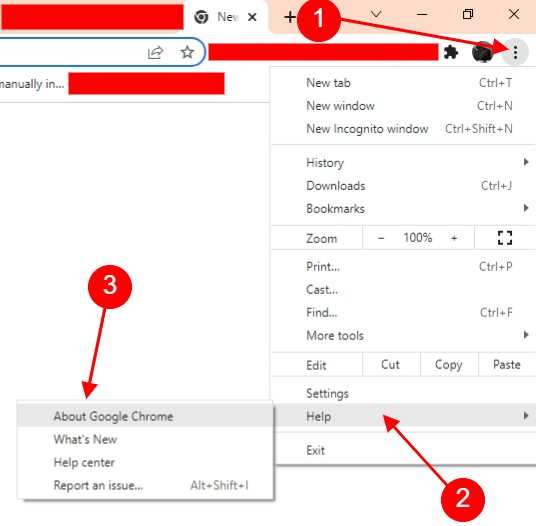
- Now here chrome will automatically fetch the new update and update automatically
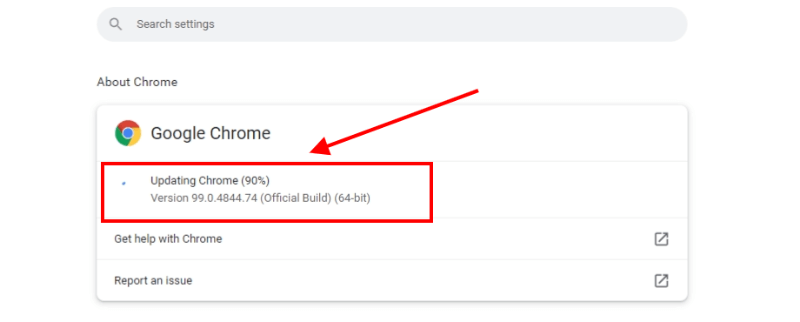
- After the update click on Relaunch and check
- Now open twitch.tv
8. Disable Antivirus and Firewall
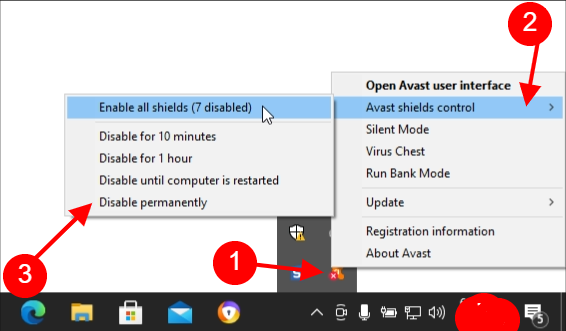
The Twitch error 2000 can be due to the antivirus as well. Sometimes, antivirus and firewalls block the user from accessing certain browsers and applications, which can cause the error. Disabling the antivirus of the firewall increases the chances of accessing the Twitch.
9. Disable/Disconnect VPN
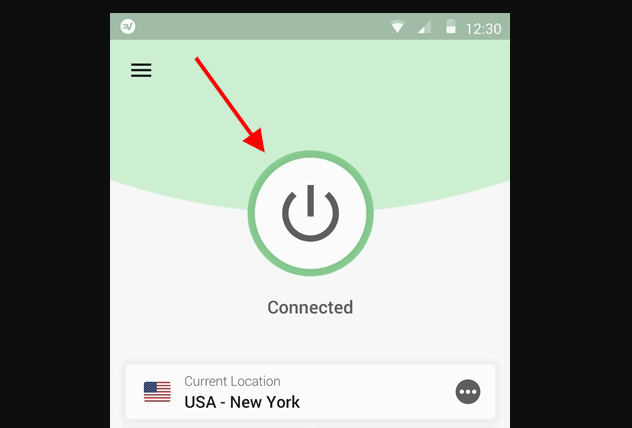
When using the VPN to access the websites, the chances of facing the Twitch error 2000 increase significantly. Using the VPN allows the users to access the blocked sites, but this can cause issues while accessing Twitch. Switch off the VPN you are accessing and re-login the Twitch using your credentials. The chances of fixing the Twitch error 2000 are very high using the same.
10. Install Twitch Studio Desktop App
If none of the solutions listed above work, the last solution you can try for the Twitch error 2000 is to switch to the desktop application. Running the desktop program offers a better user experience and more stable functionality. The steps to follow are:
- Click this link to get the desktop application: https://www.twitch.tv/downloads
- Select the operating system to Download Twitch App
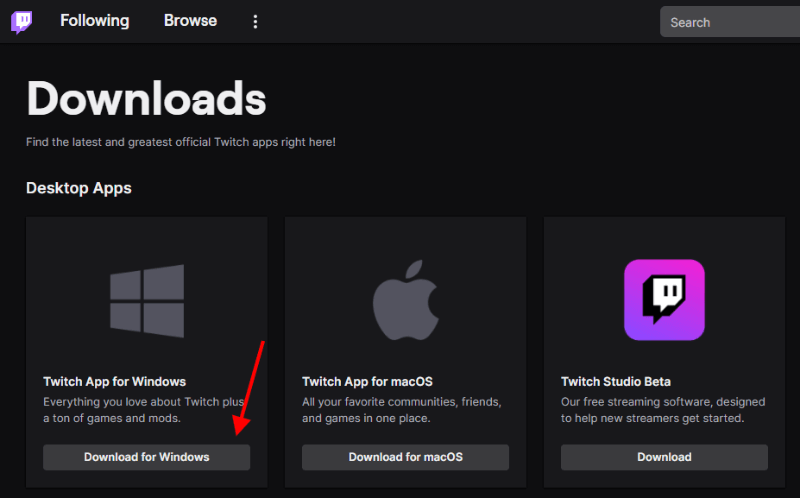
- Install the program based on instructions
- Now try logging in with your account information to check whether the problem 2000 is fixed or not.
Conclusion
Twitch is one of the finest platforms to watch entertainment content. Offering users surreal experiences, this platform has gained quite a fanbase in no time. Though the platform is highly friendly and safe, there are chances of Twitch error 2000. Following the simple solutions stated above can help resolve the issue greatly. Start with making the simple switches, and that does not work, you can try the rest of the solutions.
if Blikee.com articles are helpful for you then please support us to share our posts on social media Thanks!

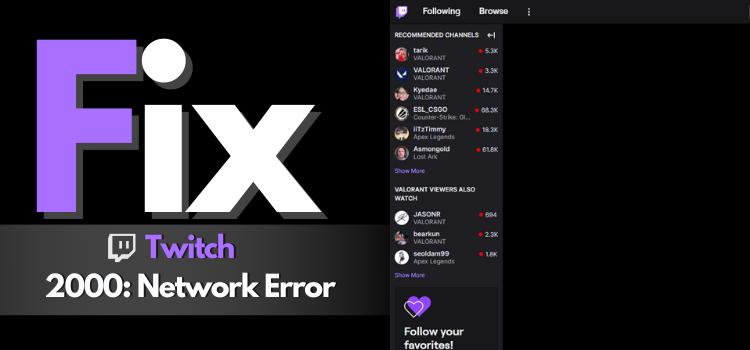
Leave a Reply