Do you love gaming? Are you fond of the Super Smash Bros Ultimate game? If yes, then Nintendo Switch is the best pick to make. This is a perfect choice for game lovers; this is simple to use and handy. But there is, the Nintendo Switch won’t turn on is one of the most common issues faced.
So, let us explore the potential causes and solutions of the same.
About Nintendo Switch
The Nintendo Switch comes with the tablet-like system, left and right Joy-Con controllers, the Joy-Con grip, two Joy-Con wrist bands, the Switch Dock, a USB-C wall adapter, and an HDMI cable. It does not come with any games. However, Nintendo occasionally provides Switch bundles containing games and accessories for a greater price than the normal Switch.
The Switch has a 6-inch, 720p capacitive touch screen, the most sophisticated Nintendo gadget ever. The 3DS screen only displays a 400-by-240 image (per eye, for the handheld’s 3D effect), implying that the Switch’s 1,280-by-720 screen has nine times the number of pixels.
Causes of Nintendo Switch Won’t Turn On Problem
The main causes of the Nintendo Switch won’t turn on are as follows:
- Battery issue
- The issue with the cord of the charger
- The issue with the hardware
- The issue with the firmware
How To Fix The “Switch Won’t Turn On” Problem?
The potential solutions to fix the Nintendo Switch won’t turn on are as follows:
1. Charge The Console
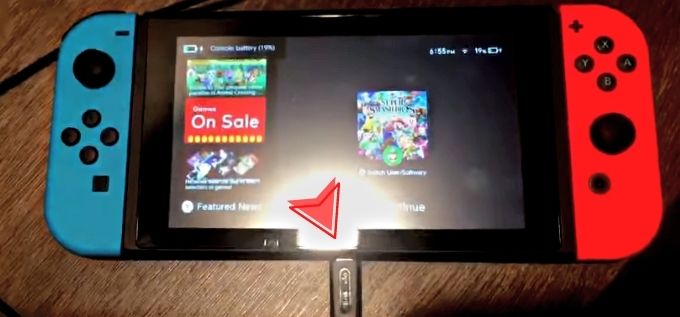
When the Nintendo Switch won’t turn on, the first thing to do is to charge the console. Sometimes, the issue will occur when the console is not fully charged. Once done, try operating again, and the chances of facing the issue then will be negligible.
2. Change The Charging Cord or Device
There are chances that you might be facing the issue due to the cord used for charging the device. The damaged cord creates a hurdle in charging, leading to the Switch not turning on. So, try changing the cord and again use it.

Suppose your charging cord is broken, or you’re using a third-party charging cord. In that case, we recommend replacing it with an official Nintendo Switch cable cord so you can charge your console correctly and avoid any long-term battery issues.
3. Try Force Start
If the above two options are ruled out, then the next solution in the list is to perform the force start. The steps to be followed for the same are as follows for resolving the Switch won’t turn on the issue:
- For 12 to 15 seconds, press and hold the power button on the top of the console

- Release the button, then swiftly press it three times more
- The third time holding it down until the Nintendo Switch turns on
- Check to see if you can get past the first screen.
4. Check For Damage

The chances that you are facing the Switch won’t turn on the issue due to the device damage. Any internal damage can cause the issue. If you cannot perform the force start, it is advisable to get the device checked for damage. Getting the damage repaired can resolve the issue.
5. Try Soft Reset
A soft reset may be all that is required to get your Nintendo Switch running again. The steps that are required to be followed include:
- For 10-20 seconds, press and hold the Power button until switched off

- To restart the console, press the Power button
6. Try Hard Reset
If the above solutions fail, then try performing the hard reset. This is basically booting up the device. The steps to be followed are as follows:
- First Turn off the console By Pressing the power button until Switched off

- Then press and hold the Up/Down volume, Then Press the Power button at the same time for 5 seconds

- Use the Joy-Con to scroll right to Initialize Console Without Deleting Save Data in Maintenance Mode, then hit OK
- Follow the on-screen instructions to check if your Nintendo Switch is now operational
7. Change The Power Source

If all the above solutions fail, try changing the power source. This might help you get the Nintendo recharges and resolve the issue.
8. Contact The Electronics Repair Shop
As per my recommendation, you can contact NorthridgeFix the best electronics repair shop specializing in Computer, Phone, Tablet repairs, etc. You can mail him all via this link: https://northridgefix.com/mail-in/ read all the information carefully then fill out the form step by step.
Here’s an example video of how he did a great job fixing the Nintendo Switch No power repair as quickly as possible.
Conclusion
Nintendo is indeed one of the finest devices to use, but simple issues can cause serious problems. The Switch won’t turn on is one of the most issues, but with the help of the solutions stated above, you can resolve the issue and get the system back to working again. So, try the solutions above and enjoy your games in no time.
if Blikee.com articles are helpful for you then please support us to share our posts on social media Thanks!


Leave a Reply