The inaccessible boot device windows 10 is an error that is quite common that causes the blue screen of death or BSOD. The error causes the system to have issues with the booting, which points out that the system needs to be restarted to address the problem.
While facing the inaccessible boot device windows 10 issue, the system will collect the error information and restart against a certain percentage. Typically the windows 10 inaccessible boot device fix can be made on itself when the system is restarted, but it is important to know the causes to find the most appropriate fix.
What causes an Inaccessible Boot Device Error in Windows 10?
Inaccessible boot device windows 10 occurs when the system fails to access the system partition while starting up. The main causes of the problem are:
- Corrupted, outdated, or inaccurately configured drivers.
- Hardware conflicts resulting from system updates or changes.
- A damaged hard disc.
- Malware.
- Other causes.
How to Fix Inaccessible Boot Device Error in Windows 10?
If you are looking for solutions to fix ‘stop code inaccessible boot device’, then the following solutions can help you solve the issue and restore your system to perform better and efficiently.
Solution 1. Uninstall the Recently Installed Packages
In case there are some recently installed packages, then there is a chance of facing the inaccessible boot device windows 10. Setting the windows to automatically update can lead to a problem that can be solved by following the steps below:
- Go to Settings > Update and Security > Recovery > Advanced Star-up > Click on Restart Now
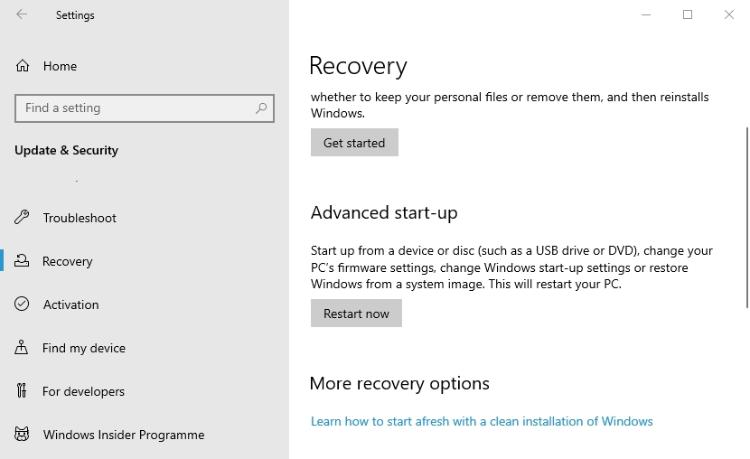
- A blue screen will pop up from start.
- Now go to Troubleshoot > Advanced options > Command prompt
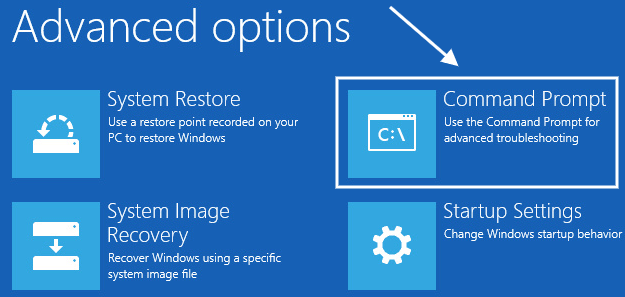
- Type dir C: and press Enter
- Then copy-paste below the command
Dism /Image:C:\ /Get-Packages- Identify the package recently installed that needs to be removed
- To remove the package, type:
Dism.exe /image:C:\ /remove-package /[package name]- Reboot the system
Solution 2. Remove All Pending Updates
To remove or delete all pending updates on Windows 10 follow the steps below.
- Press Windows + R and Copy Paste this path into the dialog box Click OK
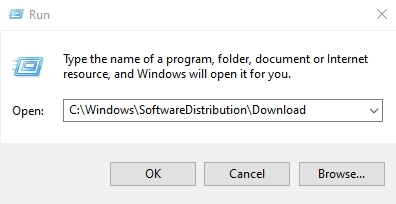
C:\Windows\SoftwareDistribution\Download
- Now a new window will open with a list of folders
- Press Ctrl + A to select all folders and Press the Shift + Delete button
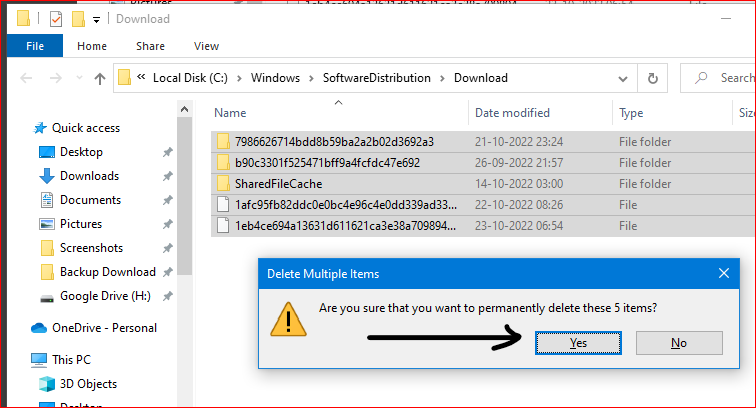
- Restart your PC
Solution 3. Update Your Drivers
When both the solutions stated are not working, then one needs to get the drivers updated. Most commonly, controller drivers like IDE ATA/SATA can cause inaccessible boot device windows 10 device problems. One can check the update on the manufacturer’s website. The other way to check for the updates is to follow the steps below:
- Press Windows + X and select Device Manager
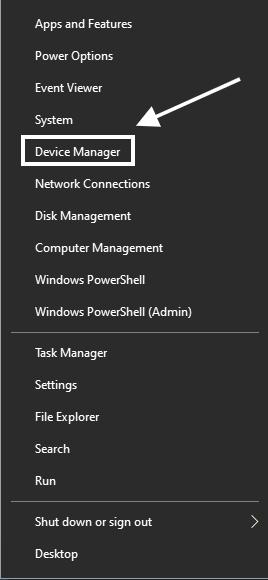
- Double-click on IDE ATA/ATAPI controllers to Expand
- Right-click on Standard SATA AHCI Controller > Select Update Driver
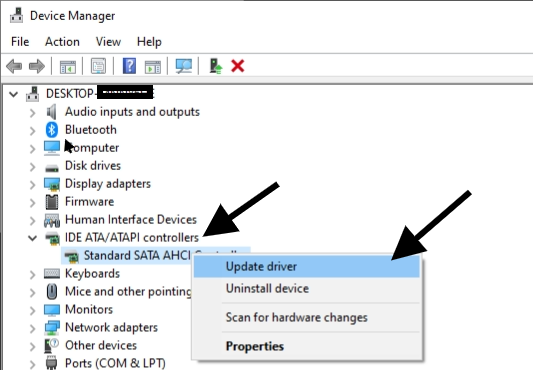
- Then Click on Search automatically for drivers
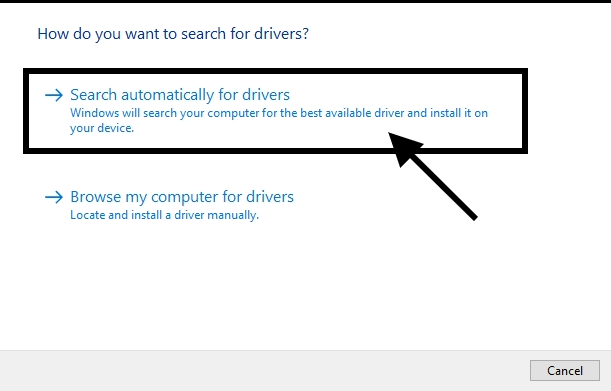
Solution 4. Enable AHCI mode in the BIOS
This is one of the most simple fixes for the error that involves switching the AHCI mode to “Enabled” in the BIOS. It involves the following steps:
- Turn on your PC and Press F2 to Enter the BIOS during the boot
- Go to Advanced Options > Select Sata configuration
- Set IDE To AHCI Mode > Change the value to Enabled
- Press F10 to Save changes
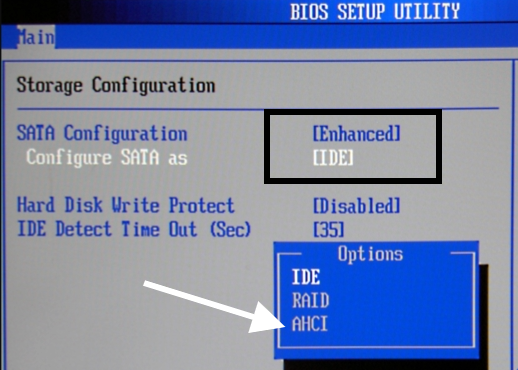
- Press F10 to Save changes
Solution 5. Check for a Corrupted Hard Drive
Checking the corrupted hard drive is one of the most common solutions for windows 10 inaccessible boot device fixes.
The standard steps that need to be followed are:
- On your Keyboard Press Windows + R and Type CMD
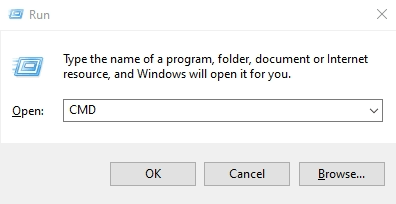
- Then Press Ctrl+Shift+Enter to Open Command Prompt as an administrator
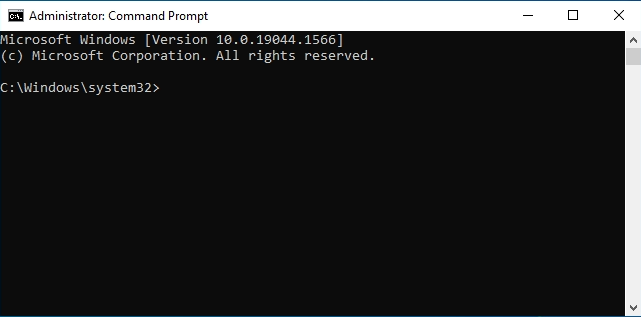
- Now type chkdsk /f /r and press Enter
- Wait to process, then type “Y” and press Enter
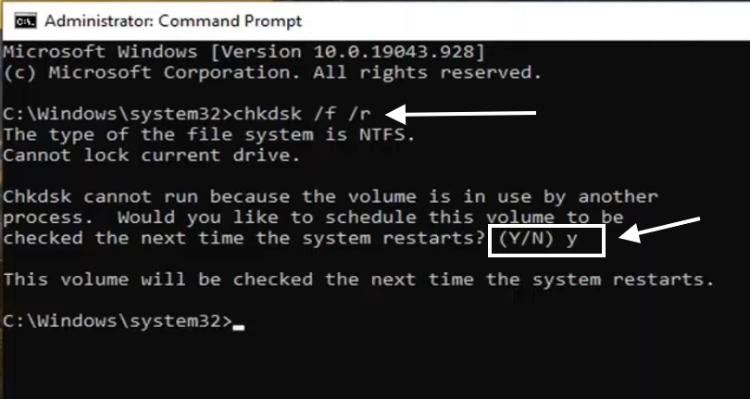
- Restart your computer and wait to complete the checking process
- If one cannot boot Windows, run Command from the recovery console by Typing chkdsk /r C
Solution 6. Malware Scan
This is the last way the user needs to scan and check for malware and viruses. Detecting and resolving them can help windows 10 inaccessible boot device fix.
For a Malware scan, I recommend installing Malwarebytes, and it’s free for 14 days trial. This software can help fix malware-related issues and keep your windows from infecting.
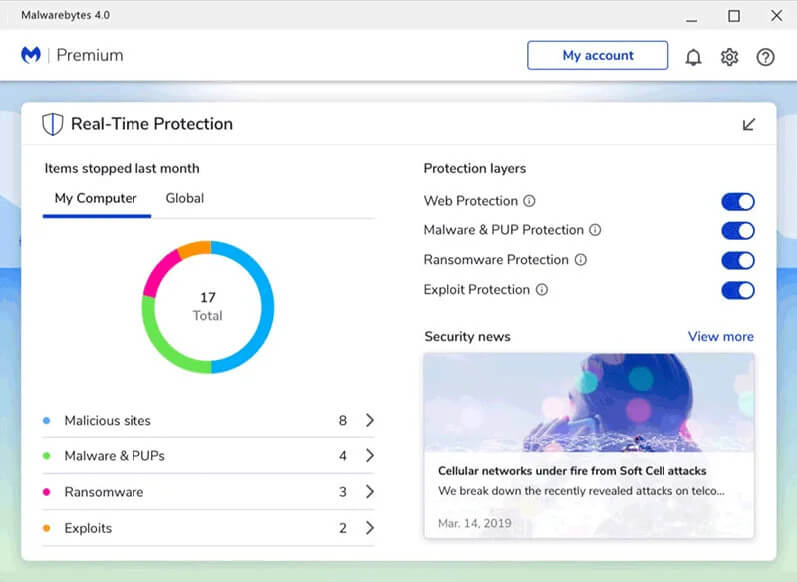
Conclusion
The inaccessible boot device windows 10 can be an error that causes a lot of pain and hampers working, but by following one or a couple of solutions, one can easily get rid of the problem.
There are chances of data loss, so securing the same is important. Once the issue is resolved, and the reboot for the system is complete, one can experience seamless performance.

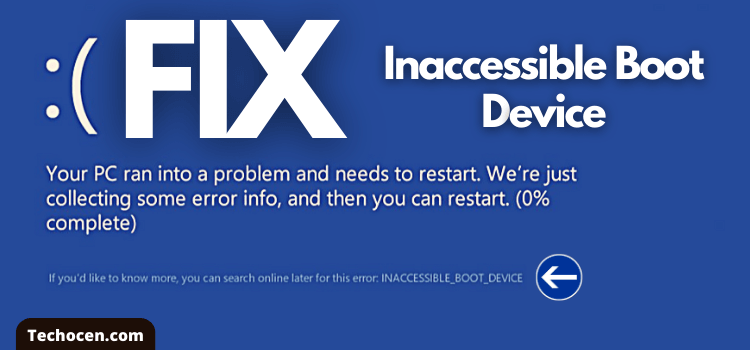
Leave a Reply