DRIVER_IRQL_LESS_OR_NOT_EQUAL error blue screen on Windows 10 indicates your installed Device driver is failing to communicate with the system hardware device. Powerful overclocking tools can cause such errors.
You can fix the driver_irql_less_or_not_equal error on windows 10 by using dedicated software for repair or fixing by updating the corrupt driver. You may also resolve the error by removing the software responsible for this error.
And here are some different types of driver irql less or not equal error maybe you’re getting the error one of them:
epfwwfp.sys | e1c62x64.sys |
rdbss.sys | rdyboost.sys |
rtkhdaud.sys | rtwlane.sys |
tcpip.sys | tap0901.sys |
tdx.sys | usbport.sys |
usbhub.sys | igdkmd64.sys |
ql2300.sys | netio.sys |
How to Fix Driver_IRQL_LESS_OR_NOT_EQUAL Error on Windows 10?
There are 8 different ways to fix the error driver_irql_less_or_not_equal on Windows 10. We will discuss the same over here.
1. Updating The Wireless Driver:
1.1: Disable the wireless adapter:
- Press Windows Key + X> Select Device Manager> Expand Network adapters> Right-click WiFi Adaptor to and Click on Disable Device.
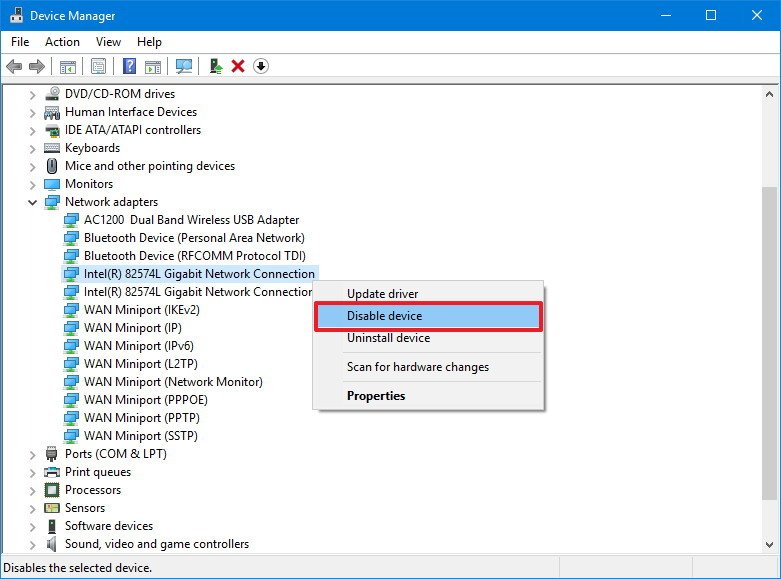
- Or follow the steps may in the future you’ll Enable the Wireless Adapter.
- Press Windows Key + X> Select Device Manager> Expand Network adapters> Right-click Wireless Adaptor to and Click on Enable Device.
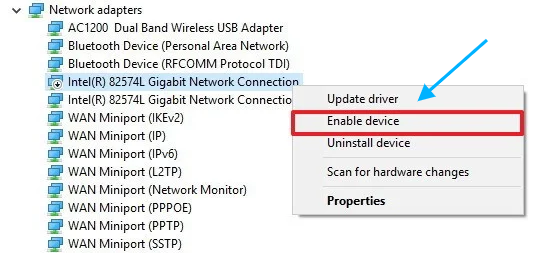
Some users say that you can fix the error by updating your wireless adapter driver as well. But, if you are disabling the driver, download the latest version of the driver. Connect your PC with the Ethernet cable and download the driver.
1.2. Downloading the latest version of Wireless Adapter driver:
- To update Right Click on Wireless adapter> Select Update Driver.
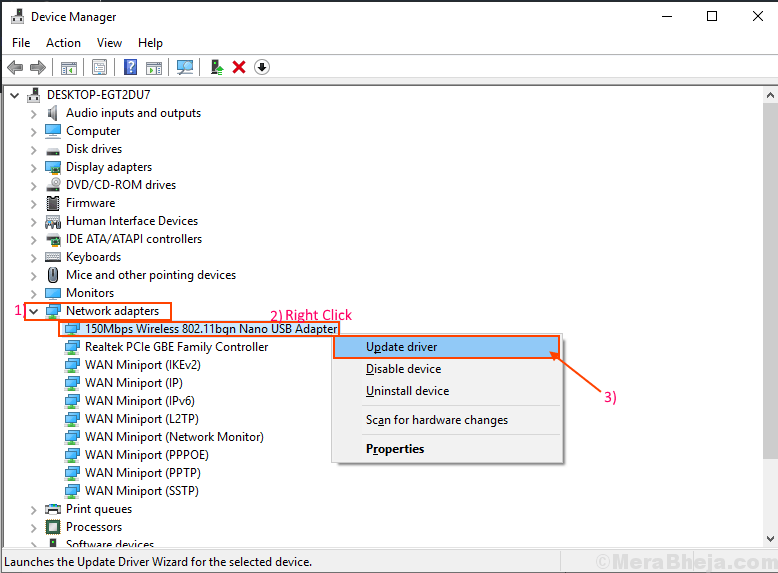
- Then Click on Search automatically for updated driver software.
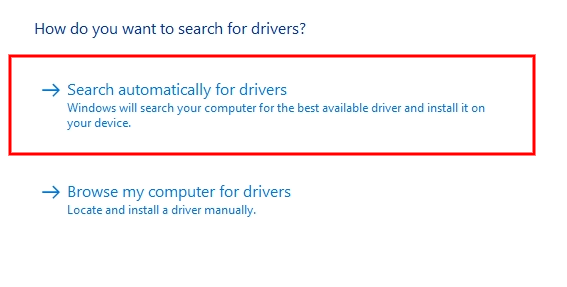
- Let Windows 10 download the latest driver.
The Device Manager will not download the latest version of the driver all the time. Hence, even if it is a simple process, updating your driver may not be a suitable option for all cases.
The best way to get the latest version of the driver is to visit your wireless adapter manufacturer’s website.
Enable wireless adapter upon successful download of the latest version.
And here we have listed below some laptop/desktop manufacturers’ official websites to download a compatible driver for your Windows 10 PC.
Simply select your device and find the driver by entering your model number.
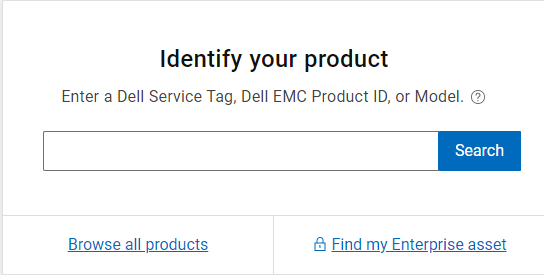
 | |
 | |
 | |
 | |
 | |
 | |
 | |
 | |
 |
1.3. Automatic updating of the drivers:
On Windows 10 automatic updating method is the best way for laymen in this field. Professional tools have shown proven results in fixing the stop code: driver_irql_less_or_not_equal error. Major issues occur in Windows 10 because of drivers that are incompatible.
To avoid BSoDs or system errors, we recommend downloading and installing tools for automatic driver updating. It takes a few clicks to get the latest version of the driver.
- To update automatically all drivers Press Windows Key + R to open the Run Dialog box.
- Now Type the command ms-settings:windowsupdate and hit Enter.

- You will see the new windows page Update & Security Click on Check for updates the windows automatically search compatible driver for your Windows 10 PC let’s do the work by itself.
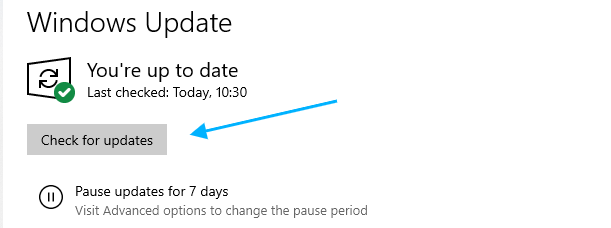
Learn Also: How to Fix Windows 10 Slow Boot After Update
2. Uninstall ASUS AI Suite:
Asus AI Suite is an extremely powerful tool when it comes to overclocking. You can use it for better performance, but it might troubleshoot the driver_irql_less_or_not_equal error on Windows 10.
To fix the error, we recommend ASUS AI Suite completely with its overclocking settings.
I have given the link below to get set up ASUS AI Overclocking for beginners and for Advanced Users.
Or to completely uninstall follow steps below:
- Press Windows key + I> Click on APPS> Here find AI Suite 3> Click on Uninstall button.
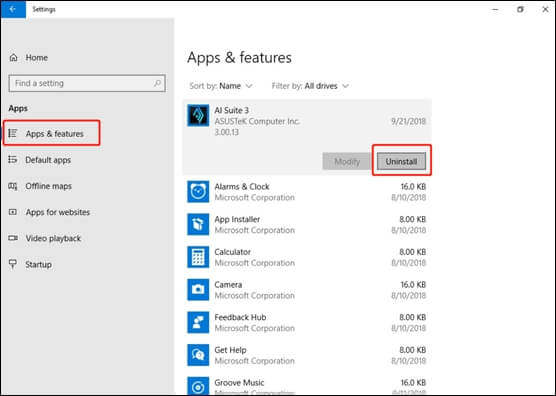
3. Install The Latest Version of the Network driver:
Experts say that one can fix the driver error in Windows 10 by downloading the latest network driver version in the system.
- Visit the website of your motherboard manufacturer.
- Download the latest network driver.
You should try the 1st method mentioned above in the list to download the network driver for your Laptop/Desktop.
Note: I have given the links above to all the most popular computer manufacturing companies click on your manufacturer “Get Driver” and choose your device maybe it’s a laptop/desktop then enter your model number to get the latest driver for your computer.
4. Hardware check:
Driver_irql_less_or_not_equal error is a Blue Screen of Death error that occurs when you have faulty hardware.
So, when you see such an error message, it is best to check for hardware issues.
Users say that major errors occur from problematic sound cards. The best option is to update the sound card driver or replace the sound card in such cases. However, any other hardware may cause the error. When you face the issue, perform a hardware inspection.
To update high definition audio device driver follow the steps:
- Press Windows key + X> Click on Device Manager> Expand the Sound, video, and game controllers> Right-click on High Definition Audio Device> Click on Update drivers software.

5. Update Your SoftEther VPN software:
While VPN tools protect the privacy of your system online, they often trigger driver errors. SoftEther VPN often causes driver_irql_less_or_not_equal error on Windows 10.
To resolve this error, you can try updating your SoftEther VPN software if you have one. If updating the software doesn’t fix your issues, you might want to uninstall the VPN or switch to other VPN options.
- Or to Uninstall SoftEther VPN Server in Windows 10 Press Windows Key + R to launch the Run dialog box.
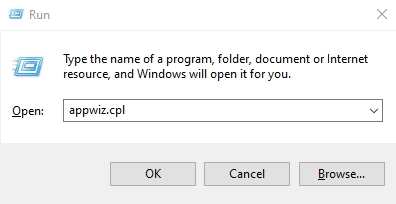
- Type appwiz.cpl and hit Enter to open Programs and Features.
- Now here find SoftEther VPN Server and Double-click on it to Uninstall.
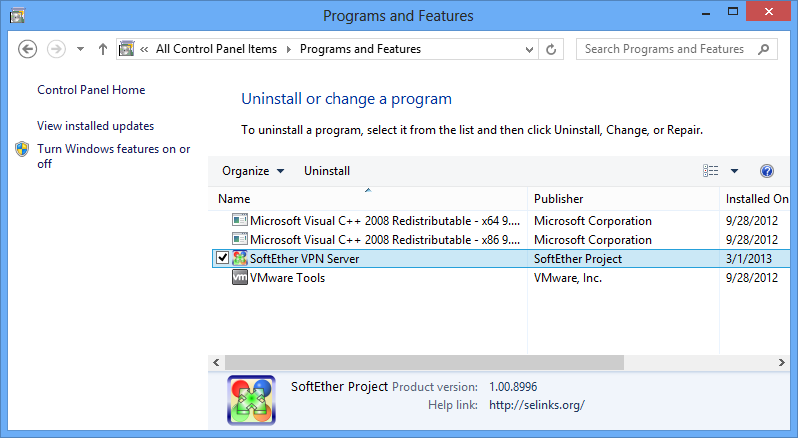
6. Delete Zone Alarm Firewall:
If you have third-party firewall tools like ZoneAlarm for device protection, it is best to understand that they might trigger the error driver_irql_less_or_not_equal.
The best way to fix the error is to uninstall the ZoneAlarm Firewall software from your device.
It is worth mentioning that any third-party firewall can raise errors.
So, even if you don’t have Zone Alarm, we recommend disabling all active firewalls when you face such errors in the system.
- To Disable firewalls Open Windows Settings > Update & Security > Windows Security> Then Click on Firewall & Network Protection.
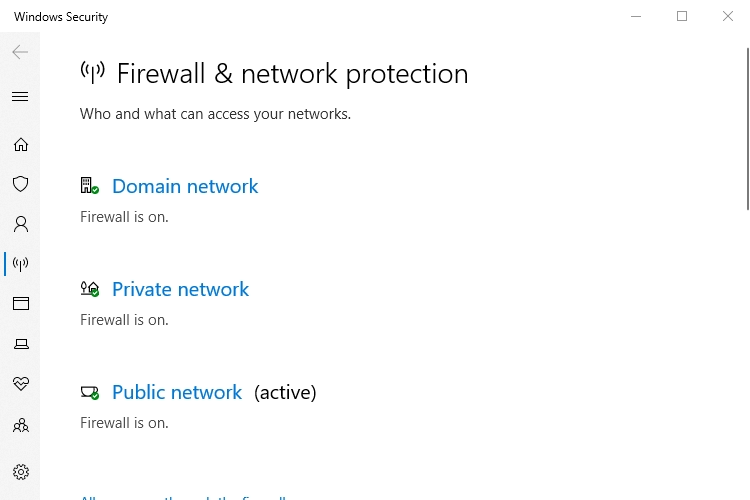
If disabling the firewall doesn’t fix the problem, you can eliminate it as a cause and enable the firewall.
7. Resetting Windows 10:
To reset windows settings got to safe mode from Settings:
Note: While resetting, remember that resetting Windows 10 will remove all your files.
So, you must take a backup. Also remember, that resetting fixes the error when you have faulty software.
Resetting doesn’t help when the issue arises because of faulty hardware.
- Press Windows Key + R to open the Run Dialog box.
- Now Type the command ms-settings:windowsupdate and hit Enter.
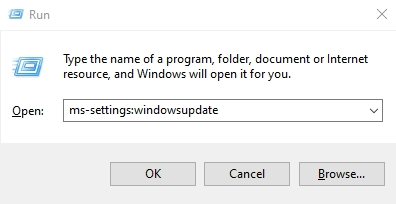
- Now here click on Recovery> Under the Advanced start-up, select Restart now button.
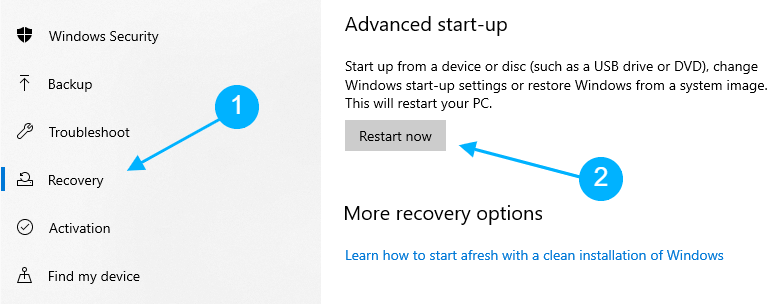
- After Restart Click on Troubleshoot under Under the Choose an option.
- Then Click on Reset This PC> Remove Everything.
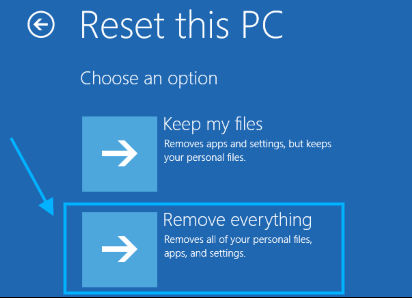
- Complete the resetting process by following the on-screen instructions.
- Reinstall your applications once resetting is done.
- Get files from backup.
Conclusion
Stop code: irql_not_less_or_equal error on windows 10 can lead to other troubles in your system. You need to fix the error by using one of the above methods.
One should not use all the problem-fixing methods simultaneously.
Try and understand the fault and fix the error accordingly. A software fixing problem will not resolve the error that occurred from faulty hardware and vice-versa.

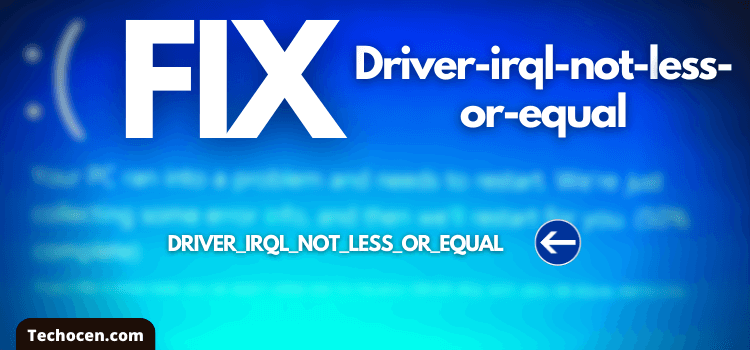
Leave a Reply