Windows 10 is one of the most exemplary and most advanced user interfaces that allow users to sign in and seamlessly connect with the system. Although the platform is highly user-friendly and simple to use, yet there are a few functions that can sometimes create hurdles on the way.
While there are various systems associated with Windows 10, yourphone.exe is comparatively a new feature introduced in Windows 10.
Let us see what is yourphone.exe in windows 10 and can the user disable it or not?
About YourPhone.exe
If you are wondering about what is yourphone.exe on windows 10 or whether this is a virus, then this is actually a new application launched by Windows 10 that runs in the background. Relatively a new feature allows the user to sync the Windows device with the device having the Android version 7 or above. By doing so, the application enables the user to read the notifications, messages, and updates directly on the system without the need to access the android device.
Additionally, this feature allows the user to share the files and images between the Windows 10 and Android devices seamlessly while ensuring that the system and device are completely safe.
The yourphone.exe keeps running in the background and can be seen in the task manager. The application can also be accessed by going to Settings and clicking on the Phone option. Apart, this is a legit program and not a malware or virus that one needs to be worried about.
Sync The Mobile To Windows 10 Using YourPhone.exe
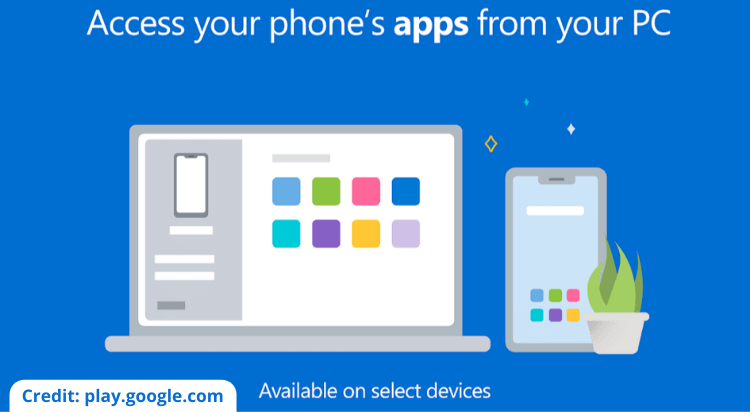
While yourphone.exe is used to sync the android device to Windows 10, the process to link the device with Windows 10 is relatively straightforward.
The steps to be followed are;
- Go to the search bar Type Your Phone and click open
- Sign in to the Microsoft Account
- It will display a prompt to install or open the companion app on your Android device
- Sign in to the companion app with the same Microsoft account used on the system.
- Go back to your PC and select the “I have the Your Phone Companion app installed on my phone” check box.
- Select the Pair with QR code button.
- Link the device using the QR code.
- Accept the permissions to access the content on PC.
Disable YourPhone.exe from Running in the Background
The steps to be followed to disable the yourphone.exe are as follows:
- Open the Settings> Got to Privacy and then Background Apps
- Scroll down to find Your Phone app Click on it.
- Toggle off the application for Background apps.
Manually Stop the Yourphone.exe Process
If you wish to stop the yourphone.exe from running on the PC, then one can do the same manually by following the steps below:
- Open Windows Task Manager by right-clicking the Taskbar
- From the options menu, click on Task Manager
- Windows Task Manager window will appear
- Search for the Your Phone process
- It may appear as YourPhone
- Right-click it and choose the End Task option
- It will end the process, and no more notifications will appear on the PC.
Removing YourPhone.exe from Windows
If you are looking to remove yourphone.exe permanently, then follow the steps below:
- Press Windows key + X Click on Windows PowerShell (Admin) option
- In the Windows PowerShell window, type Get-AppxPackage Microsoft.YourPhone -AllUsers | Remove-AppxPackage Press the Enter
- A confirmation that Your Phone app has been removed will be displayed.
- Now go to C:\Program Files\WindowsApps folder in Windows File Explorer.
- Look for an additional folder that begins with Microsoft.YourPhone
- Search for the folder containing the system architecture tag. It might appear as x64 or similar acknowledgment.
- Right-click it and press Delete Press Continue in the Folder Access Denied pop-up to delete
- If not deleted, then use the Windows PowerShell command to remove
- Type Remove-Item-path Press Enter.
C:\Program Files\WindowsApps\Microsoft.YourPhone_1.20081.117.0_x64__8wekyb3d8bbwe- A common will prompt, type “Y” The application is now deleted.
Conclusion
Various applications are running on the PC, and yourphone.exe is one of them. While yourphone.exe is one of the significant applications but removing or disabling it does not cause issues. Ensure to have the anti-virus installed for the best performance.
So, once you know what is yourphone.exe windows 10 is, it is pretty straightforward to either use or disable it.

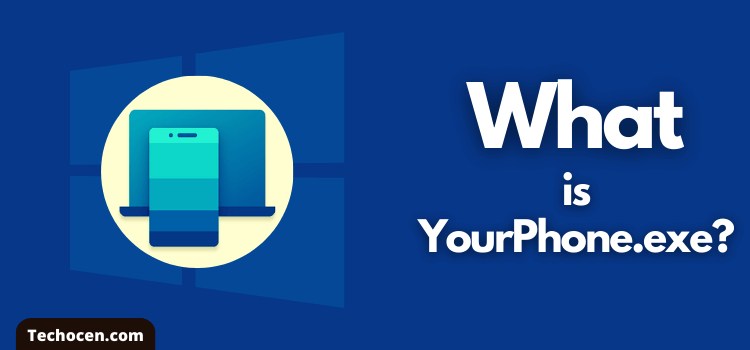
Leave a Reply