The need for a simple and user-friendly operating system has made Windows 10 the most desired and topmost operating system offering great support and functionalities to the customer. Though the system’s working is relatively easy and the display is quite straightforward, making access more manageable, there might be a need to change some displays to suit the users’ particular needs. One such functionality is related to the need to move the taskbar windows 10.
Let us see how to move the taskbar windows 10 and why the user might need to do so?
What is Taskbar on Windows 10?
The taskbar is the feature of the system that is well known to all. It is the bar that is displayed at the bottom of the screen by default. It includes the quick launch menu related to the volume, connectivity, charging status, date and time, search bar, quick launch browser, documents, and the windows button. Based on the user’s particular needs, the taskbar can be moved to the top, left, or right side of the screen.
2 Simple Ways To Move Taskbar Windows 10
There is a default setting of the taskbar at the button of the screen. Though the user wishes to move the taskbar windows 10, then there are two simple methods that the user can follow.
Move The Taskbar Using Drag and Drop
This is the first and most straightforward method that can be opted by the user to move the taskbar windows 10. The steps to be followed are:
- Right-click on the Taskbar> Locate Lock the taskbar option
- The option is ticked, which means the taskbar is locked, and you will not be able to change its location.
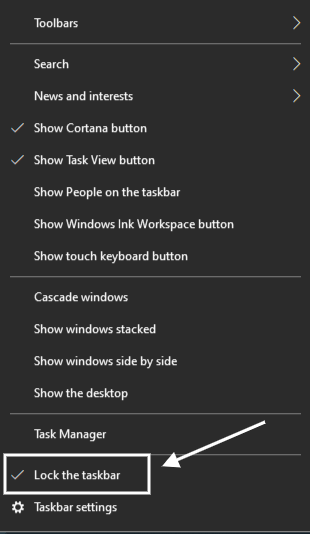
- Click that option again to unlock the taskbar. It will remove the tick.
- Now click on the empty space on the taskbar again
- Hold the left mouse button and move it to any of the edges as per your need.
- Drop the taskbar
- Again Right-click an empty space on the taskbar.
- Tick the Lock the taskbar option to avoid further movements.
Move The Taskbar Through Taskbar Settings
This is the second method that can be opted by the user to move the taskbar from one location to another. It is simple and straightforward. The steps to be followed are:
- Right-click on the Taskbar> Click on Taskbar settings
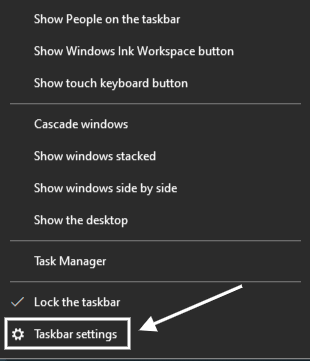
- A new page will be displayed.
- Scroll down find Taskbar locations on-screen.
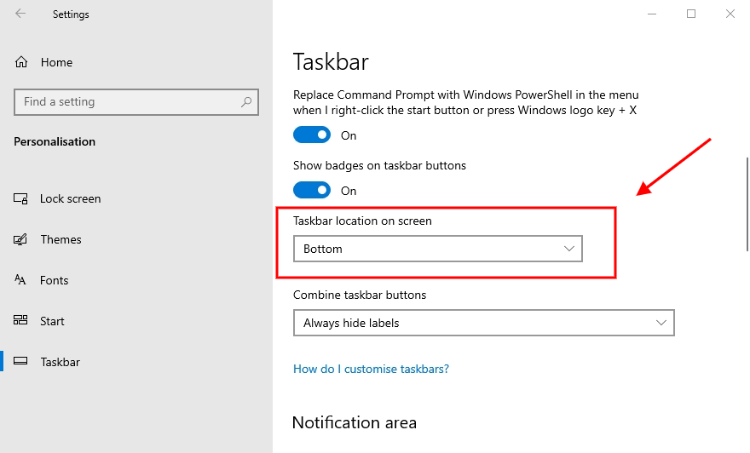
- Here you’ll find a drop-down menu
- Four options to move your Windows 10 desktop bar: bottom, top, left, and right.
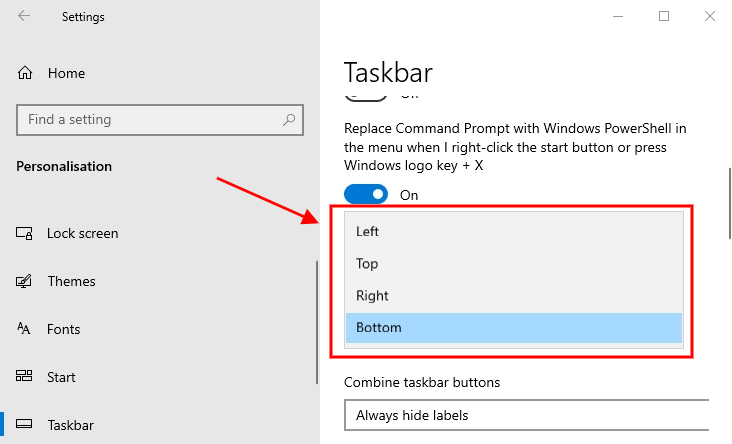
- Select the location you wish to set the taskbar.
- Confirm the changes.
- The taskbar will now appear at the position selected by you.
Bonus Tips: if you wish to make taskbar icons smaller on windows 10 then you have to Right-click on the taskbar and select Taskbar settings> and enable toggle “use small taskbar buttons“.
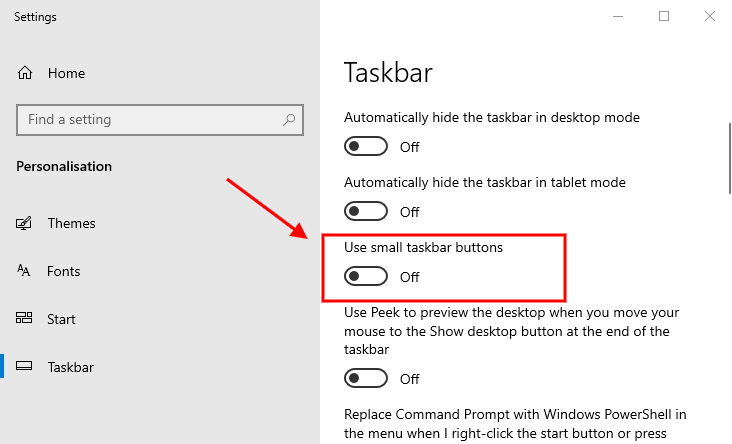
and here you’ll see other taskbar settings to enable and you can do the same things to enable the taskbar features like:
- Automatically hide the taskbar in Desktop mode, Tablet mode others taskbar settings.
Conclusion
The display of Windows 10 is quite surreal, making it user-friendly and simple to use. With the systematic setting of the applications and softwares, the operating software allocates all the features that make it quite easy and quick to use. Indeed, the display is perfect, but there are chances that a user might need to change the display as per need. The simple and straightforward process to move taskbar windows 10 allows the resetting quickly and most safely.
See Also
if Blikee.com articles are helpful for you then please support us to share our posts on social media Thanks!

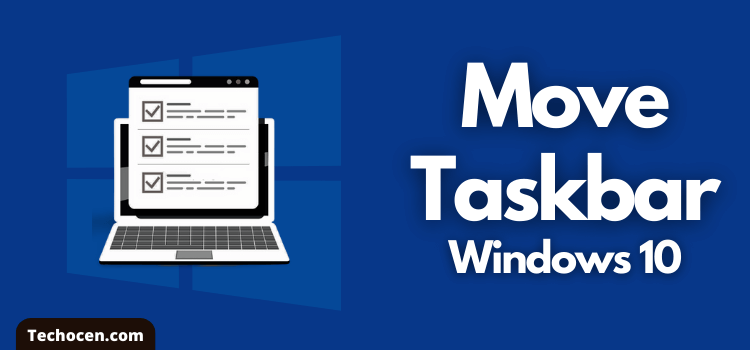
Leave a Reply