Installing or uninstalling the Nvidia driver is very simple; you don’t need any technical skills. Well, I’m explaining the steps in the whole manner that make you more simple and always remember in your head.
So, without wasting time, let’s see how you can quickly uninstall the Nvidia drivers on Windows 10 or 11 PCs.
The most popular method since I was using XP I’m using the control panel to uninstall software/drivers, So I’ll use the control panel in the first method to uninstall the driver.
1. Use Control Panel to Uninstall
You can uninstall all Nvidia drivers using the control panel. To do this follow the steps below.
- Press Windows + R and type Control hit enter
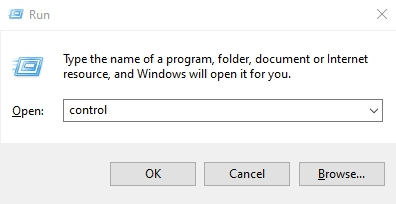
- Now Change the View by option Category to Large icons
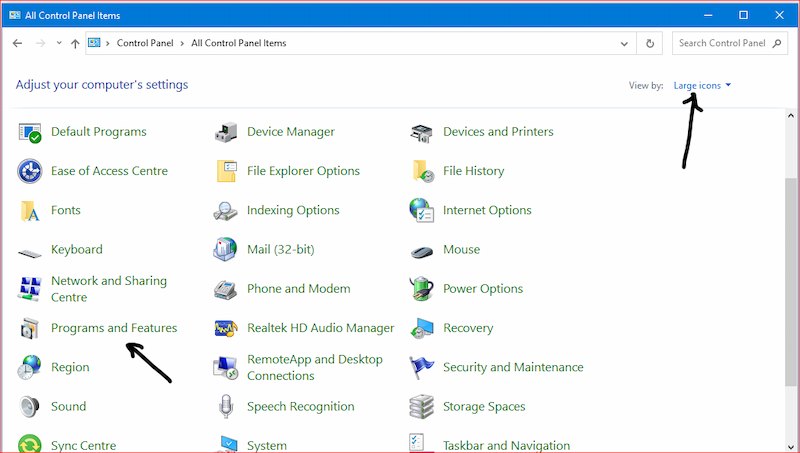
- Now Click on Programs and Features and find all NVIDIA Drivers
- Double-Click on it to Uninstall it and wait for it to complete the process
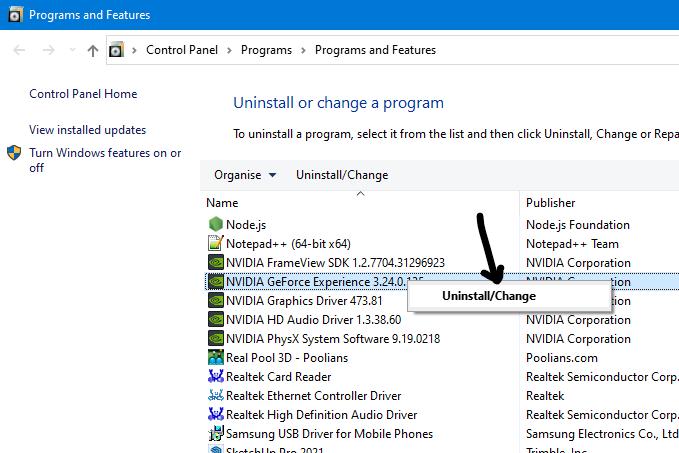
- Once done, do the same for the rest Nvidia drivers one by one
- After Uninstalling all NVIDIA drivers from your system Restart your PC
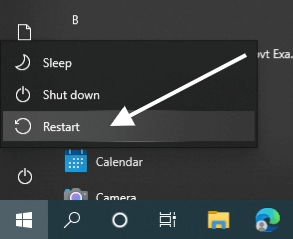
2. Use Windows Settings
To uninstall the Nvidia driver through Windows settings, you can follow these steps:
- Press Windows + I to Open Settings
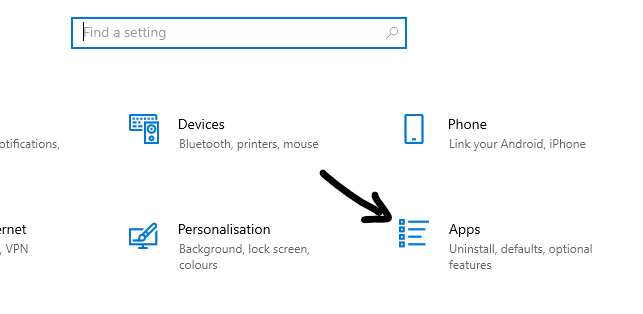
- Click on Apps > Under Apps and features find all Nvidia Drivers
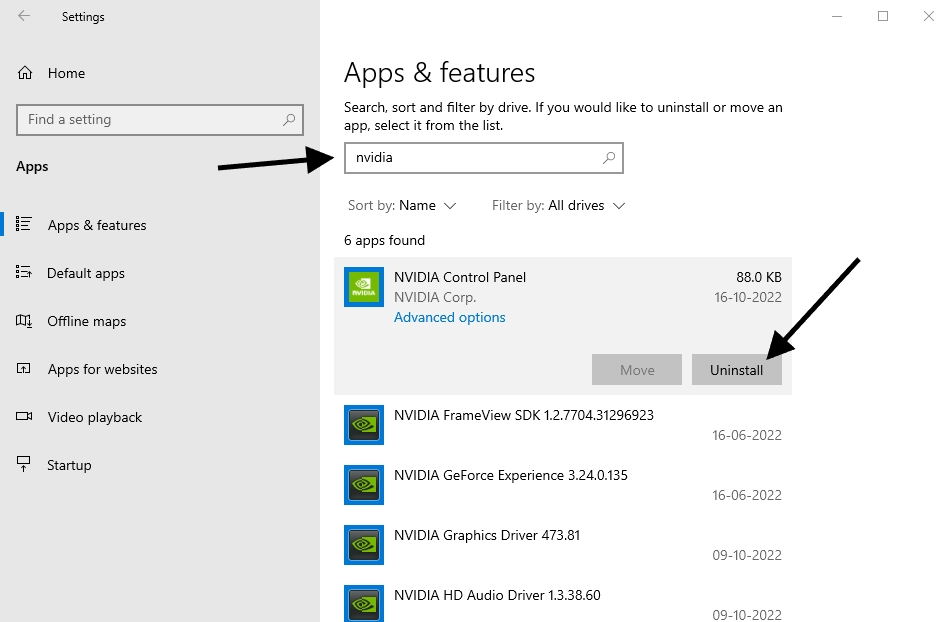
- Select and Uninstall One by One
3. Uninstall Nvidia Driver Via Device Manager
Here’s how to uninstall the Nvidia driver using its Uninstall option in Device Manager.
- Press Windows + X and Select Device Manager
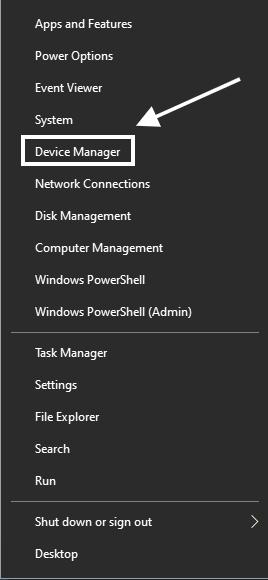
- Double-Click on Display Adapters to expand
- Right-Click on Nvidia Geforce Drivers > Select Uninstall and Accept the Prompt Uninstall
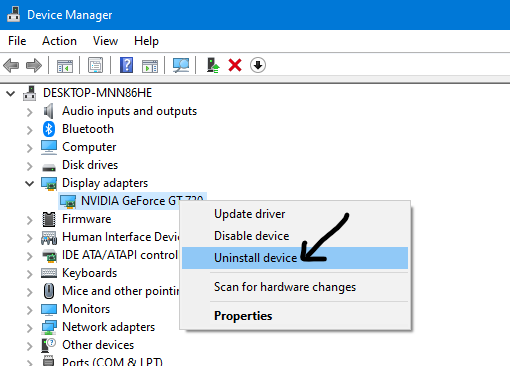
- Restart Your PC
4. Use Display Driver Uninstaller (DDU)
[DDU] Display Driver Uninstaller is a free driver removal utility that can help you uninstall NVIDIA/AMD/Intel graphics card drivers, packages, registry keys, and files from your system quickly and easily.
To use DDU, follow the steps below…
- First, download the DDU utility from the official website: Download DDU
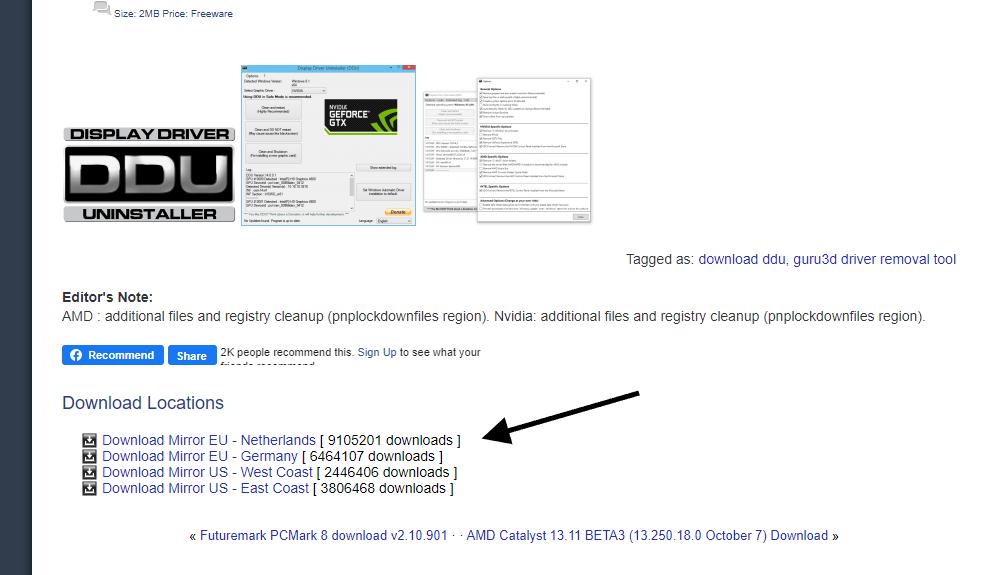
- After Downloading the DDU RAR file Double-Click on it > Now Double-Click on DDU v18.0.5.5.exe
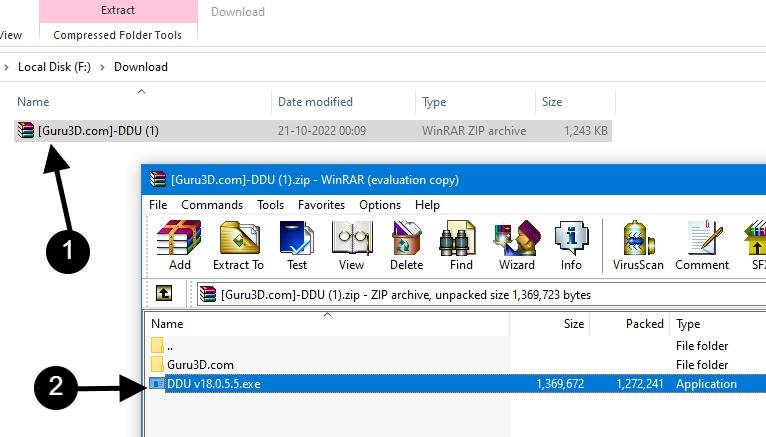
- A pop will appear Extract or Cancel > Click on Extract
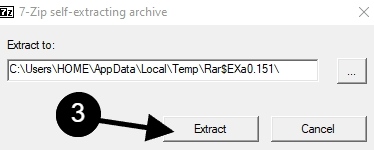
- After Final Exactartion open the folder and find the Display Driver Uninstaller app Double-Click on it
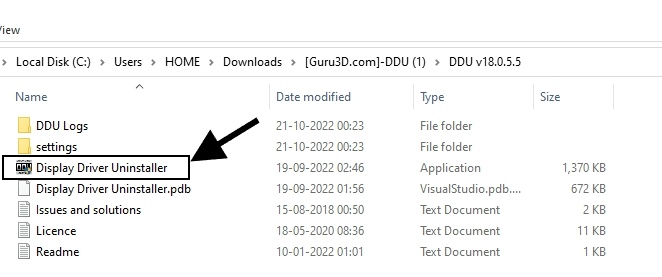
- Now Click on Options and Check these options Then Click on Close
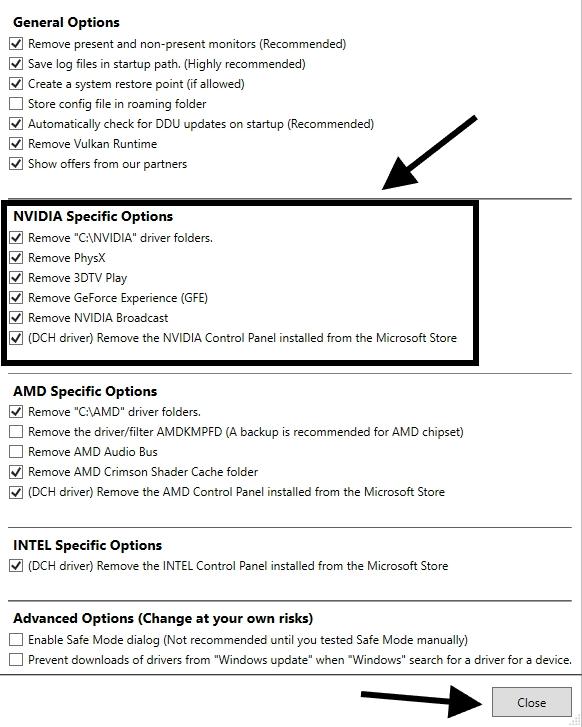
- Then Select device type > GPU DDU will automatically find the Nvidia driver you have installed on your PC
Then Click on this button – Clean and restart (Highly recommended)
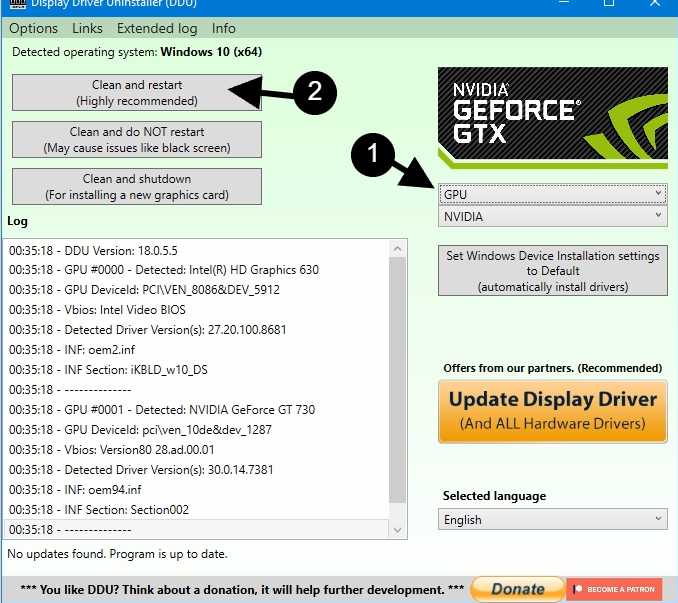
- You’re done here
5. Use Third-Party Uninstallers
If you’re unfamiliar with the above methods to get the job done, you can use third-party uninstallers for windows to uninstall the Nvidia display driver.
 | |
 |
Conclusion
As you can see, there are a number of different ways to uninstall Nvidia drivers from your PC. If you’re having issues with the drivers themselves, try using Display Driver Uninstaller and see if it fixes your problems.
Read Also:

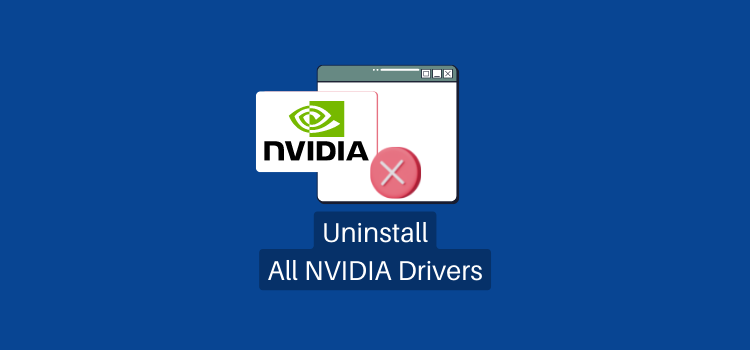
Leave a Reply