What is the one thing you wish to do after coming from a hectic office day? Well, there is no doubt that having some entertainment is the best way to relax and have some fun after a very hectic and long day. This calls for having one of the finest television sets in your drawing room to enjoy your favorite series or movies with your family.
Considering that you can have Samsung TV is one of the most acceptable options. The design, features, display quality, and sound system offered by Samsung TV are excellent. But what if your Samsung TV stopped working?
There are chances that your Samsung TV won’t turn on, and this can be a little daunting issue. But do not worry; there are a few simple solutions to resolve the problem.
So, let us find the reasons and solutions to why won’t my Samsung TV turn on.
Reasons For Samsung TV Not Turning On
If you are looking for the reasons for the Samsung TV not turning on, here are the top ones.
- It can be due to the connection problem.
- The broken wire makes the power supply problematic.
- Sometimes, there is an issue with the internal system that might need you to go for troubleshooting.
- A blown fuse can also be the cause of the issue.
- Faulty power outlets are another reason that can cause this problem.
- The issue with the Samsung TV power button can be a cause too.
Samsung TV Won’t Turn On, No Red Light on
If you are looking forward to a solution for the Samsung TV that won’t turn on, no red light, here are the top ones to look for.
1. Check The Plug
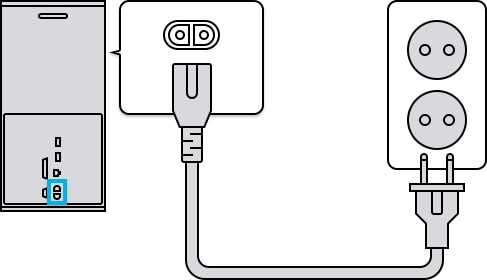
To begin with, confirm that the TV is hooked to an outlet and that the power cord is securely attached. Try holding the power button for 30 seconds if the TV still won’t turn on after that. This can occasionally reset the TV and make it functional once more.
2. Unplug and Reconnect Your Power Cable

If you still find that Samsung TV is not turning on, there are chances of an issue with the power cable. Turning off the electricity, unplugging the power cord from the wall socket, and then unplugging the cable from the TV are straightforward fixes in these situations. Reconnect the TV’s electrical cord, and it should resolve the issue. Consider trying to reset your Samsung TV if this doesn’t work.
3. Shift To A New Power Outlet
Sometimes the issue is not with the cable or the attachment but linked with the outlet. If the power required by the Samsung TV and supplied by the outlet does not match, you will face this issue. If you shift to a new power outlet, Samsung TV won’t turn on can be potentially solved.
Try connecting the TV to a different socket to see if that resolves the problem if there is another device plugged into the same outlet as the TV. You might need to have an electrician inspect your outlets if it occurs.
4. Faulty Power Cord Or Bad Capacitor
If neither of those fixes solves the issue, a faulty capacitor is most likely to blame. This is a more significant issue that needs the help of an experienced specialist. If the TV is still under warranty, get in touch with the business that sold it to you, and they’ll send someone out to fix it.
5. Issue with Power Button
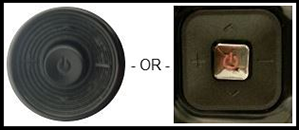
Once you have checked the cable, plug, and outlet, it’s time to move ahead and inspect the power button. No matter how often you press the button, it may get stuck in the “off” position and refuse to switch on. You will need to get a new power button if this is the situation.
6. Due to Blown Fuse
One reason the Samsung TV stopped working is due to the blown fuse. Look for a red light on the TV’s back to confirm this. A red light indicates that the fuse is still functional and that the power cord needs to be replaced.
If there is no red light, on the other hand, that indicates that the fuse has blown, and you must replace it. Get a screwdriver, and a new fuse is required to replace the existing fuse. You should first remove the TV’s back panel. Open the fuse box. Once you’ve located it, remove the old fuse and put it in a fresh one. Plug in the TV after screwing the back panel back on.
Samsung TV Won’t Turn On, But The Red Light Is On
Now there are chances that the Samsung TV won’t turn on but red light on, so in that case, you would need to follow an entirely different series of steps or solutions. Here are the ones:
1. Press The Power Button On The Remote
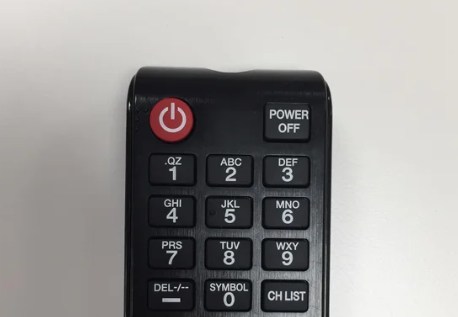
The remote might be a problem if the Samsung TV won’t turn on. Change the batteries or remote if necessary. The TV itself might have a problem if it still won’t switch on.
2. Press The Power Button On The TV

When everything else fails, unplug the TV for 30 seconds before plugging it back in. After being replugged, hold down the TV’s power button for 30 seconds. This should reset the TV and make it functional once more.
3. Firmware Update with USB
You might need to upgrade the firmware if your Samsung TV won’t turn on but has a red light. Downloading the most recent firmware from Samsung’s website and following the on-screen instructions will make this simple.
- To Update Firmware visit: https://www.samsung.com/us/support/downloads/
- Here in the search box type your model number > from the drop list and select your tv Model
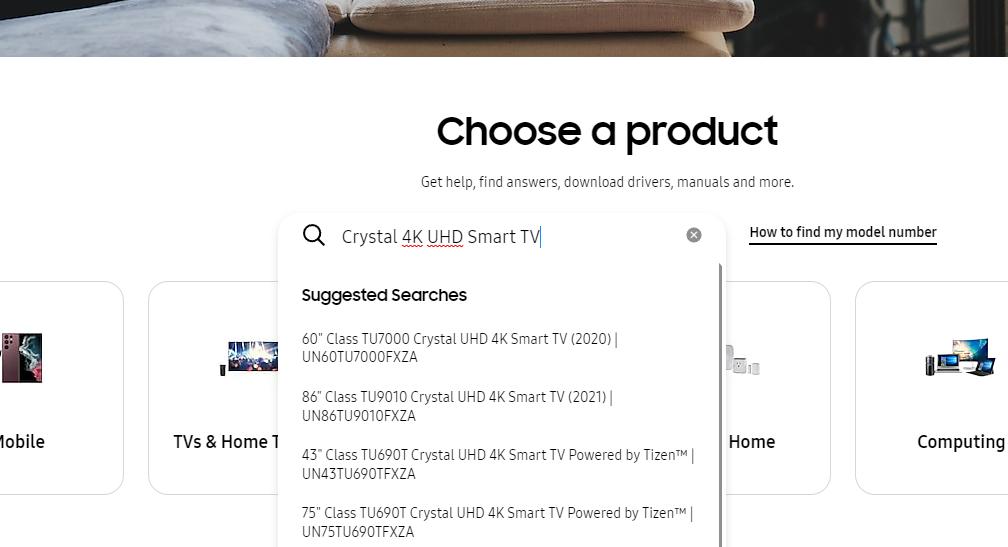
- Now Wait to load the page properly Then Click on the Download button under the Firmware (UPGRADE FILE UBS TYPE)
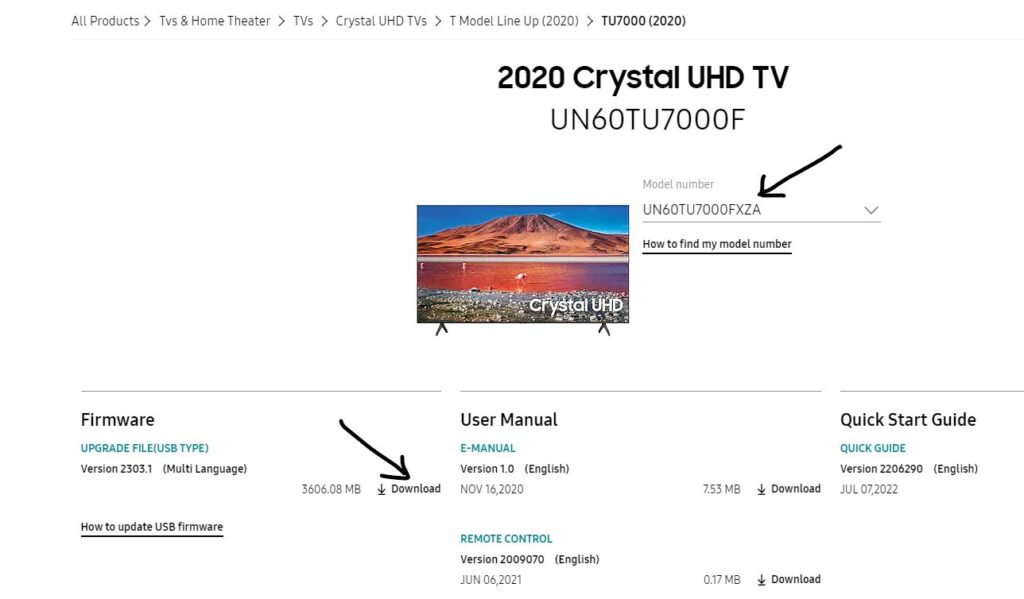
- After Download Extract the downloaded .zip file and don’t the change folder name
- Open the folder that your extracted folder Copy it to your USB Drive
- Now Plugin USB into your TV and Turn on the TV
- Final Steps Open Settings > Tap on Support > Then Software Update > Update Now
You can also update your Samsung without UBS by following the steps below.
- Press Home Button > Select Settings > Select Support > Select Software Update > Select Update Now > Select OK
You should contact Samsung’s customer care for more help if changing the firmware doesn’t resolve the issue. They’ll be able to assist you in identifying the issue and a solution.
Solution For Samsung TV Won’t Turn On But The Red Light Is Blinking
You need to follow the abovementioned solutions when you find that Samsung TV won’t turn on, but the red light is blinking. Start with checking the plug, power cable, and connection sturdiness. If all are fine, move ahead with checking the fuse. The two flashing red lights on your Samsung TV show that the TV is on standby and ready to be turned on.
If you notice these lights, your TV is likely functioning normally, so there is no need to be concerned. However, if you notice three flashing red lights, your TV may be having trouble, and you should get in touch with a Samsung customer service agent for support.
Factory Reset Samsung TV
If you fail to resolve the issue with the help of any solutions above, try factory resetting it. For this, you need to ensure that your Samsung TV is powered. Once done, here are the steps:
- Click the MENU button on your remote
- Go to Support> Select Self Diagnosis > Go to Reset
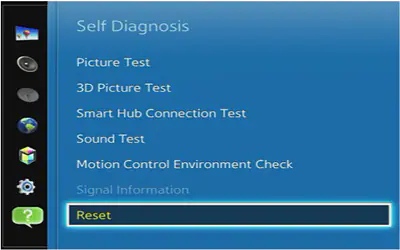
- Enter your security TV PIN (“0000″ if you never set one)
- Accept the prompt Yes
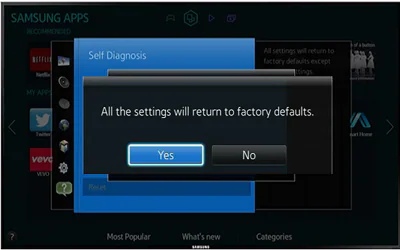
- Your TV will turn off and on again
- It will display the initial setup screen
- The TV will be restored to default, which can solve the issue.
If the above tips don’t work, then you must contact Samsung support.
Conclusion
So, if you are looking for an answer to why won’t my Samsung TV turn on, try the solutions mentioned above and see if you are able to get the TV back to a working state. It’s time to call a professional if your Samsung TV won’t switch on. While you might be able to solve some of the problems on your own, you’ll need a professional’s assistance with the more complicated concerns. You may quickly set up your TV with their assistance.


Leave a Reply