Chatting, sending pictures or videos, and staying connected with our near and dear ones is one of the most amazing experiences we all enjoy. Additionally, various applications have been developed with time to help do the same efficiently. One such unique and user-friendly application is Whatsapp. There is no doubt that this name needs no introduction and is used the most widely.
Additionally, the expanded features of Whatsapp Web are amazing. But how to download multiple photos from Whatsapp Web?
If you are looking for an answer to this question, here is everything you need to know.
Also, see some useful tips:
About Whatsapp Web
The WhatsApp Web version allows you to send and receive messages swiftly from your computer. Your computer and smartphone keep up with the messages you send and receive so that you can see them on either device.
You can use WhatsApp on your computer in any browser. Observe these procedures to utilize WhatsApp on your computer’s web browser:
- From your computer, access WhatsApp Web.
- Tap Menu or Three Dots to access WhatsApp on your phone.
- Click WhatsApp Web.
- Scan the QR code on the computer screen with the camera on your phone.
- You can send and receive messages from your phone after it has been paired with WhatsApp Web.
1. Steps To Download One Image From Whatsapp Web
Before we step forward to find out to download multiple photos from Whatsapp Web, let us find out how we can download a single photo. Now, when you are already inside the Whatsapp Web, you would be required to follow the steps that are listed below to download the image of your choice from any one of the chats:
- Open the Whatsapp Web: https://web.whatsapp.com/
- On your phone open Whatsapp > Click on the three dots arranged vertically at the corner
- Click on linked devices > A scanner will be one
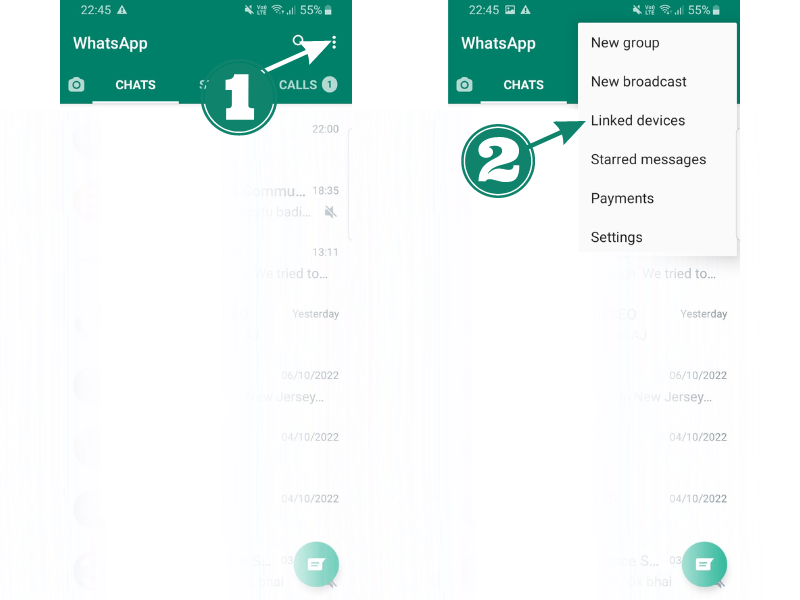
- Scan the QR on the Whatsapp Web computer screen
- Now you have activated the Whatsapp Web
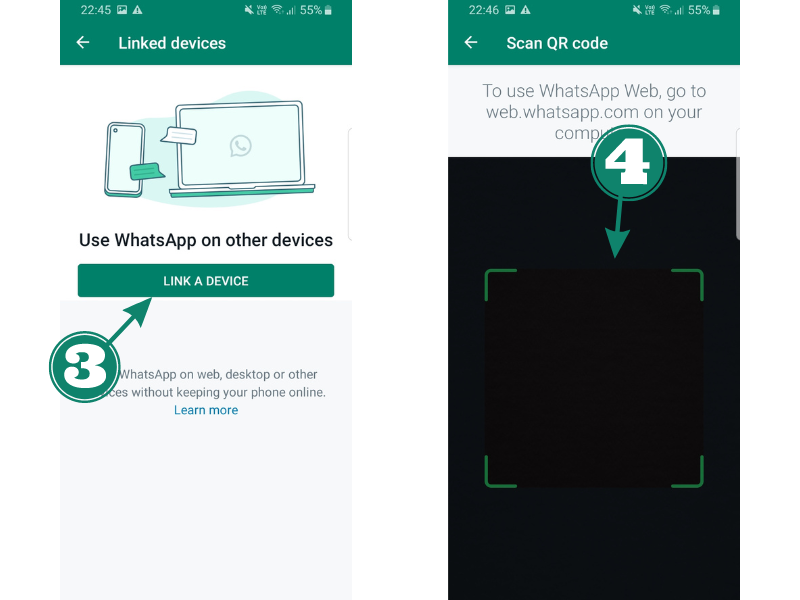
- Now you have activated the Whatsapp Web
- Now, find the contact from which you wish to download the image
- Select the image that you wish to download
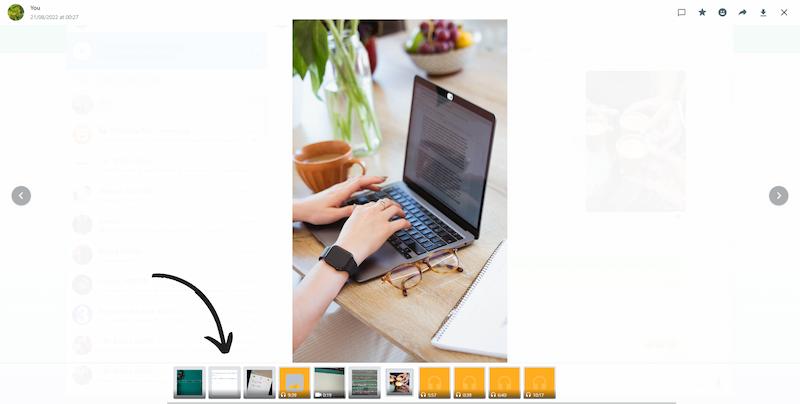
- It will expand the image
- On the top right side, you will find multiple options.
- Click on the arrow indicating the download
- The image will now be downloaded and saved to your computer
2. Steps To Download Multiple Images From Whatsapp Web
Now, once you know how to download one image, let us move ahead and get a solution for downloading multiple photos from Whatsapp Web.
So, below mentioned are the steps that you should follow:
- Launch the Whatsapp Web
- Search for the profile from which you wish to download the images
- Once you open the same, you need to click on the profile image
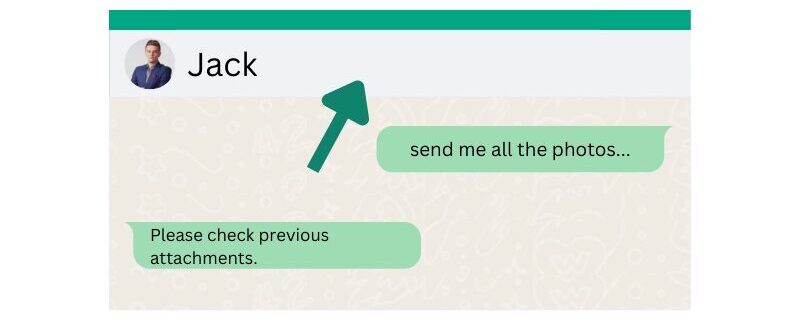
- A tab will open on the side
- Select Media, docs, and links from the same
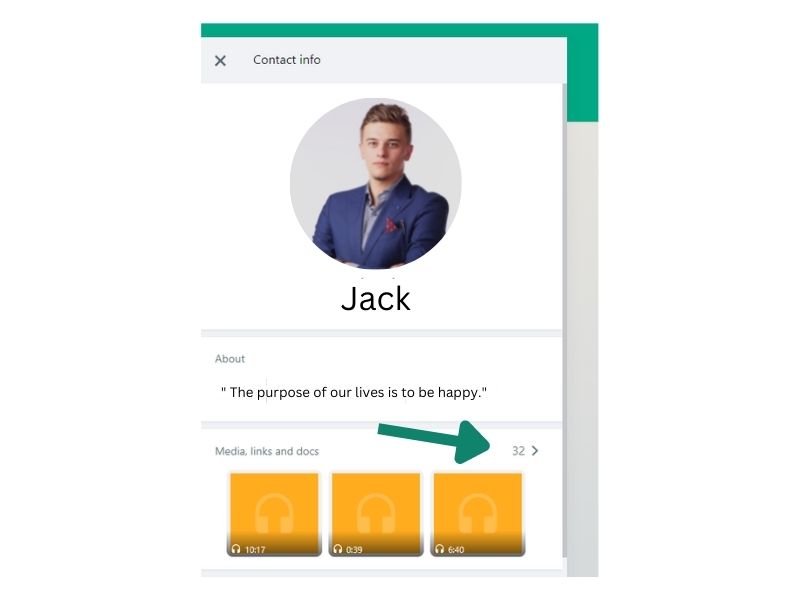
- Now, all the images and videos will be displayed
- Click on the tick mark of each to select
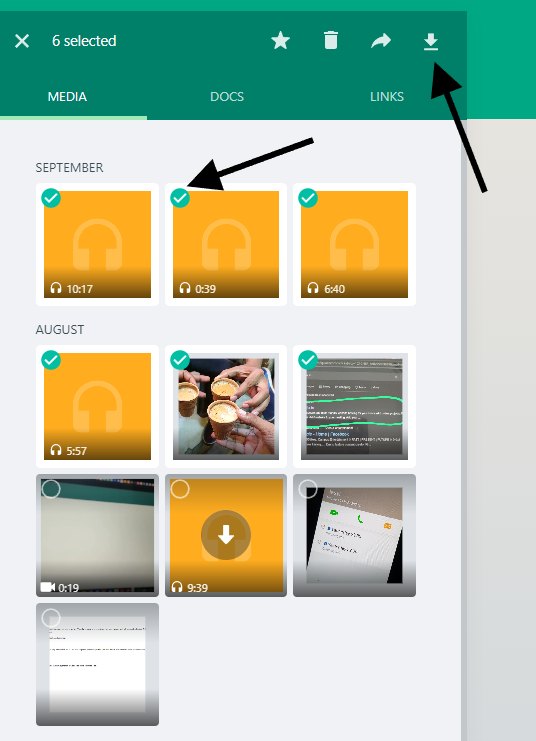
- Once you are done, click on the download
- A zip folder will be downloaded
- You can extract the images and use them
- For the same, Right-click on the zip folder > From the Options Click on Extract files
If you don’t have the option to extract files, then download Winrar or 7Zip via the given link below and follow the steps. and I’m using WinRAR to extract files.
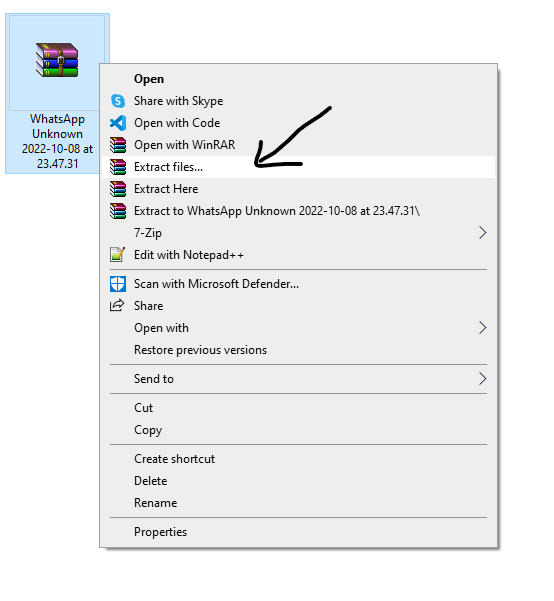
- Again click on OK
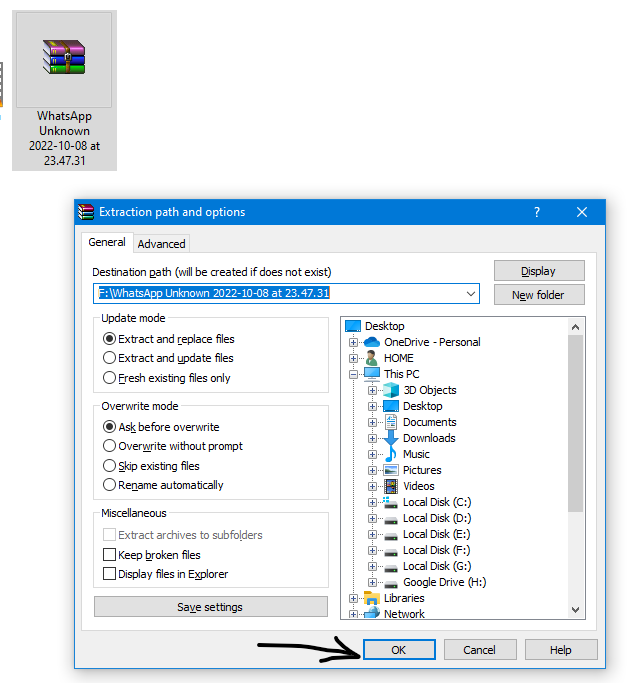
- You are now done
Why Can I Not Download Files From Whatsapp Web?
While we have already shared the steps to follow linked to how to download multiple photos from Whatsapp Web, there is still a chance that you might fail to do so. Several potential causes for your inability to download files through WhatsApp Web.
One explanation could be that the WhatsApp Web download feature does not work with your browser. Your browser’s security settings may also be the cause of the problem. Use a different browser or get help from your internet service provider if you’re having trouble downloading files through WhatsApp Web.
Does Whatsapp Web Automatically Download Images?
Images are not downloaded automatically by WhatsApp Web. You may either click on the link to open the image or drag and drop it into the chat window to view it.
Common FAQ
Here are some of the common FAQs in addition to answers to how to download multiple photos from Whatsapp Web that you should know.
How long does WhatsApp Web stay connected?
After 30 minutes of inactivity, WhatsApp Web will automatically lock you out. You can select the “keep me signed in” checkbox under the QR code when you sign into WhatsApp Web. As long as WhatsApp is active on your phone, you will then remain linked.
Can WhatsApp Web be used if the phone is off?
The good news is that even if your primary phone’s internet connection was down, you could still use WhatsApp Web, Desktop, and Portal. The linked devices will automatically log out if the primary device is disconnected for more than 14 days.
Is WhatsApp Web safe?
Yes. Like WhatsApp, WhatsApp Web encrypts every message from beginning to end. Additionally, WhatsApp Web establishes a fast connection to WhatsApp on your phone, which terminates after a short period or when you log out. You may also view and revoke any WhatsApp Web connections in WhatsApp for mobile.
How do I attach files to WhatsApp Web?
The file you want to send can be chosen by clicking the paper-clip icon. You can copy and paste an image directly into the message section if you wish to send one from Whatsapp Web. The Opera browser is the simplest because WhatsApp is incorporated into the sidebar.
What is the maximum size of an attachment for WhatsApp Web?
On WhatsApp Web, photo and video attachments are limited to 16MB, and documents are limited to 100MB.
Conclusion
There is no doubt that the answer to downloading multiple photos from Whatsapp Web is quite simple and easy. You just need to log in the same and select the pictures you need. Within minutes you will get all the images you need in seconds. But there are other things as well that you should be aware of.
Everything from how to use Whatsapp Web to the safety aspects is quite important. I hope that this article offers you all the required information to ensure you have the right solution to download multiple photos from Whatsapp Web.
if Blikee.com articles are helpful for you then please support us to share our posts on social media Thanks!

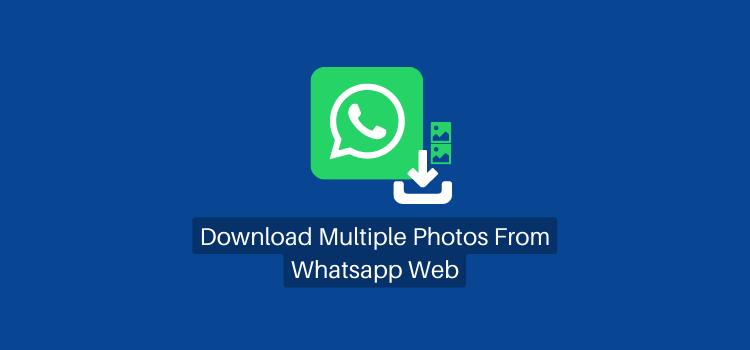
Leave a Reply