The Windows operating system from Microsoft has been a resounding success. One of the most dependable options for computer use and graphic management for many years has been the OS. Each the advancement of technology and the increase in competition, Microsoft has done well to maintain momentum, ensuring that not only the Windows installation but also the troubleshooting and fault resolution get simpler with time.
When you encounter an error without a pre-made troubleshooting guide, things might get tough. When you try to run the World of Warcraft game on your PC, you can see the Wow-64.exe Application Error.
About Wow-64.exe Application Error
Wow-64.exe Application Error is a very common error code often seen on Windows PCs and has been around for many years. Many factors can cause it, and this article will explore some of the most common causes of this error code.
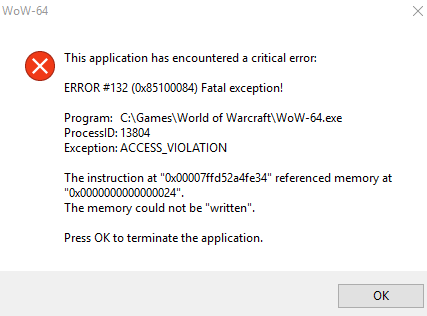
Various reasons can cause wow-64.exe Application errors, but some are more common than others. One of the most common causes is if you have an outdated or corrupt version of Windows installed on your PC.
Another possible cause is if you have malware installed on your computer that has corrupted your operating system files.
11 Ways to Fix Wow-64.exe Application Error 0xc0000005
Many customers have complained about encountering the extremely unpleasant “WoW-64.exe application error 0xc0000005” when they try to play the game and when launching WoW.exe on their PC.
The issue in this instance is more particular, even if the error is quite generic and frequently seen while opening numerous applications.
Here is everything you need to know to solve it.
1. Clear the Wow.exe Cache
To clear the wow.exe and wow64.exe in the search, follow the steps below.
- In the search bar type wow.exe and Right click on it and select Open file location
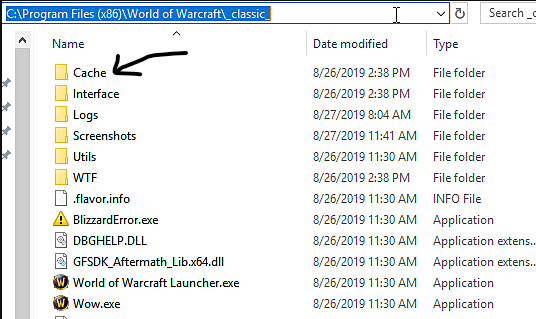
- Here, Delete the Cache folder from the World of Warcraft directory
- Restart your computer and check run the game and check
2. Scan and Repair World of Warcraft
By verifying and scanning wow.exe supporting files, you can fix this error while starting the application. Error: Wow-64.Exe
- Open battle.net desktop app > Then goto to World of Warcraft Panel and Click on Options
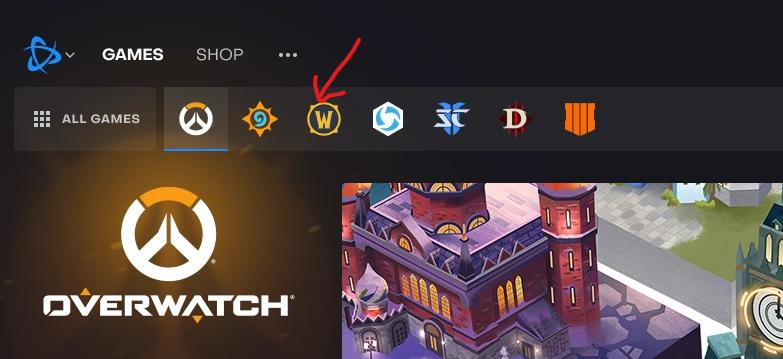
- From the options Click on Scan and Repair > Begin Scan
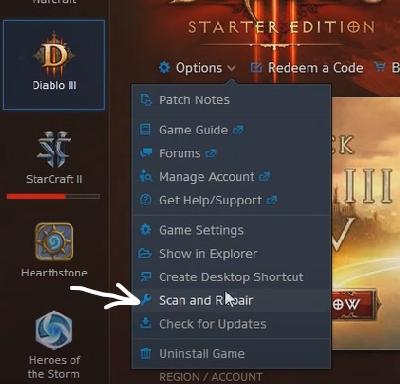
- Wait for the repair to be finished
3. Update World of Warcraft
To update World of Warcraft is quite simple. You can follow the same above and click on Check for updates. If an update is available, install it.
- Again Open battle.net desktop app > Then goto to the World of Warcraft Panel and Click on Options
- From the options Click on Check for Updates
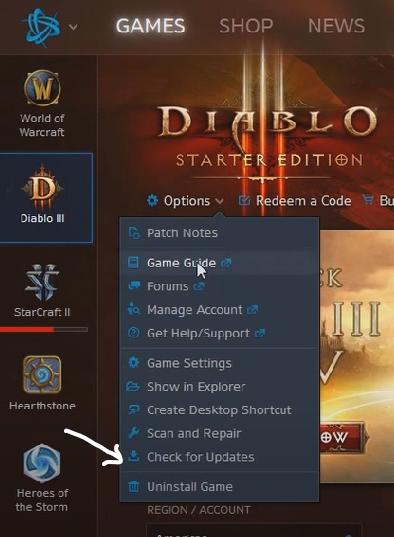
4. Check RAM
Switch out the RAM with new RAM after turning the machine off. Alternatively, swap the RAM slots before starting the computer. Verify if the mistake is still present.

RAM must be replaced when RAM connectors or other hardware sustain physical damage.
5. Check Antivirus
It’s well known that antivirus software can ruin your games in various ways. Here, with WoW-64.exe application error 0xc0000005, it is the same. Your antivirus software might refuse to start a file with the game because it thinks it is a risk to your computer. But you can quickly and easily repair this by adding a gaming exception to your antivirus. If that doesn’t help much, we advise turning off your antivirus altogether.
6. Fix Registry
Corrupt registry files cause this error code WoW-64.exe application error 0xc0000005 and other major system troubles. You can repair the issue and restore your system’s registry if you have a backup of your registry files. Follow the instructions below to repair the Windows registry:
- Press Windows + R Type regedit hit Enter
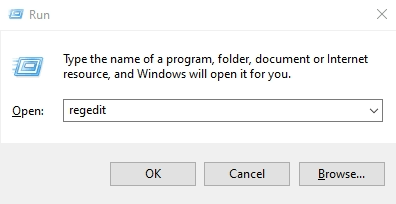
- Navigate to:
HKEY_LOCAL_MACHINE\SOFTWARE\Microsoft\Windows NT\CurrentVersion\Windows\AppInit_Dlls- Double click LoadAppInit_DLLs
- Modify the value from 1 to 0 and Click OK
- It will confirm the changes
- Close the Registry Editor Window > Restart the system
- Check if you still face the error or the same is resolved
7. Using System File Checker
7. Run System File Checker
System File Checker (SFC) can assist in repairing Windows system file corruption that may be the root of the WoW-64.exe application error. SFC scan can be efficiently run as shown below:
- Press the Windows + R and Type CMD
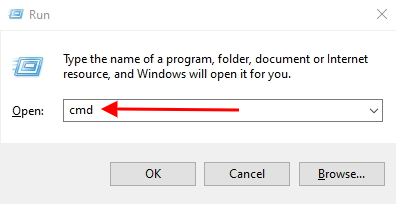
- Then Press the Ctrl+Shift+Enter button
- To Run Command Prompt as Administrator
- A command prompt window appears on the screen.
- Type sfc /scannow and hit Enter
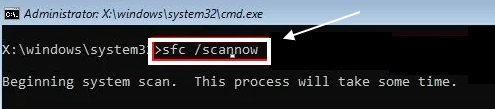
- Let the SFC scan finish
Corrupt system files will be automatically detected, and fresh ones from the cache will be used in their place. This will resolve the issue.
8. Run CHKDSK Utility
Another factor that could cause Windows to experience error code 0x0000005 is a faulty hard drive or defective sectors on the drive. The CHKDSK (check disc) software can be used to attempt to repair disc corruption brought on by faulty sectors.
Enter the command chkdsk X: /f /r, where X is the hard drive letter that needs repair, into the administrator-mode command prompt. With this, you are done with the problem.
- Press the Windows button and type CMD
- Now Click on Run as administrator
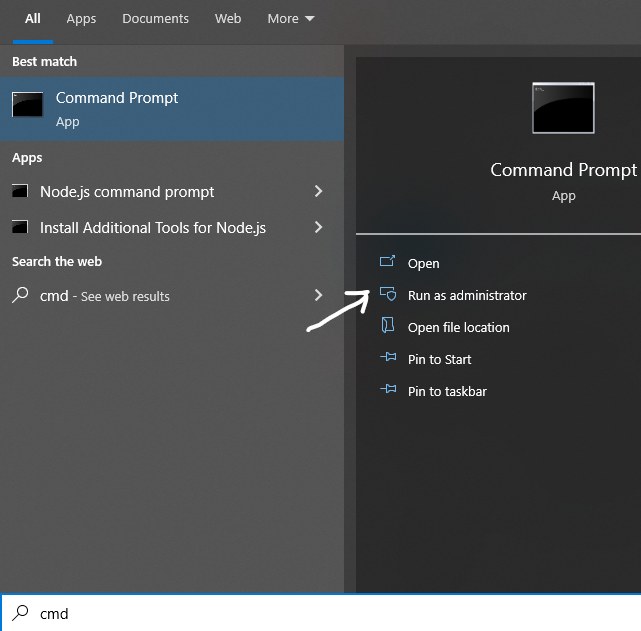
- Then the command chkdsk X: /f /r
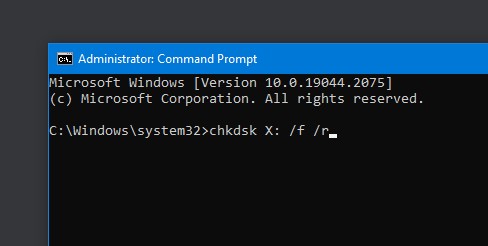
Below you can the purpose of each command in CMD.
CMD Command | Purpose |
/F | Fixes errors on the disk. |
/R | Locates bad sectors and recovers readable information |
/X | Forces the volume to dismount first All opened handles to the volume would then be invalid |
/I | NTFS only: Performs a less vigorous check of index entries |
/C | NTFS only: Skips checking of cycles within the folder structure. |
/B | NTFS only: Re-evaluates bad clusters on the volume |
/V | On FAT/FAT32: Displays the full path and name of every file on the disk. On NTFS: Displays cleanup messages if any. |
/L:size | NTFS only: Changes the log file size to the specified number of kilobytes. If size is not specified, displays current size. |
credit: appuals.com | |
9. Using Hardware Troubleshooter
You can also resolve the WoW-64.exe application error by using the Hardware Troubleshooter. The steps you are required to follow are as follows:
- Press Windows + I > Update and Security > Troubleshooting > Click on Additional troubleshooters
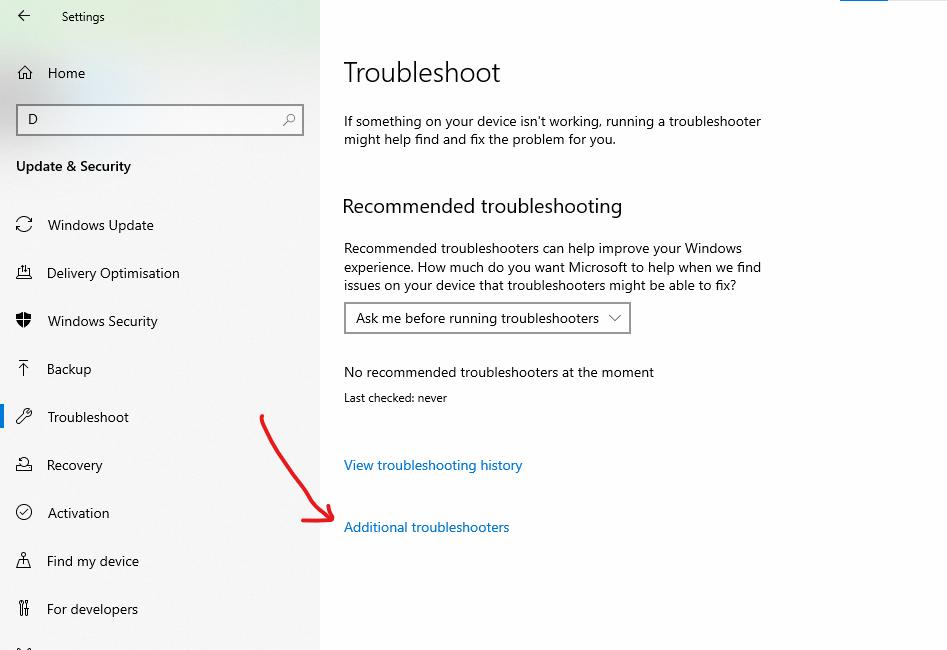
- Scroll down and click on Program Compatibility Troubleshooter > Click on Run the troubleshooter
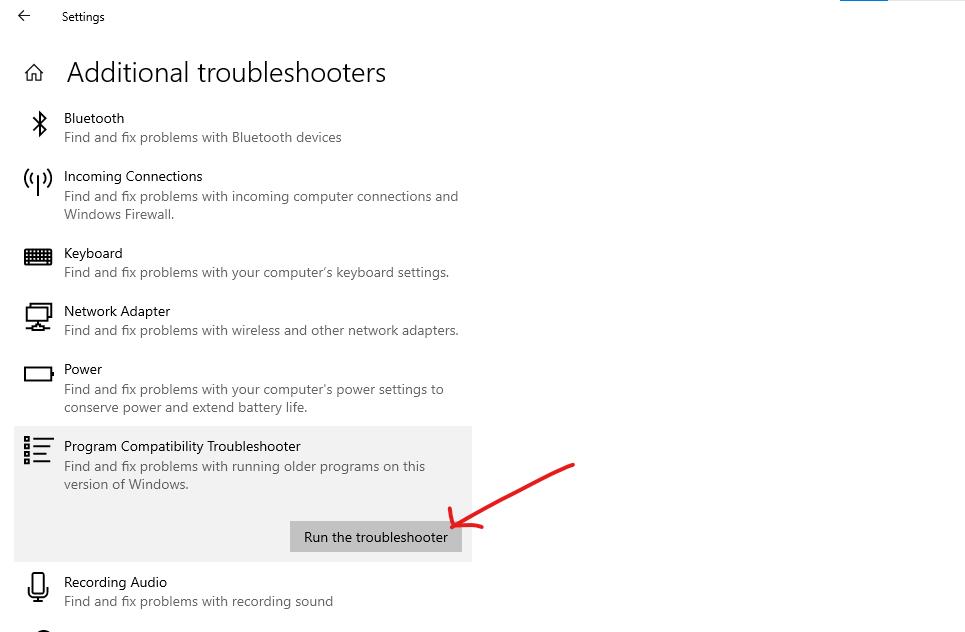
- As the troubleshooter looks for solutions, wait
- Restart the computer after clicking Apply repairs
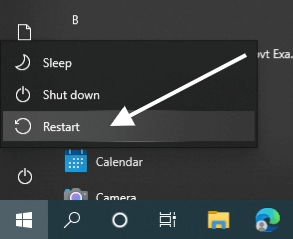
10. Turn Off DEP
Data Execution Prevention, or DEP, is a built-in Windows security mechanism that guards your system’s memory against damage by viruses and other security risks.
To disable DEP to resolve WoW-64.exe application error 0xc0000005 are:
- Press Windows+R Type sysdm.cpl Press Enter
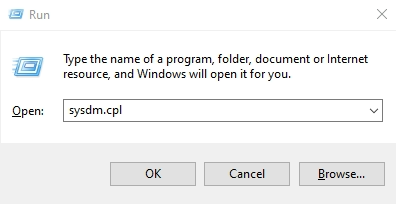
- Click the Advanced tab > Under the Performace Click on the Settings button
- Click on the Data Execution Protection tab
- Select Turn on – DEP for all programs and services except those I select
- Click Add button
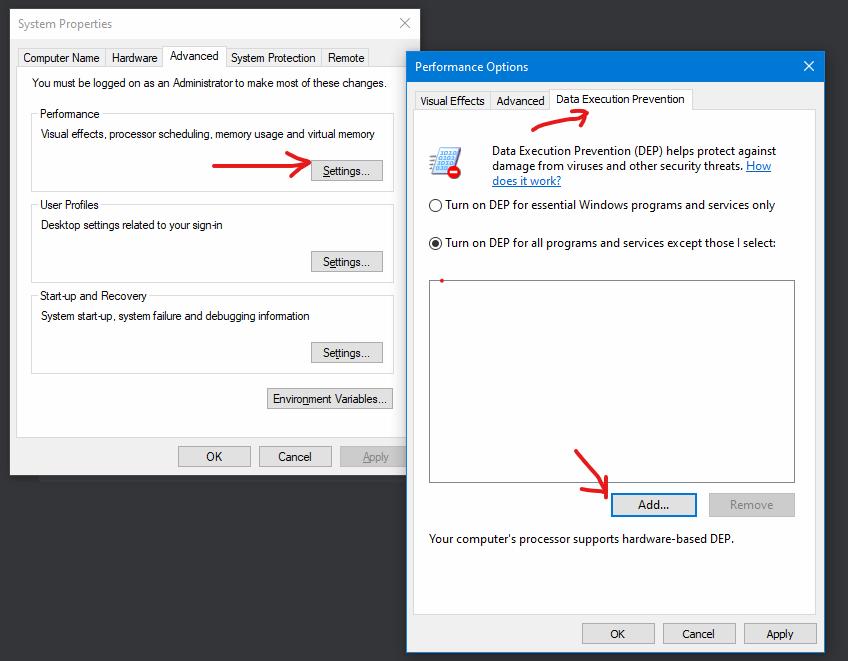
- Browse and add all the executable (.exe) files causing the issue > Click OK
For example, I’m adding Photoshop, just so you can add your program that occurs this error.
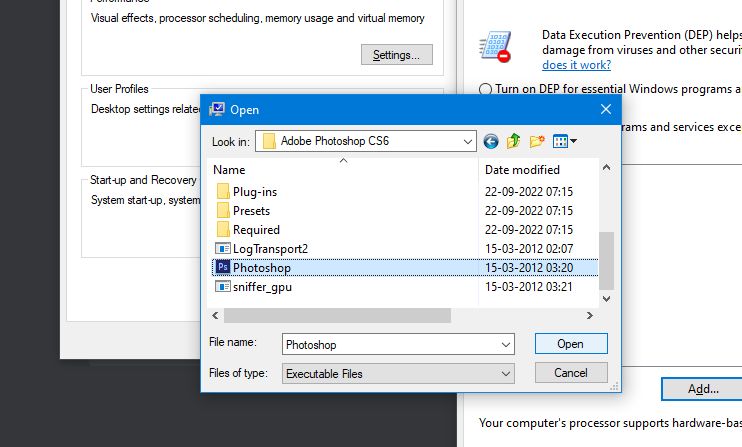
- Restart the system
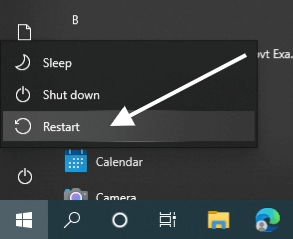
- The issue must get resolved now.
See Also: How to Fix Socket Error 10060 on Windows 10/11
11. Update Or Reinstall Disk Drivers
Most device problems can be resolved by updating the device driver, guaranteeing that your system gets the most recent error and bug patches. The steps to follow are:
- Press Windows + X > Click on Device Manager
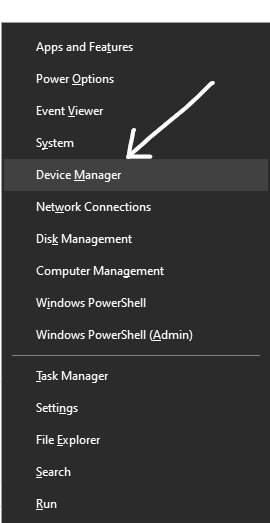
- Now Double-click on the Disk Drives
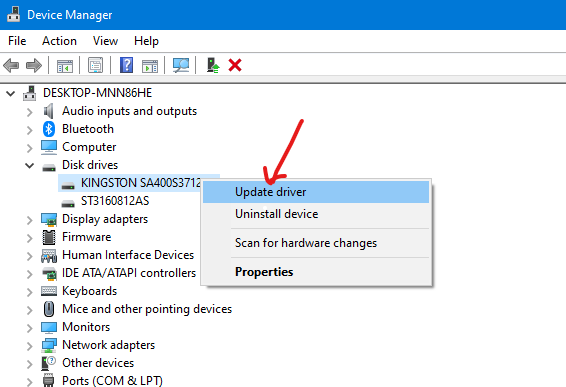
- Right-click on the drive where the Windows and programs are installed
- Choose Update Driver > Click Search automatically for updated driver software in the Update Driver dialogue box.
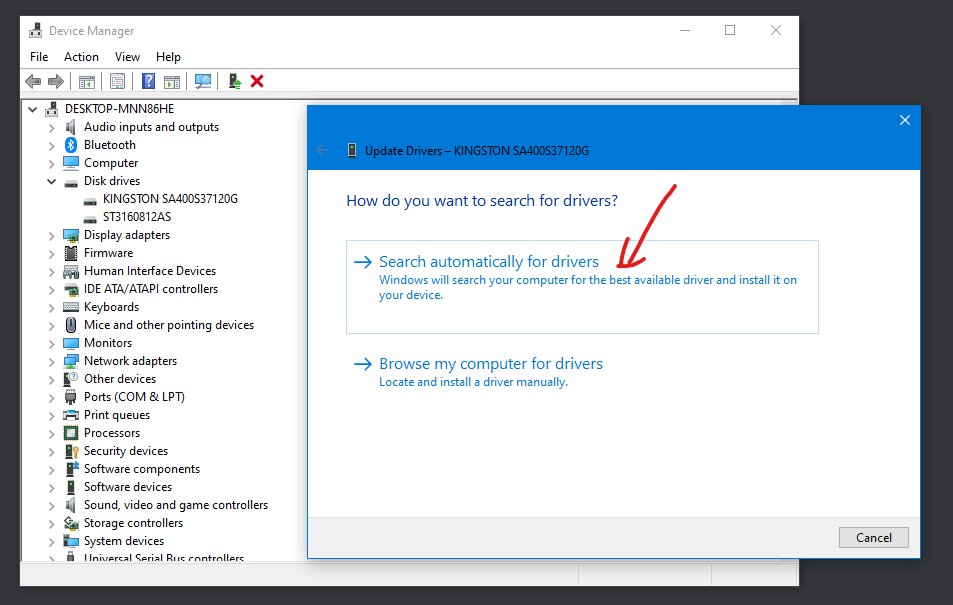
- Wait till Windows finds the driver
- Try reinstalling the drivers if updating the drivers is ineffective.
- Restart the computer after selecting Uninstall device from the context menu when you right-click on a disc
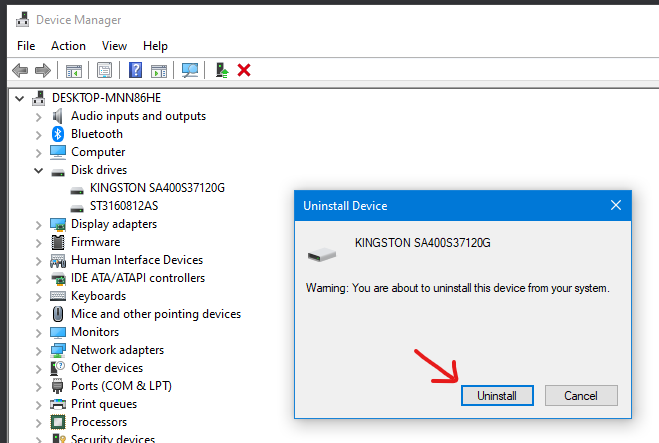
- Drivers are reinstalled by Windows automatically
Conclusion
Using antivirus software, scheduled CHKDSK scans, the S.M.A.R.T. disc monitoring system, scheduled RAM diagnostics, and the most recent Windows updates, WoW-64.exe application error 0xc0000005 can be easily avoided. But the most important thing you should remember to avoid all such errors is to keep your system updated and refreshed.
Using legit softwares and applications can avoid such issues. But still, if you face the WoW-64.exe application error 0xc0000005, try using the above solution. In the end, a support system is available where you can always post your issue and get a resolution, even for WoW-64.exe application error 0xc0000005.
if Blikee.com articles are helpful for you then please support us to share our posts on social media Thanks!

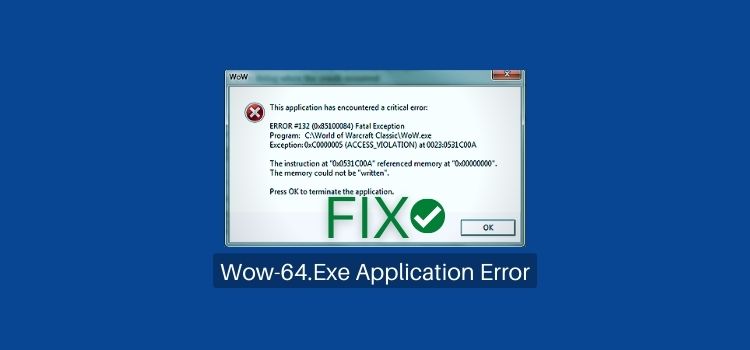
Leave a Reply