Have you ever wondered how you can take screenshots on Google Chrome? Well, there is no doubt that there are chances that while watching any lecture online or some other content, you might need to capture screenshots for future reference. But the biggest problem is understanding the right way to do this. While some might suggest you can bookmark the page, that is not a feasible option when you are searching.
Mobile phones offer easy access shortcuts to get screenshots, but the same is not the case when you plan to get the screenshot from Google Chrome on your laptop or desktop. Well, to help you out, we have here the best chrome screenshot extensions for you.
Best Screenshot Extension for Google Chrome
When looking for the screenshot extension for Chrome, you must ensure that it is compatible with all the versions. Additionally, most of the chrome screenshot plugins are available for free and can be directly installed with ease.
So, here are the best chrome screenshot extensions that you can try:
- 1. Awesome Screenshot and Screen Recorder
- 2. Take Webpage Screenshots Entirely – FireShot
- 3. Lightshot (Screenshot Tool)
- 4. Nimbus Screenshot and Screen Video Recorder
- 5. Bubbles Screenshot and Screen Video Recorder
- 6. GoFullPage – Full Page Screen Capture
- 7. Clipular – Screen Capture, Screenshot Share/Save
- 8. Blipshot: One Click Full Page Screenshots
- 9. Chrome Capture – Gif & Screenshot tool
- 10. Screenshot & Screen Recorder w/ Webcam-Droplr
- 11. Standardized Screenshot
- 12. HTML Elements Screenshot
1. Awesome Screenshot and Screen Recorder
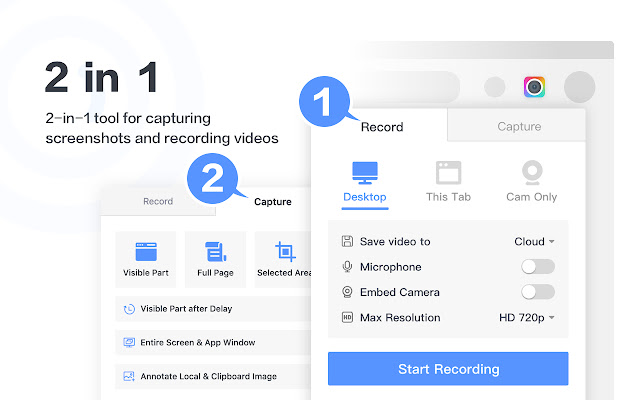
- Users: 2,000,000+
- Rating: 4.6
- Size: 6.31 MB
Loaded with some of the most amazing functionalities, this is one of the finest screenshot extensions. The Awesome screenshot chrome extension allows the user to take shots in three main ways: visible parts, full page, and the selected area. Additionally, it is compatible with all the major sharing platforms like Slack or Google Meet. The additional tools for editing are quite basic and simple to use. Also, you can easily share the content with your friends.
2. Take Webpage Screenshots Entirely – FireShot
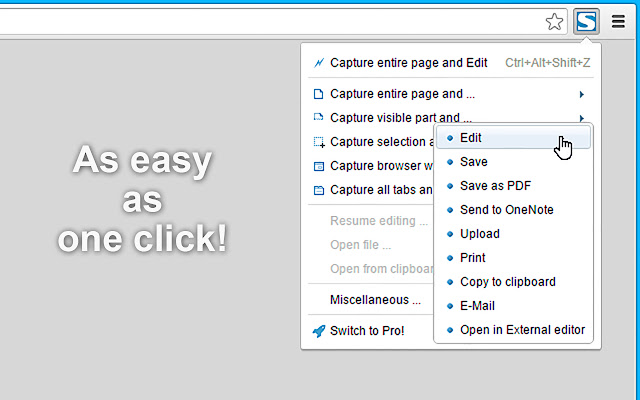
- Users: 3,000,000+
- Rating: 4.7
- Size: 4.5 MB
This is another great screenshot extension for Chrome that One can use because of the ease of access. Though the user interface is comparatively old, one can use this with high ease. You can capture the screenshot in multiple sizes and formats. The editing tools are inbuilt, allowing users to modify screenshots as needed. The multi-functionality, offline working, and no registration need are features that make it stand apart.
3. Lightshot (Screenshot Tool)
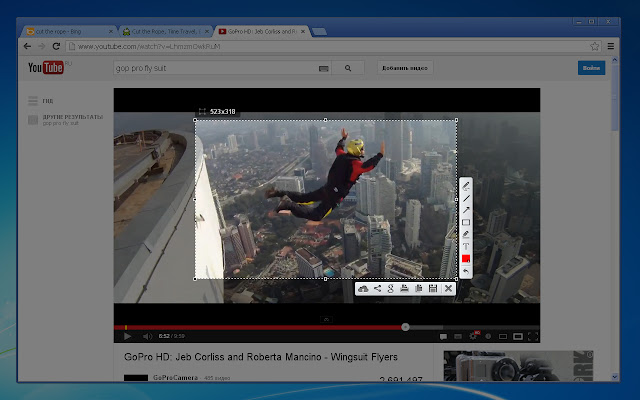
- Users: 2,000,000+
- Rating: 4.4
- Size: 669 KB
The best way to describe this extension is one loaded with all the innovative features but is highly lightweight when it comes to downloading and using it. The Lightshot extension for Chrome is one of the quickest and easiest extensions. You may choose any location with two button presses and snap a screenshot. Furthermore, it is impossible to ignore its clear and straightforward interface. You may effortlessly share screenshots across the internet by submitting your snapshot to the server. Instantaneously, a quick link is generated. and learn how to download and use this free tool.
4. Nimbus Screenshot and Screen Video Recorder
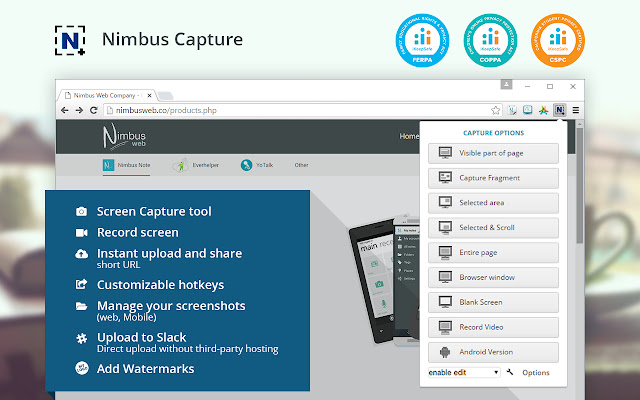
- Users: 1,000,000+
- Rating: 4.6
- Size: 20.14 MB
This is one of the chrome screenshot plugins that help you capture and record the videos, images, and other content on your screen. The built-in editing system allows you to edit and share the images as and when needed. Additionally, it has a feature to take screenshots in the mobile layout format. A unique feature of the extension is that you can take screenshots with a slight delay. You can also add the watermark to the image if needed, which is truly amazing.
5. Bubbles Screenshot and Screen Video Recorder
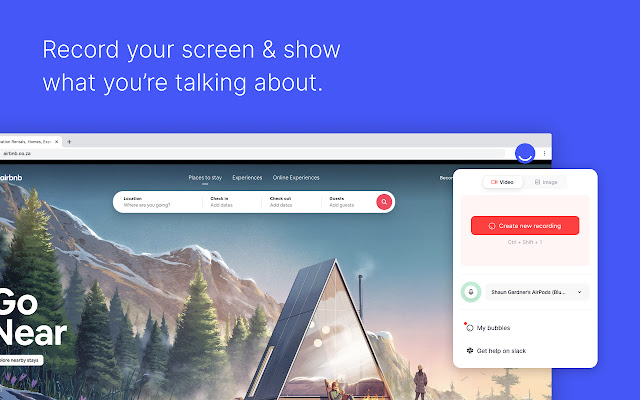
- Users: 20,000+
- Rating: 4.8
- Size: 785 KB
Quite easy to collaborate and use, this is one of the best chrome screenshot extensions available. In addition to taking screenshots, it also helps to record the screen and share. You can also add comments in the text or the audio format when using this extension. The interface is simple and convenient to use, making it one of the most favorable extensions. There is the feature of fast screenshotting as well.
6. GoFullPage – Full Page Screen Capture
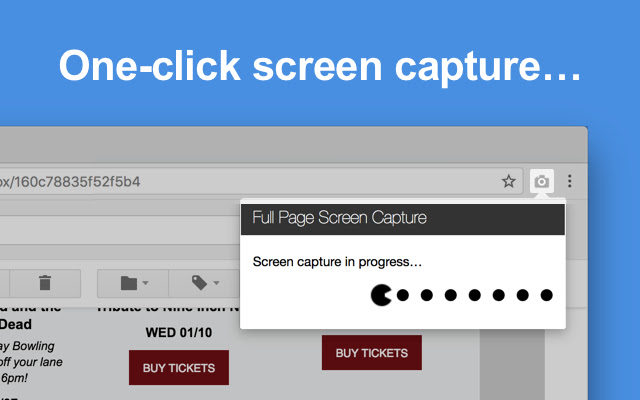
- Users: 6,000,000+
- Rating: 4.9
- Size: 2.05 MB
Indeed, this screenshot extension for Chrome is the most downloaded and has the highest rating. It is straightforward to use and basic. You can easily screenshot an entire web page with just one click. It provides cutting-edge capture technology that lets you take screenshots of intricate pages with internal scrollable elements and embedded iframes. You can save your outcomes in formats like PNG, JPEG, or multiple PDF paper sizes.
7. Clipular – Screen Capture, Screenshot Share/Save
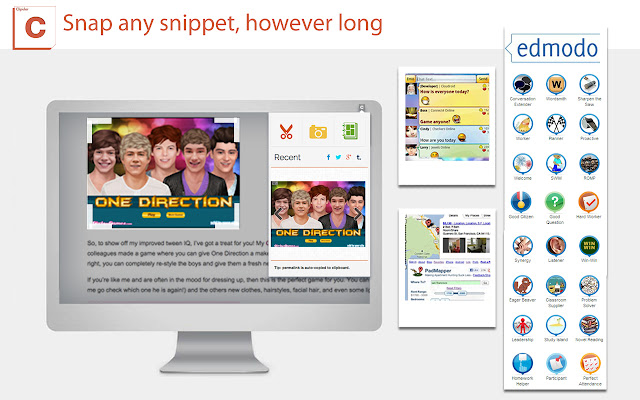
- Users: 70,000+
- Rating: 3.7
- Size: 597 KB
Clipular redefines the process of screen capture. A single configuration enables you to save screenshots directly to your Google Drive. You must maintain your browser updated and not be on the beta version if you want to use the best features of this screenshot Chrome extension. In Chrome, you can share and group any captured screen.
8. Blipshot: One Click Full Page Screenshots
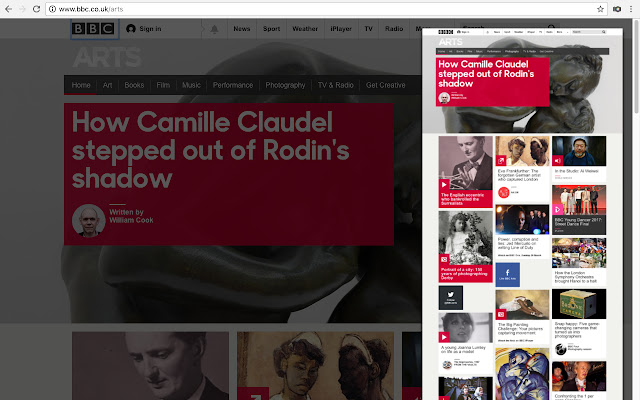
- Users: 30,000+
- Rating: 3.8
- Size: 77.6 KB
One of the quickest and easiest Chrome extensions for drag-and-drop screenshot functionality is Blipshot. To speed up the process, it supports one-click screenshots. The saved snapshot automatically receives a name based on the website, date, and time making access easier. The Flash material on your screen can also be captured using Chrome’s most recent version.
9. Chrome Capture – Gif & Screenshot tool
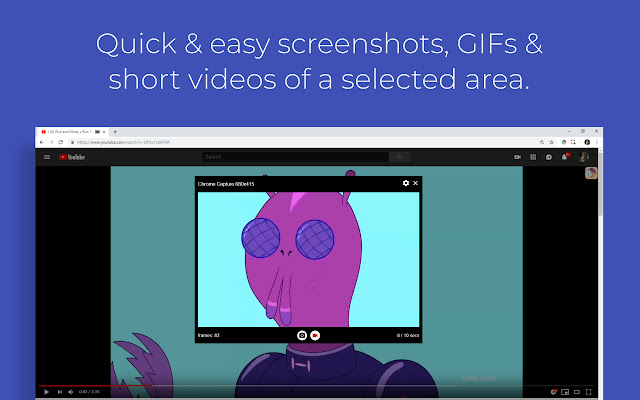
- Users: 100,000+
- Rating: 4.2
- Size: 1.51 MB
It allows for the quick capture of a certain screen, allowing users to share them with peers. It allows you to record the screen to GIF, which is truly a unique feature to look for. Though this is comparatively a new extension in the list, it also offers all the best features and is truly simple and easy to use. Additionally, it also offers a direct share link.
10. Screenshot & Screen Recorder w/ Webcam-Droplr
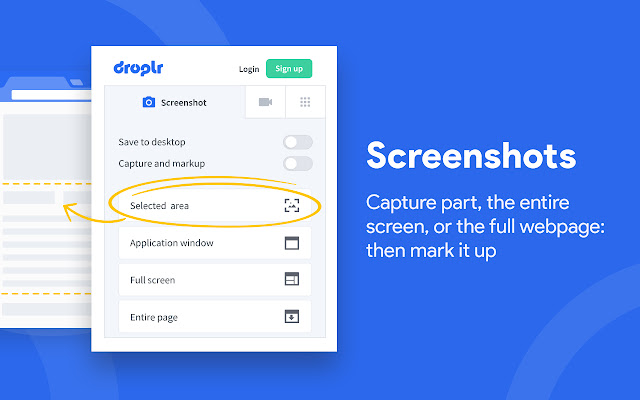
- Users: 30,000+
- Rating: 4
- Size: 1.79 MB
Like any other screenshot extension, this also helps you capture clear images and record the screen. But a feature makes it even more amazing than the rest. It allows you to add emojis to the screenshot, making it very interesting. All the features available with the extension are in-built to edit the image and select the portion that needs to be shot.
11. Standardized Screenshot
- Users: 3,000+
- Rating: 3.5
- Size: 85.54 KB
This is a standard tool for taking screenshots, which is very easy to use. It has editing tools and customization features that make it efficient and prominent. Additionally, it allows you to add a drop shadow to the screencaps, and you can also add the macOS-styled title bar to it. It captures the current tab only.
12. HTML Elements Screenshot
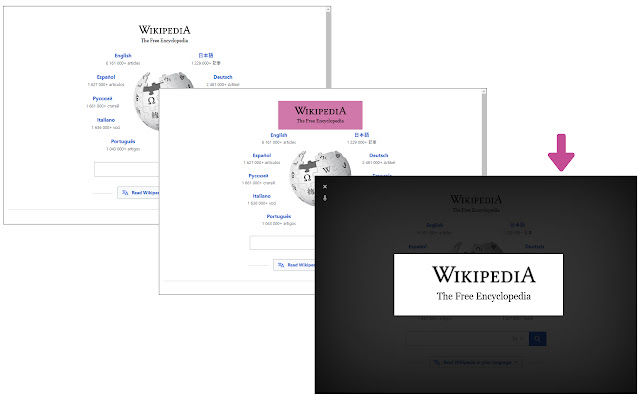
- Users: 2,000+
- Rating: 4.6
- Size: 127 KB
This screenshot extension is perfect for programmers and developers. It allows you to take pictures of the HTML elements and the full page screenshotting. The extension is free for installation and requires no trimming, which is a great feature.
General Steps To Follow
The best part of using the screenshot extension is that they all follow a common series of steps. They are as follows:
- Install the extension of your choice.
- Activate the extension to use on Google Chrome.
- Select the area that you wish to be captured.
- Based on your need, select the apt choice as given in the extension.
- Now just save it, and you are ready to use it.
Conclusion
There is no doubt that there are various extensions available for taking screenshots. Almost all of them have the same features and functionalities. The only difference is in the ease of use, ratings, and size of the extension. So, the best thing to do before selecting the extension to be used is to check for reviews and features. Once you have compared and reviewed it, you are all set to use the extension to capture screenshots and get back to work.

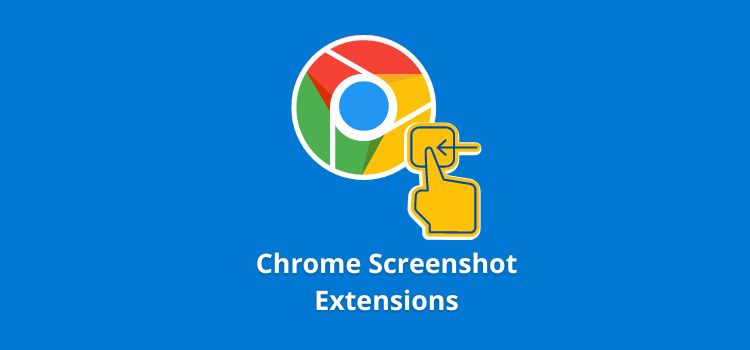
Leave a Reply