Viruses and malware are quite common when using the computer. It creates hurdles in using the system and makes working difficult. Sometimes, there are chances that a virus might make some of the applications or even sometimes the entire system corrupt.
One such is IDP.generic which many users are getting as the virus detection. Basically, the IDP.generic virus detection is a notification shared by the antivirus and is quite common currently. But the question that arises here is What is IDP.generic?
So, let us have a quick look at the details in the article below.
About IDP.Generic
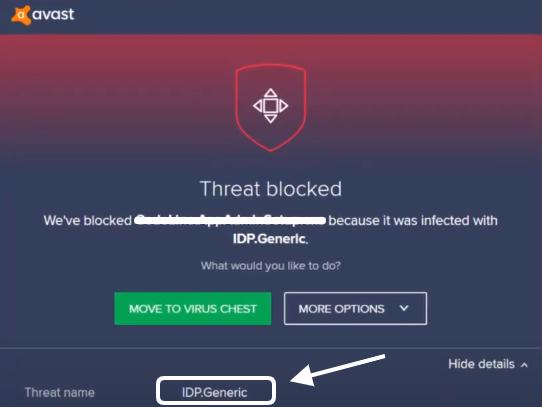
Identity protection is abbreviated as IDP. This flag will be raised by your antivirus whenever a file behaves maliciously, and it will notify you. Because the IDP.generic threat isn’t tied to a specific file, many files could be flagged as infected with IDP.generic.
Although this threat detection isn’t antivirus-specific, Avast antivirus was used by most of those who experienced it. This type of virus or malware can raise anything from basic files to games.
Causes Of IDP.Generic Trojan
A few examples of the same include Trojans, banking malware, spyware, and password-stealing viruses. The common sources of this virus include:
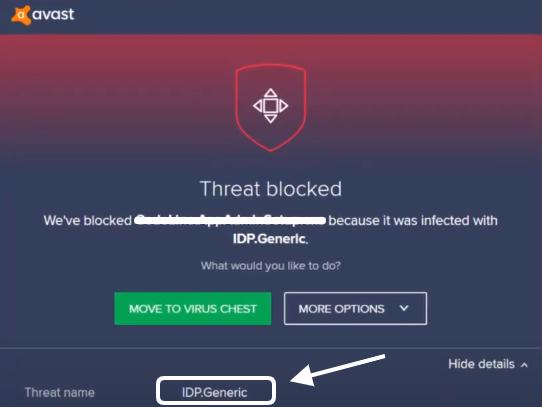
- Email attachment 📧
- Software issues ⚠️
- Social engineering
- Online advertisements
IDP.Generic False Positive
It’s impossible to be confident that IDP.generic isn’t a false positive. You should always perform a second scan after receiving the notice to be sure.
Your antivirus being outdated is one of the most prevalent causes of a false positive here. This merely signifies that your antivirus program isn’t up to date, and you should update it or replace antivirus software if the false positives persist even after the update.
Steps To Follow In Case Of false Positive
First and foremost, you should remove the file from the virus vault because your antivirus will block it. This error is more common when you are using the Avast Antivirus.
You can accomplish this by following the procedures outlined below.
- Open Avast antivirus > Click on Protection > Select Virus Chest
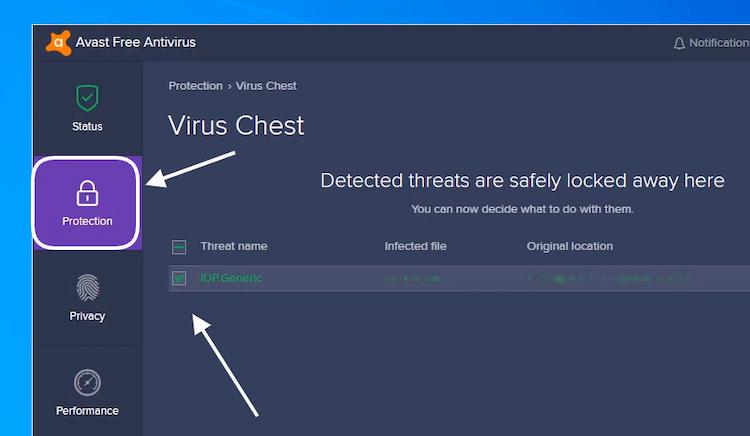
- Right-click your file > Select Restore and add to Exclusions
Now, everything is set, and you are ready to move ahead.
Important Recommendation: To keep your computer safe, we recommend all windows 10 users always use licensed software and don’t use any thirty-party antivirus software to protect your PC. And another way you should enable ransomware protection on Windows 10 PC to protect your computer from viruses is to follow the steps below.
- Go to Windows Settings by Pressing Windows + I button
- Select Update and security > Windows security > Virus and threat protection
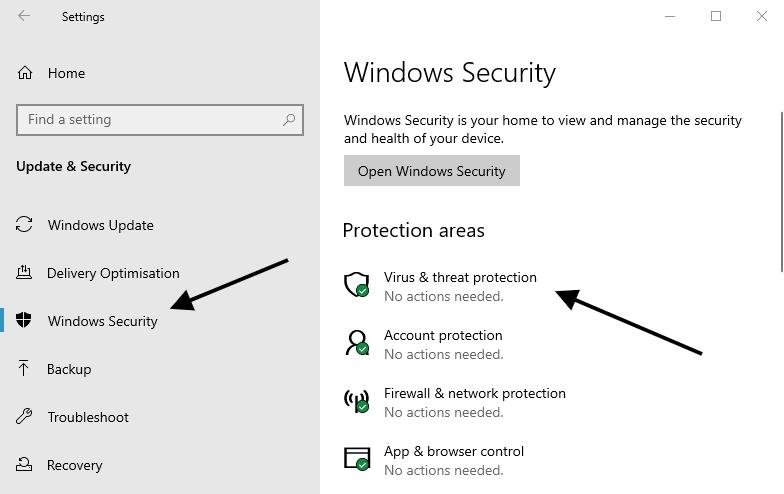
- Here Click on Manage ransomware protection > Toggle On To Enable the Protection
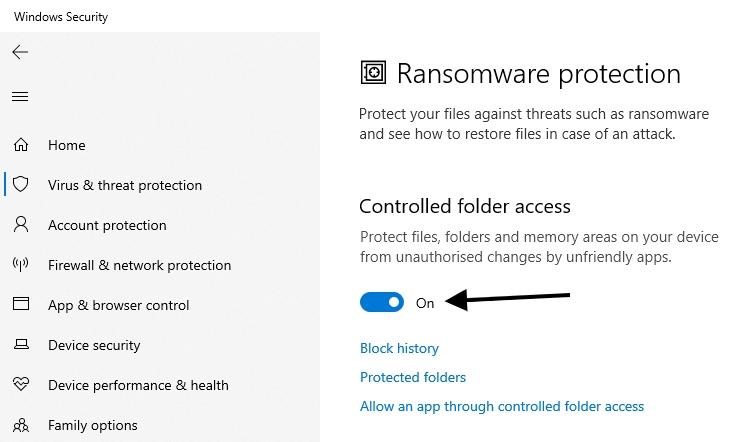
Prevent IDP.generic Threats
The majority of these risks are caused by out-of-date software. Enable automatic updates for your antivirus software and Java to ensure that it is always up to date. This will prevent false positive alerts from AVG and Avast, so you’ll know to take the IDP.generic threat more seriously if it surfaces.
When staying safe online, be wary about opening emails from unknown senders. Avoid downloading or visiting websites from sources you don’t know. With a little knowledge and competent antivirus software, you can avoid most risks to your computer and personal data.
Another thing that you can do to prevent the issue is to use a secured network when accessing the internet. Avoid using open networks for access or downloading files, as this will increase the chances of downloading viruses. Also, this can harm the system incredibly.
Remove IDP.generic
IDP.generic is the moniker provided by Avast and AVG’s malware scanners to a suspicious process or application. The ways through which the threat can be removed include:
- Scan the device properly
- Whitelist False Positive or Remove Virus
- Ensure to have the licensed version of the antivirus
Steps to Whitelist false Positive
- Click Menu > Go to Settings > Select General
- Click on Exceptions > Type in the file path you want to whitelist
- Restart the system to check
Conclusion
Ignoring antivirus program warnings, even if some are false positives, is not a good idea. You might want to try a different antivirus product to check if it detects the same file. Though IDP.gneric is a common virus linked to multiple reasons, one should not ignore this notice when it pops up on the screen. Ensuring to check and rectify the issue on time can help you to have a smooth performance in the long run.
See Also:
if Blikee.com articles are helpful for you then please support us to share our posts on social media Thanks!

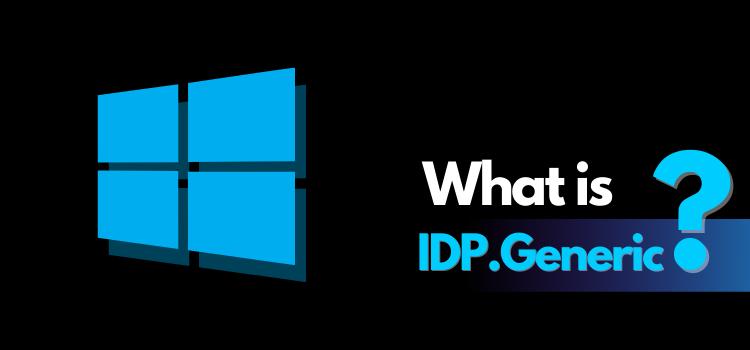
Leave a Reply